Target: Send mail / smsts.log if there is an error in a task-sequence to support or helpdesk
In one of my previous post I discripted howto “Copy the smsts.log to a network share during a task-sequence if there is any error in the task-sequence” -> I modified the last step -> to send a mail directly to the helpdesk if there was an error in the task-sequence.
I wrote a small GUI that will be shown if there was an error in a task-sequence. The tool automatically pre-fills the subject with the computername / the mail to from the config file and the mail-body.
This is the view in the task-sequence once an error occurs:

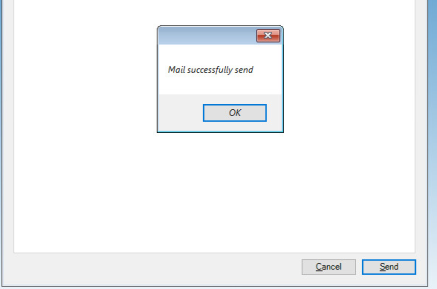
And the result in the mailbox of the helpdesk / or in the ticket system:

Download the tool from the following link: click here
The download includes the .exe file and a config xml file:

You need to adapt the config.xml with your configuration details:

Enter your smtp server with the port. Enter the mail details from: to:
If you set active to “no” that would mean that your SMTP-Server accepts mails from anonymous. In that case you can skip the username and password in the Config.xml
Enter the logshare name -> the once that is configured in the “Connect to Network Folder” step in the task-sequence.
Afterwards place both files in a package and deploy it to the required distribution-points and add the following step in the task-sequence in the part “Log Capture”:

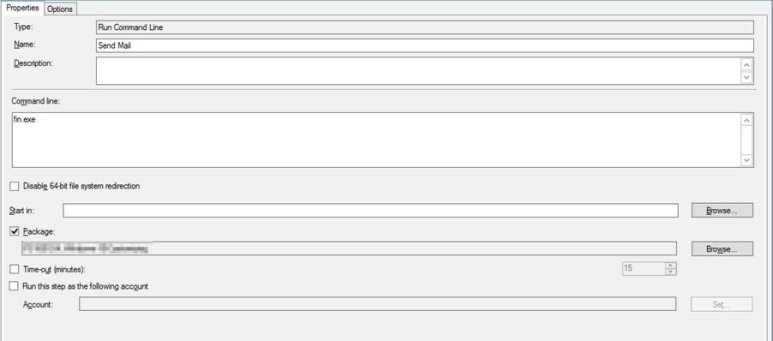
There is one prerequisite – you need to active Windows Powershell Support in your boot image configured in the task-sequence.







