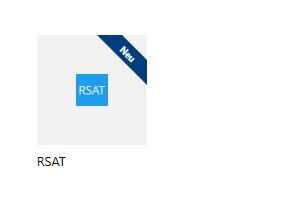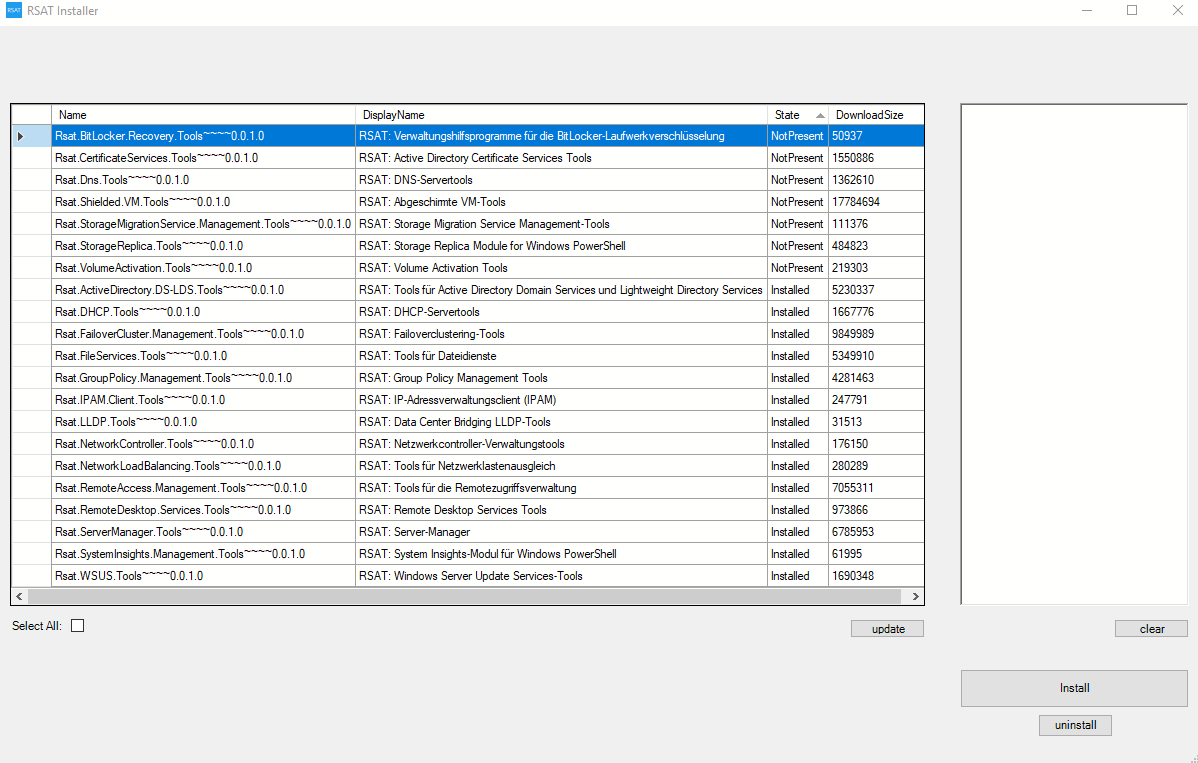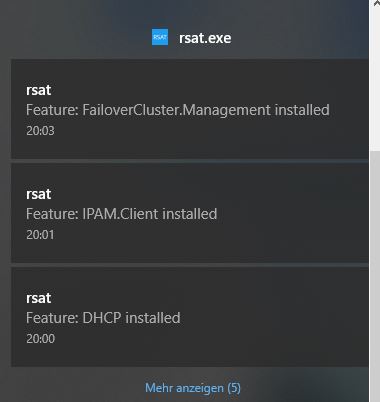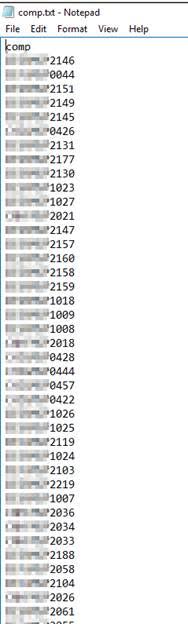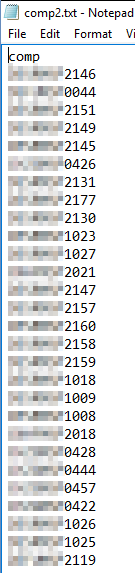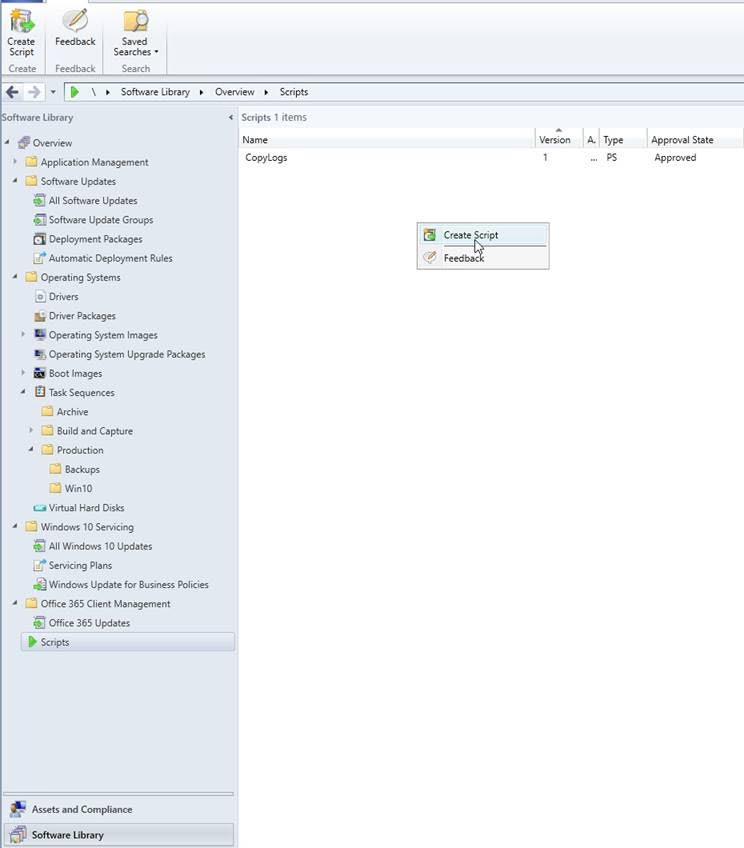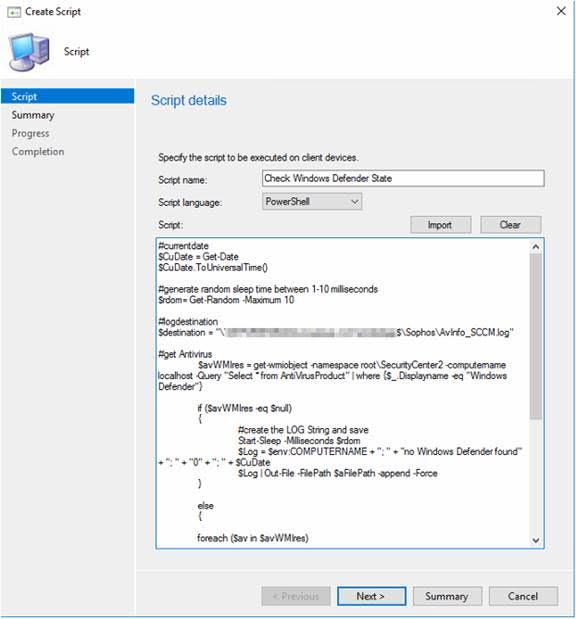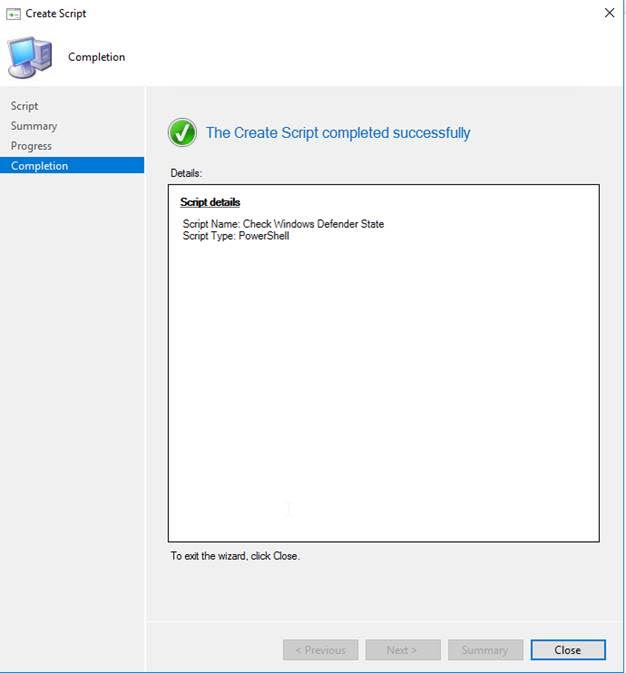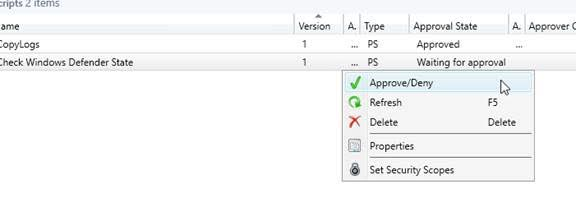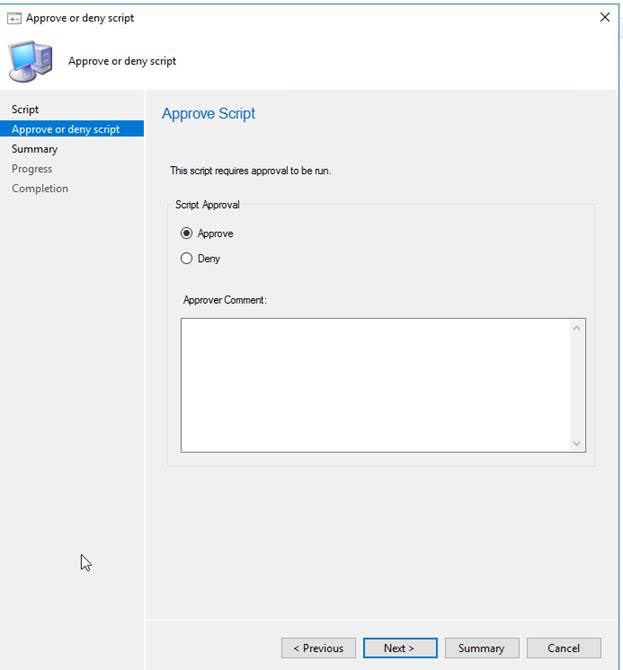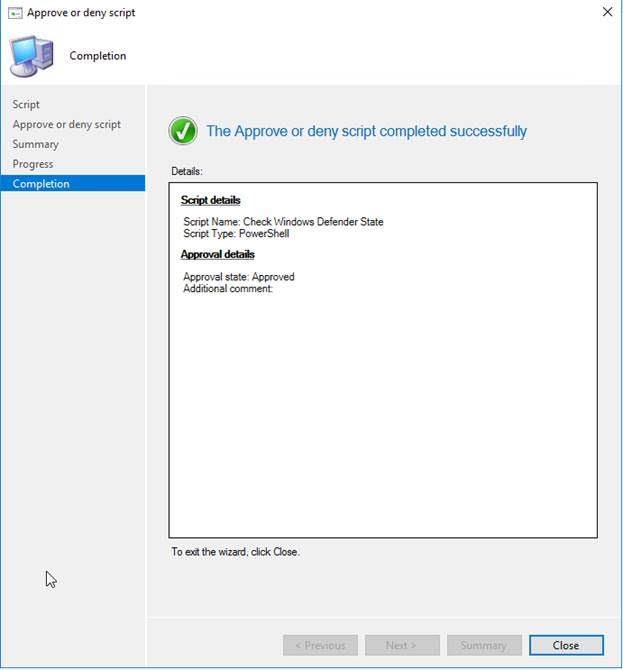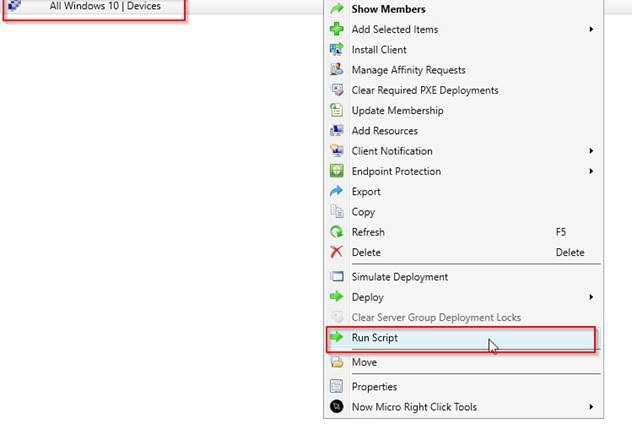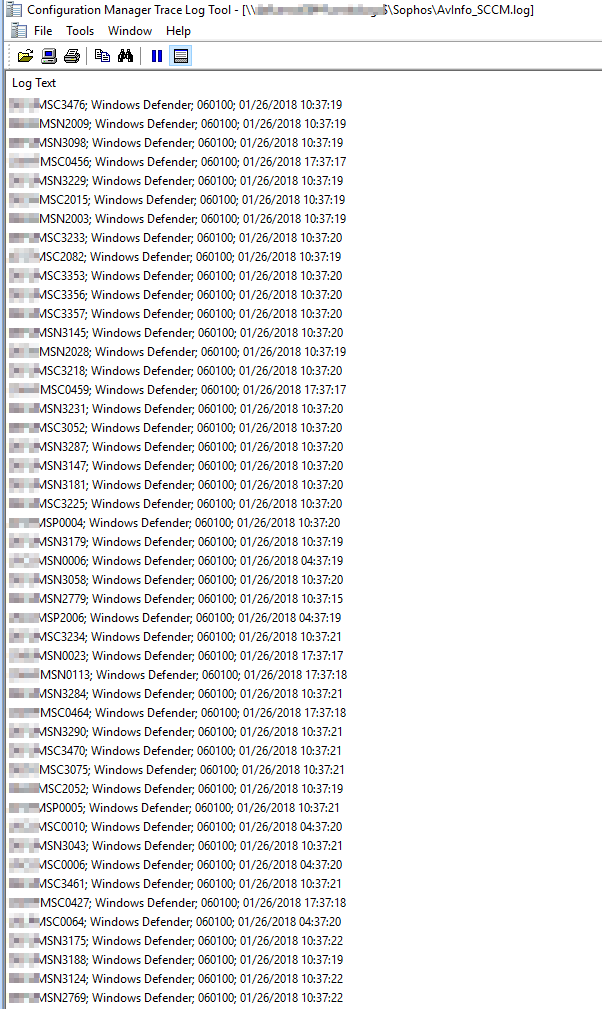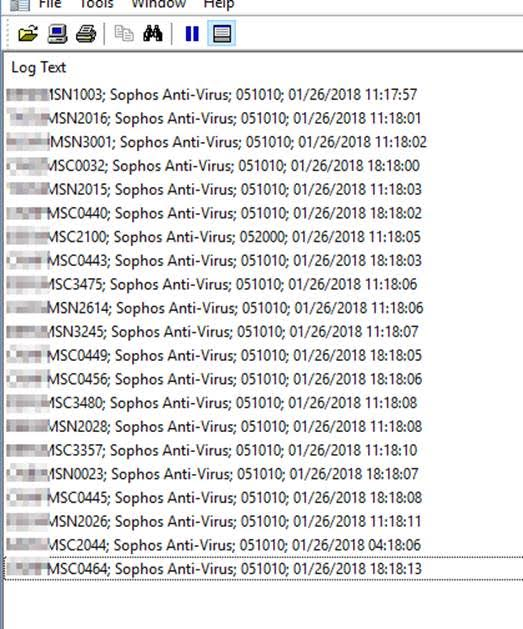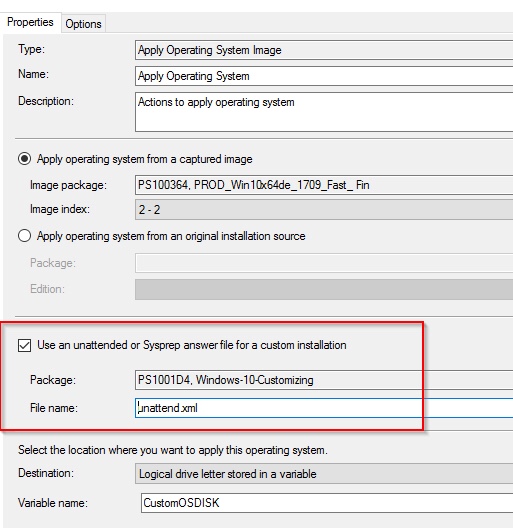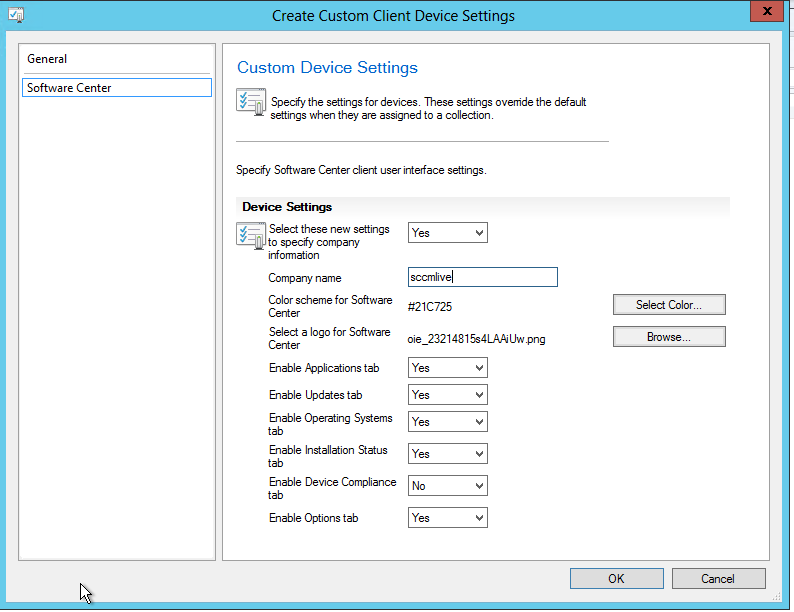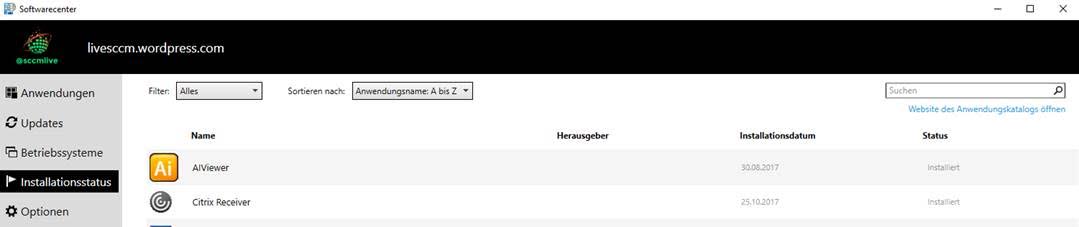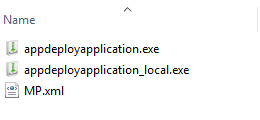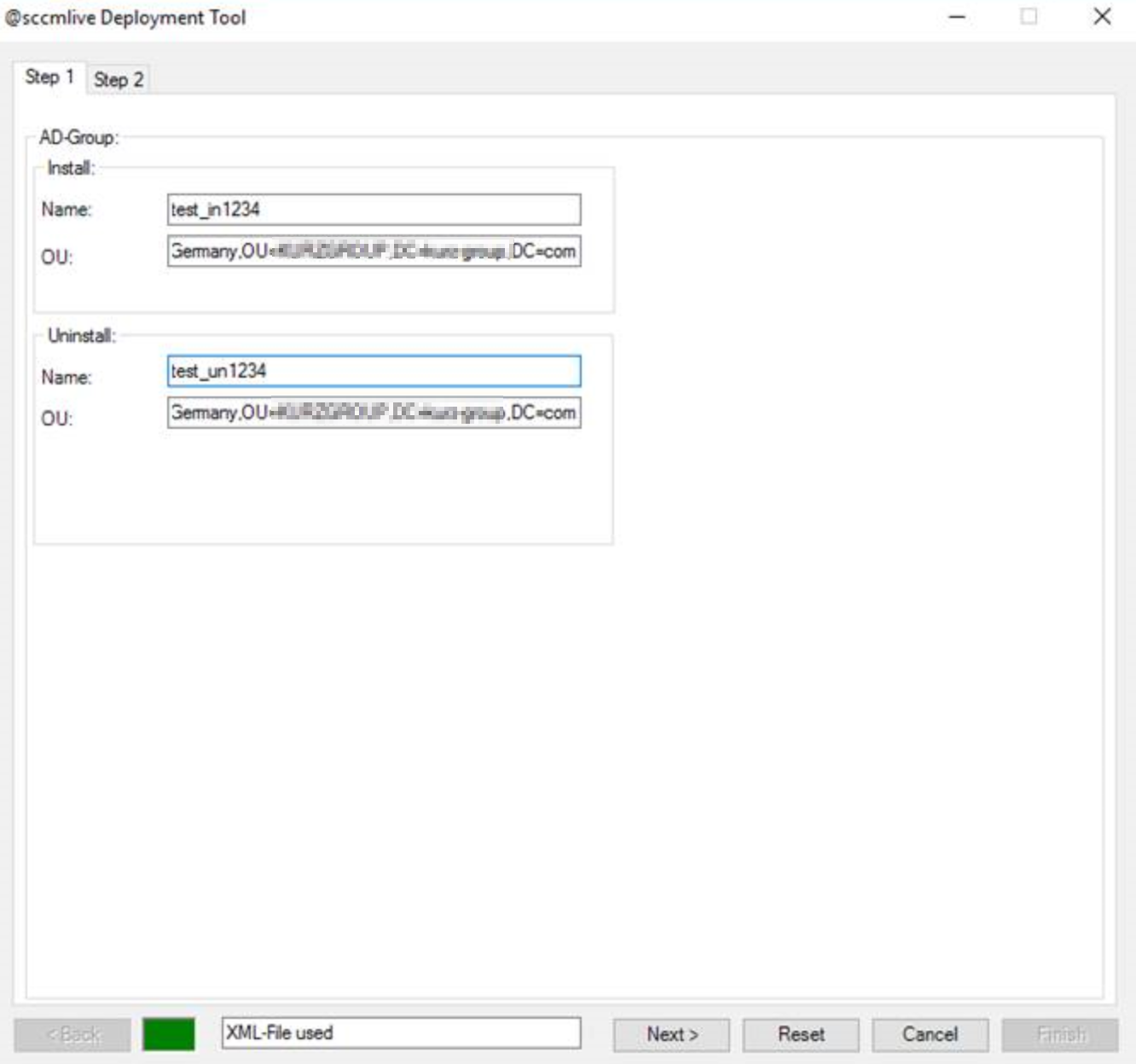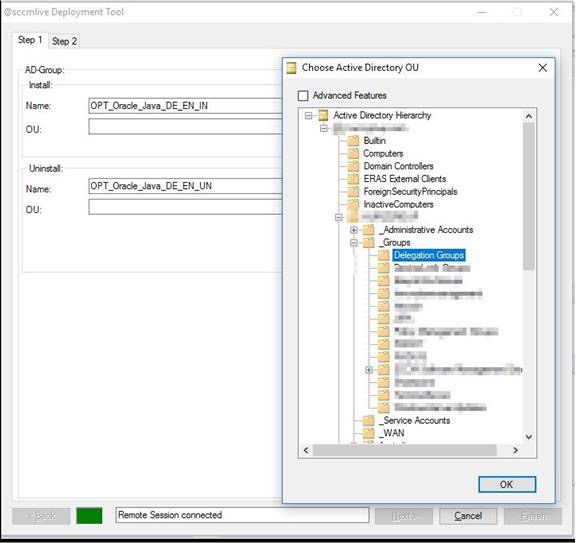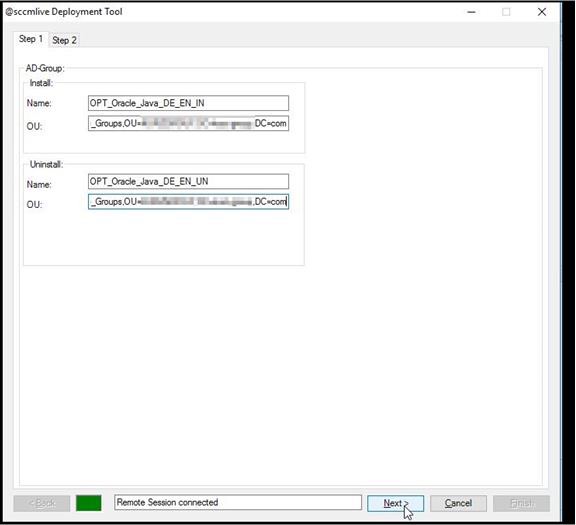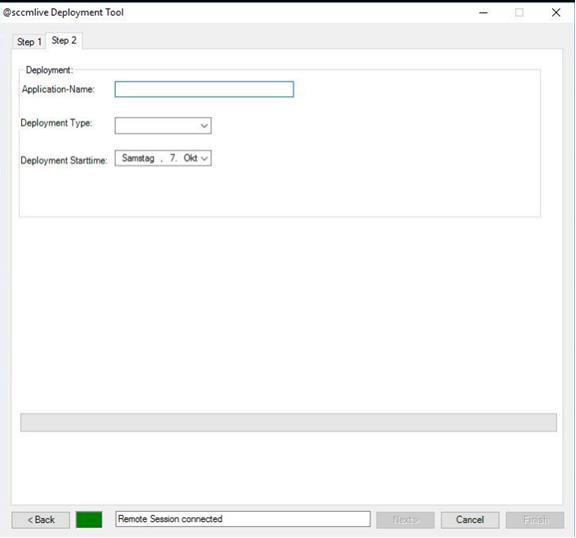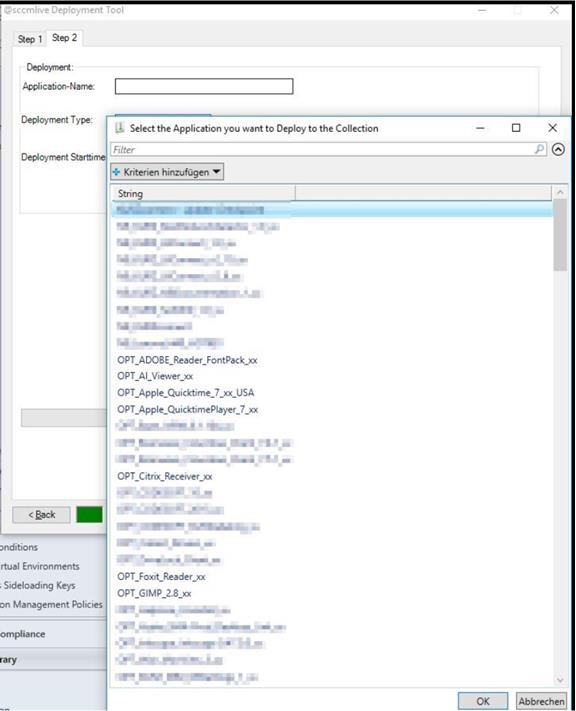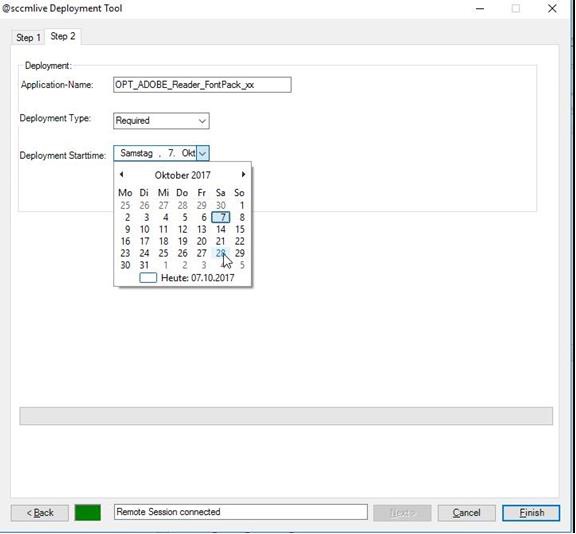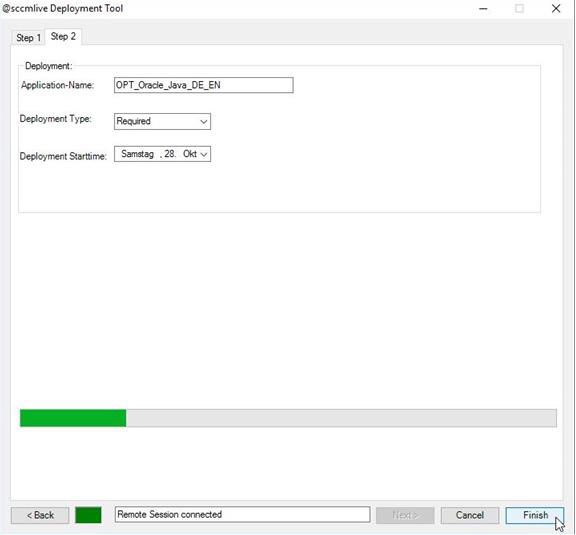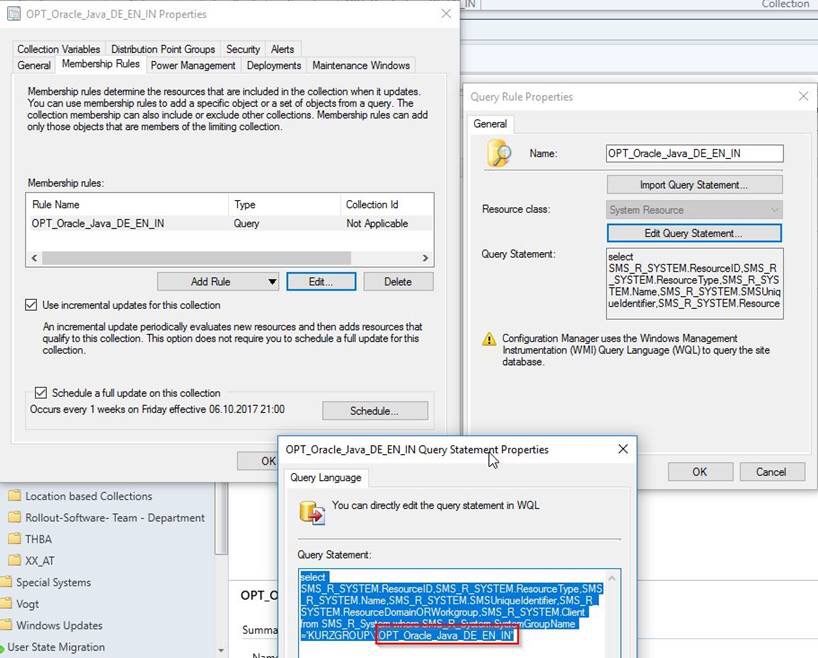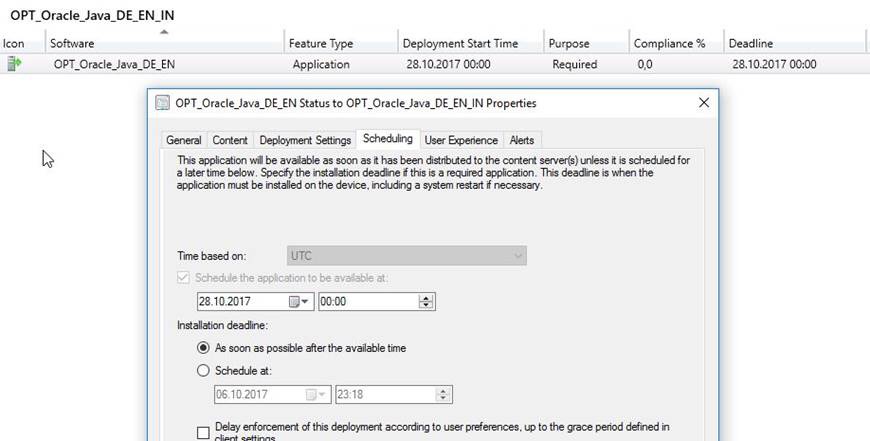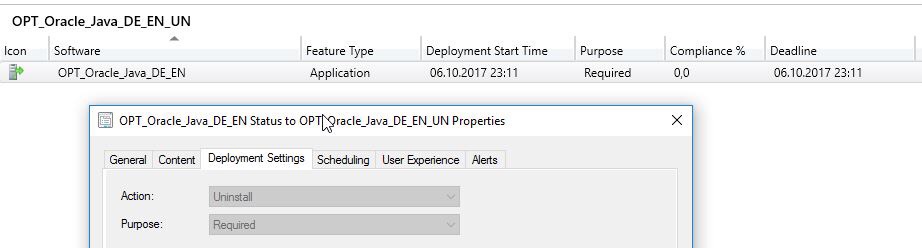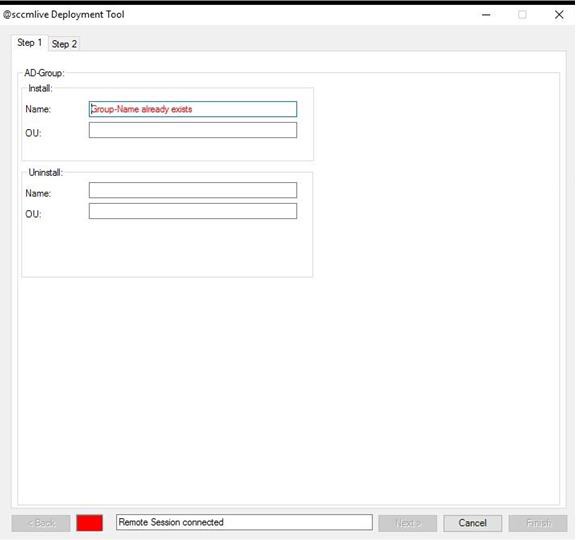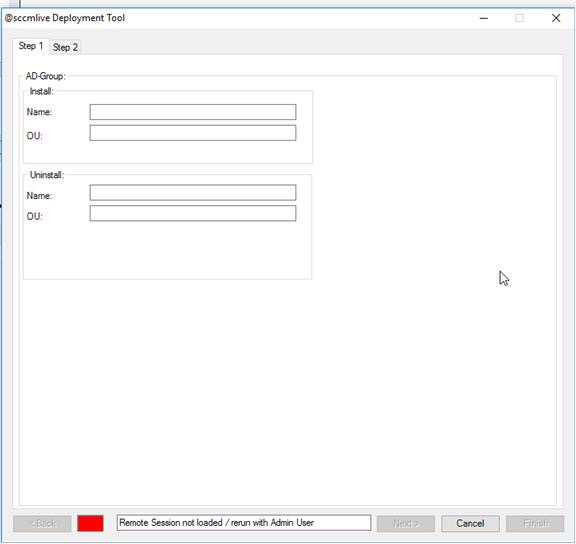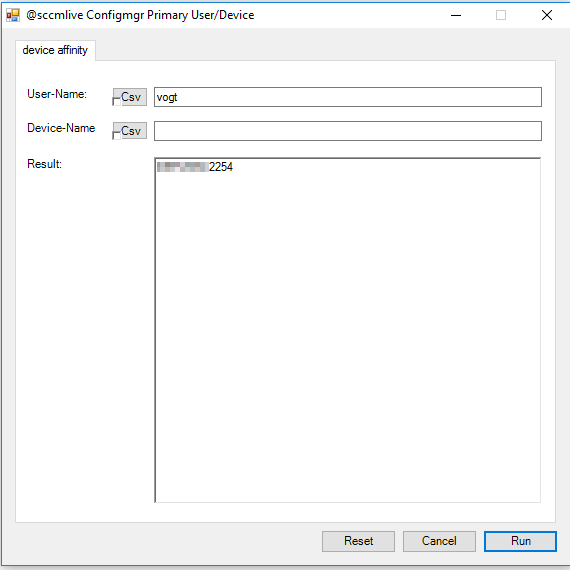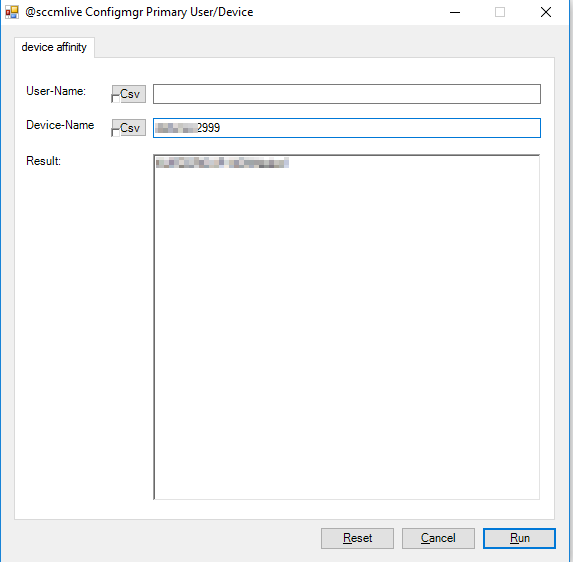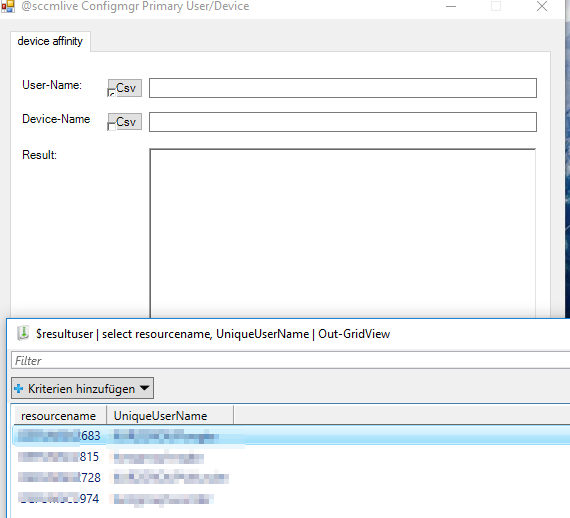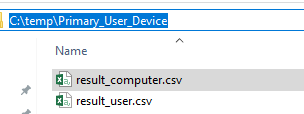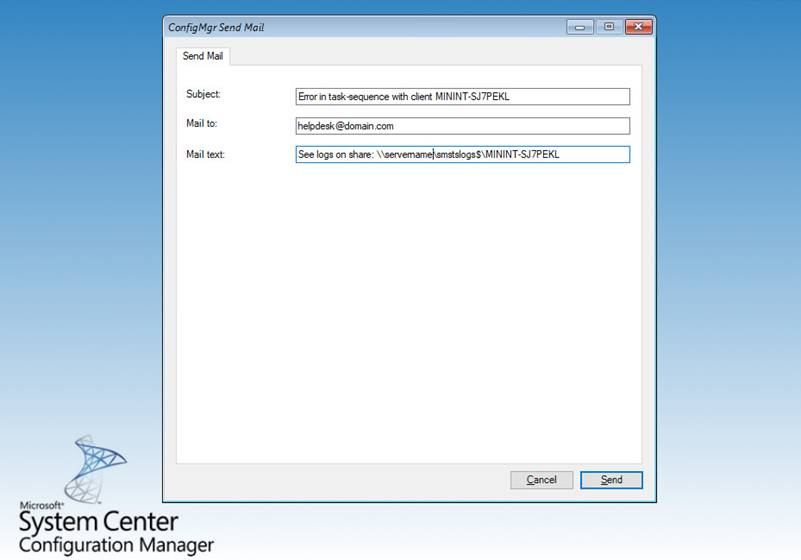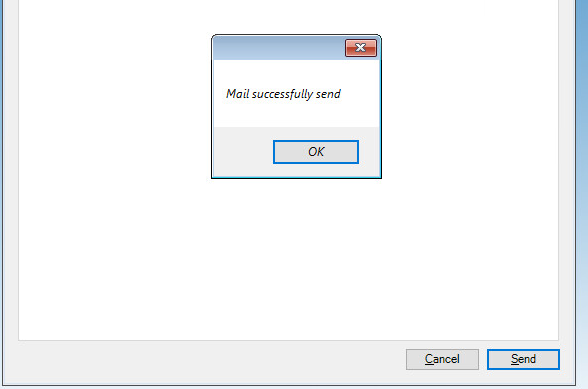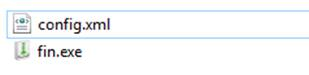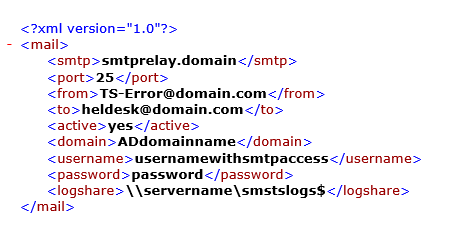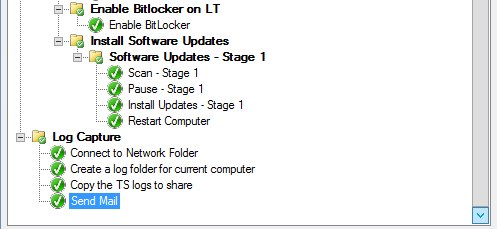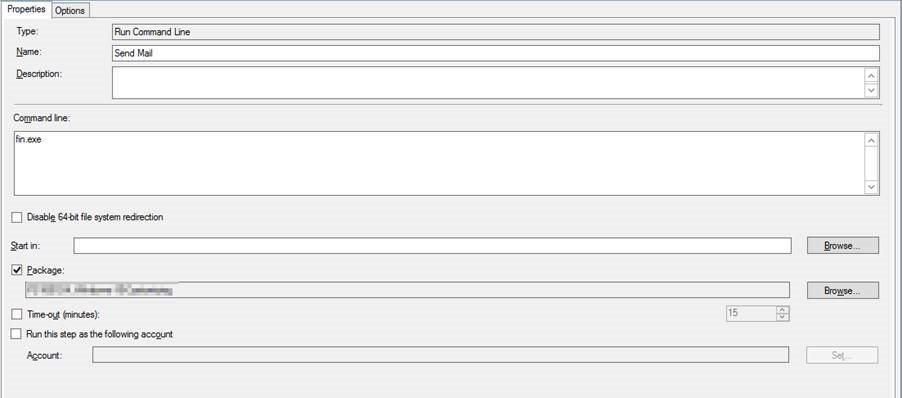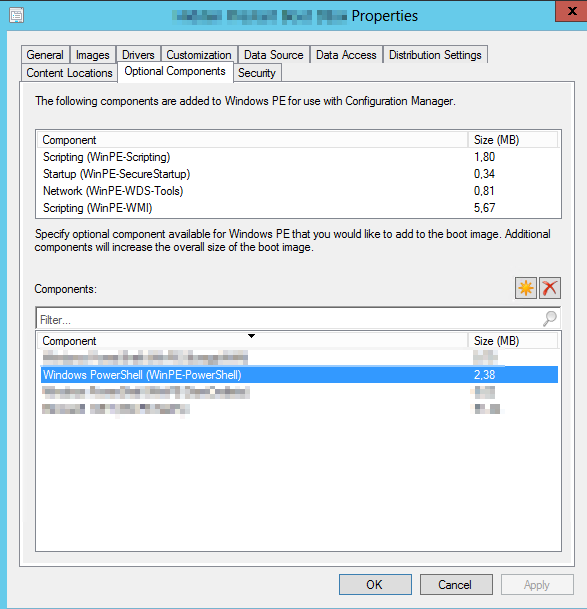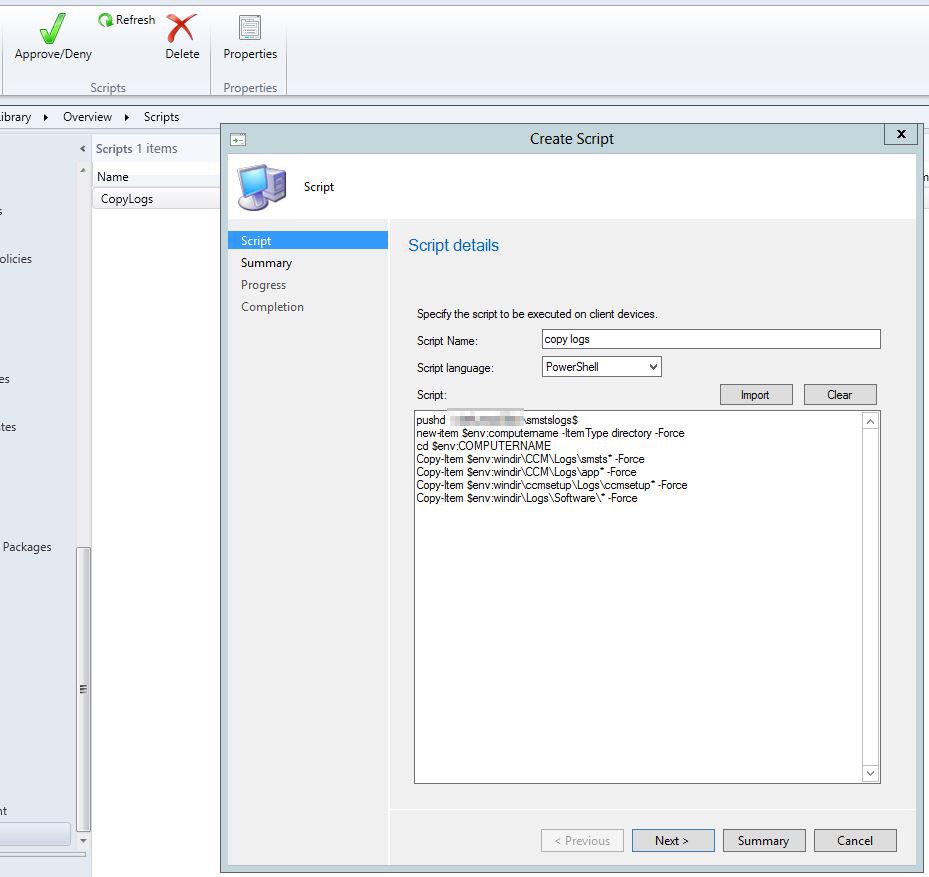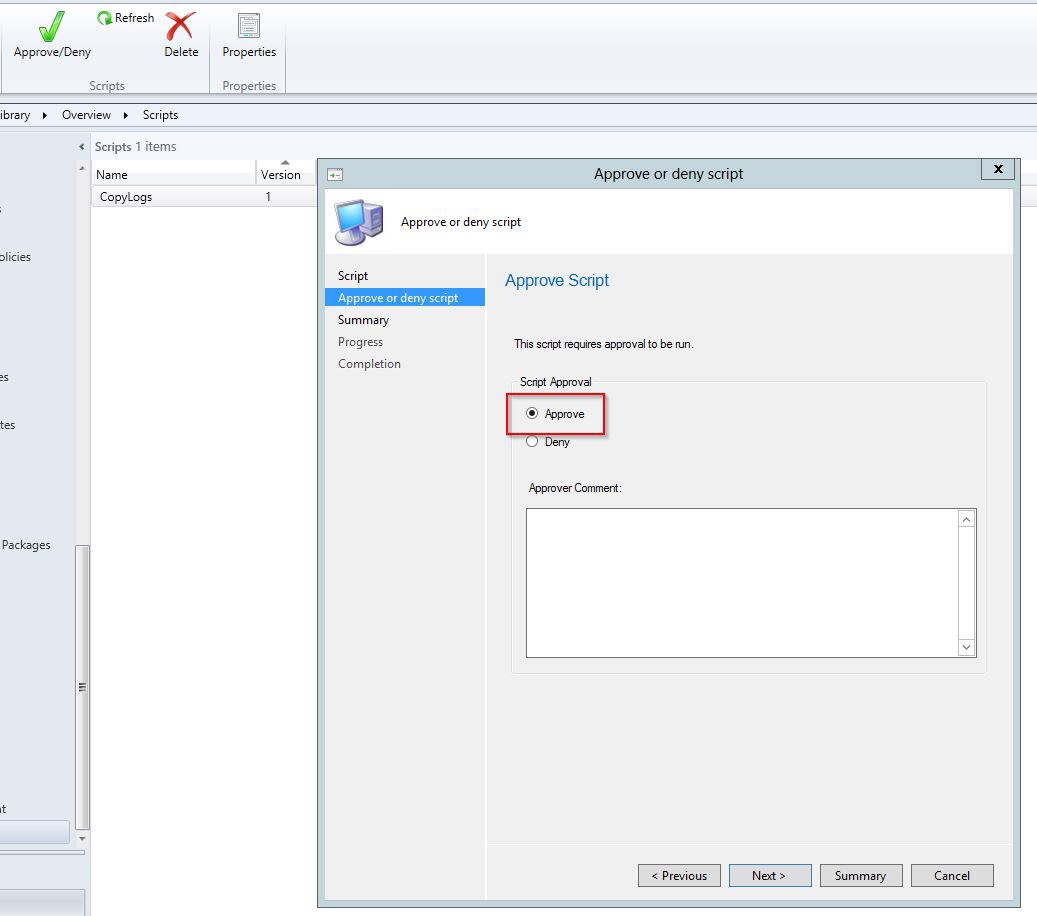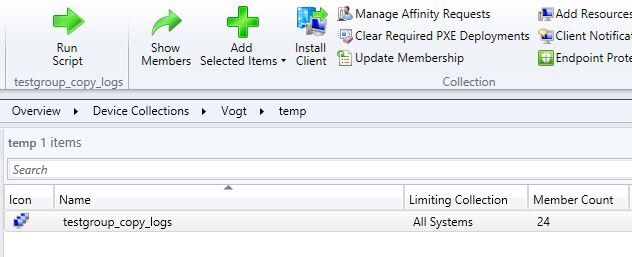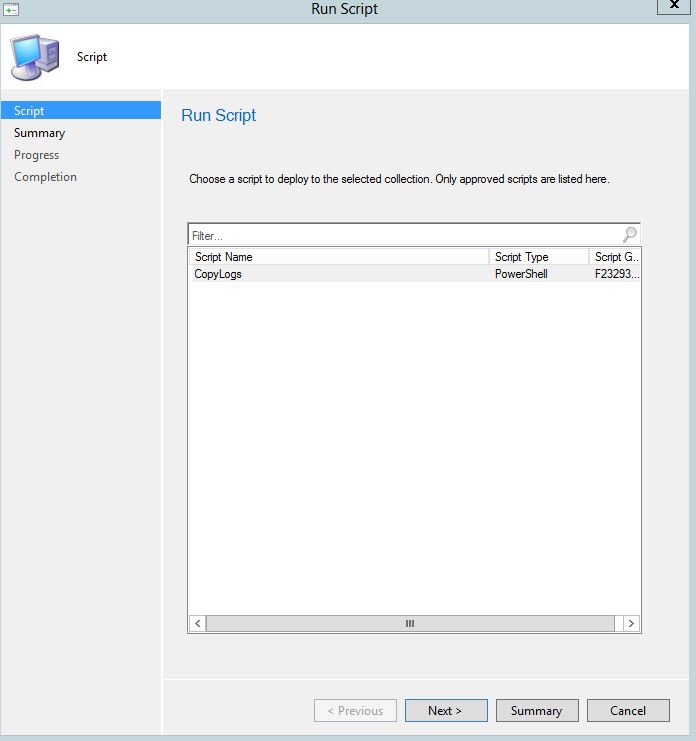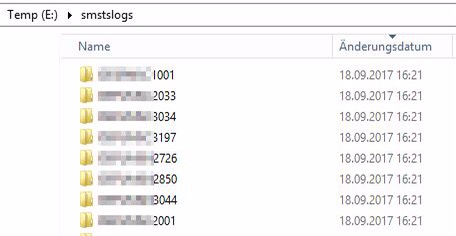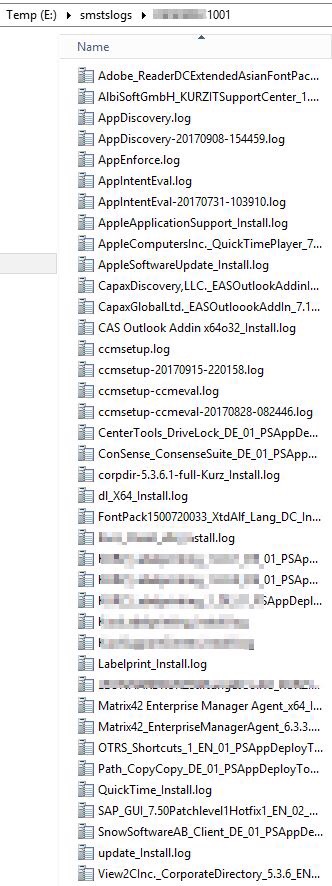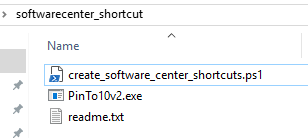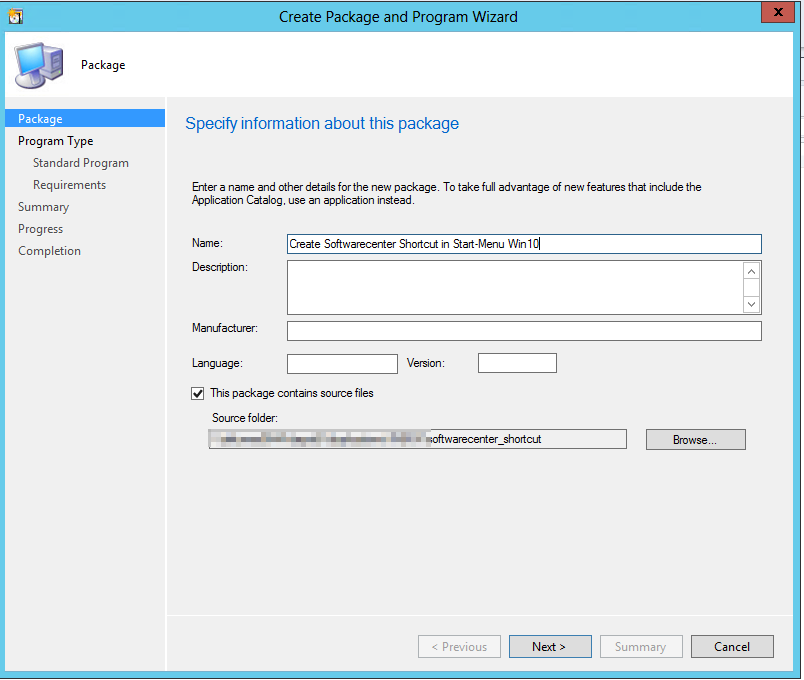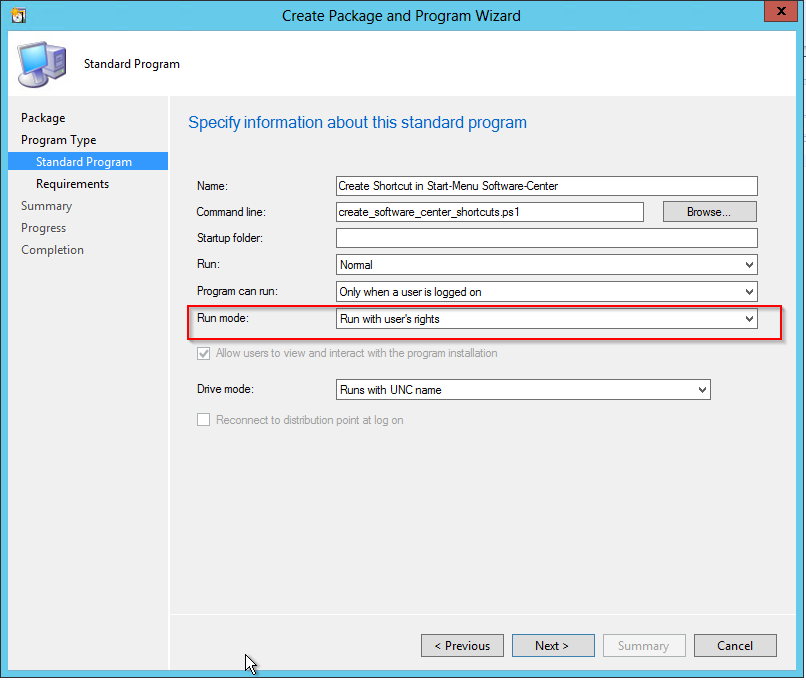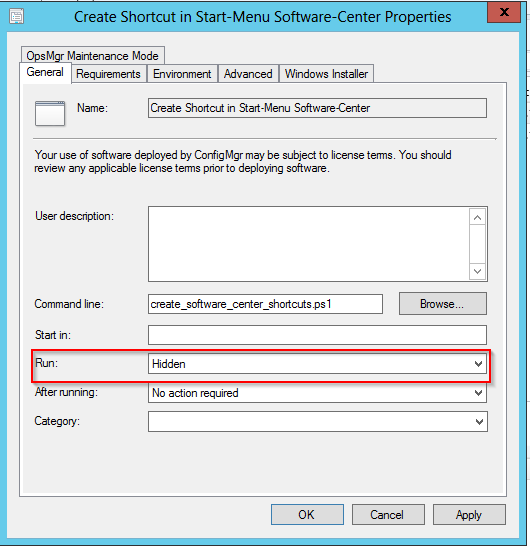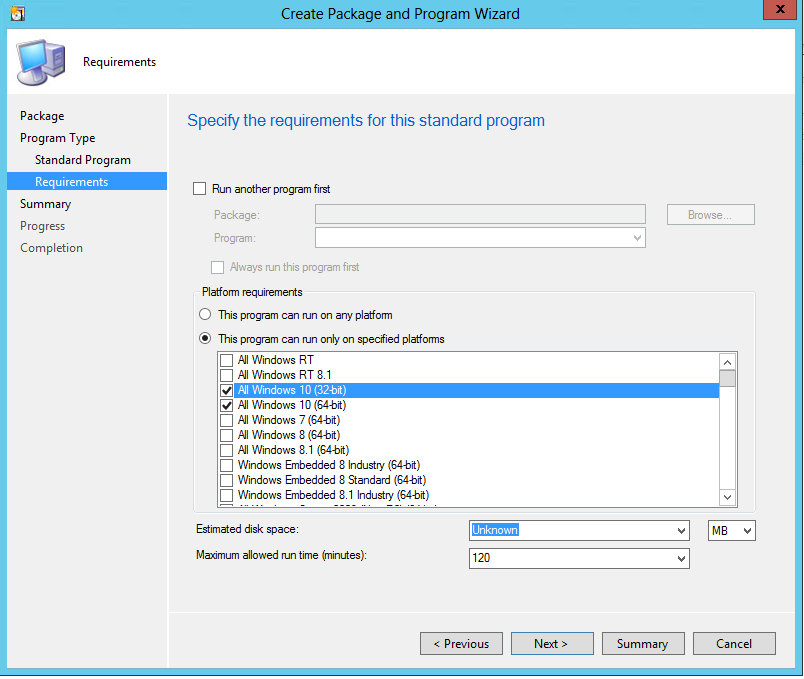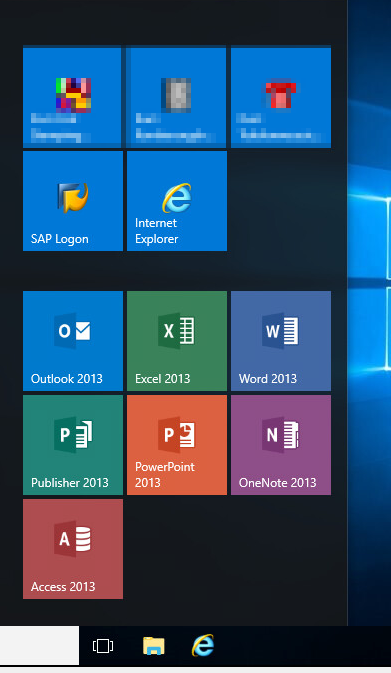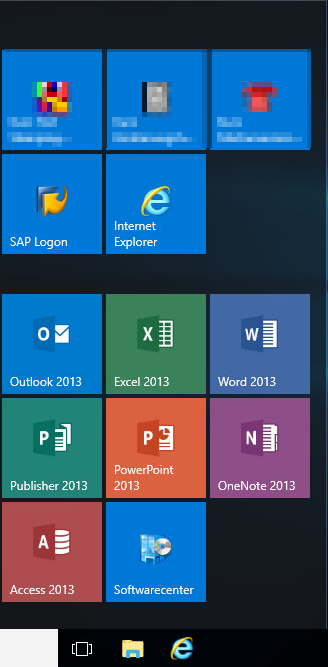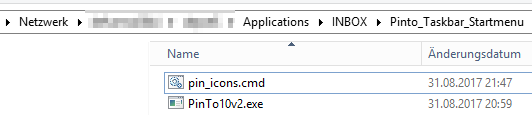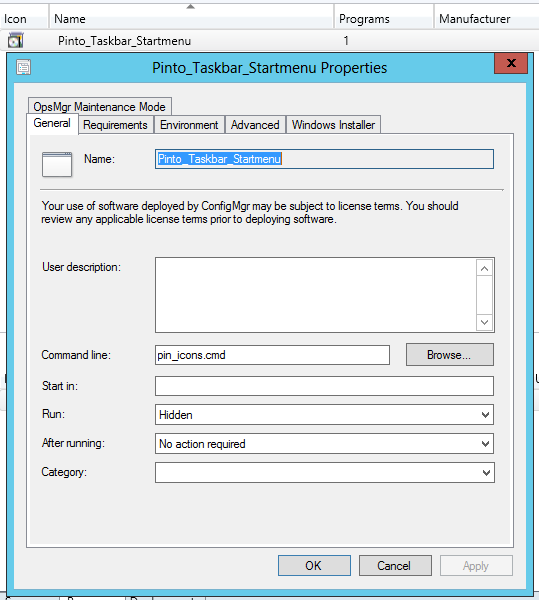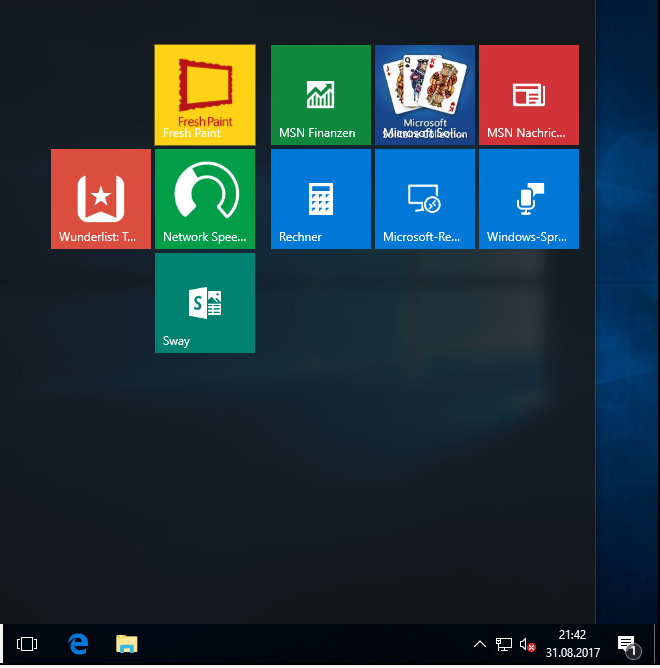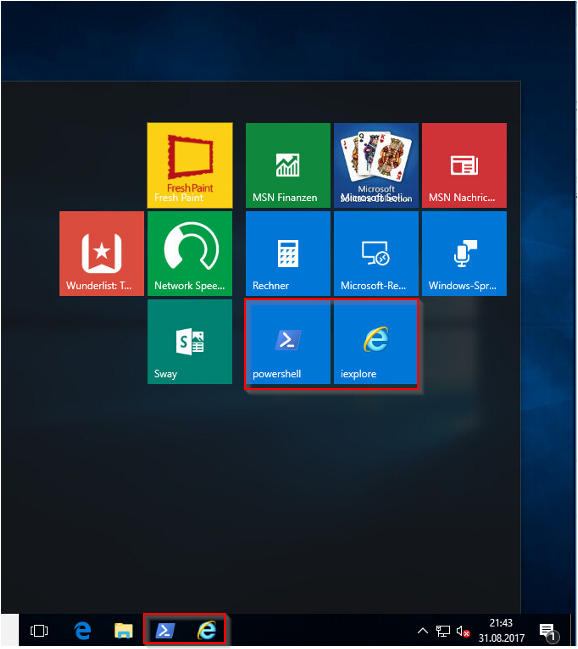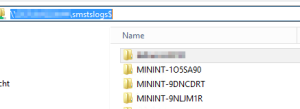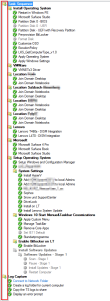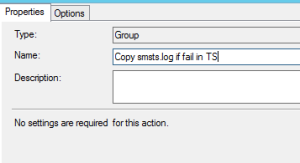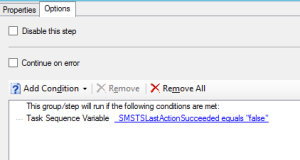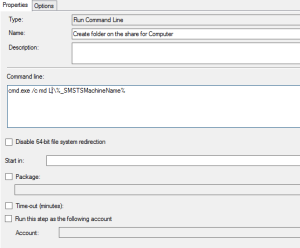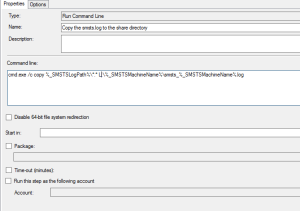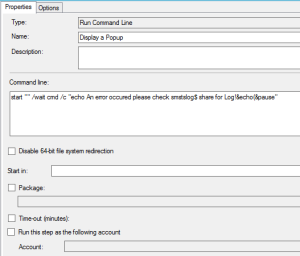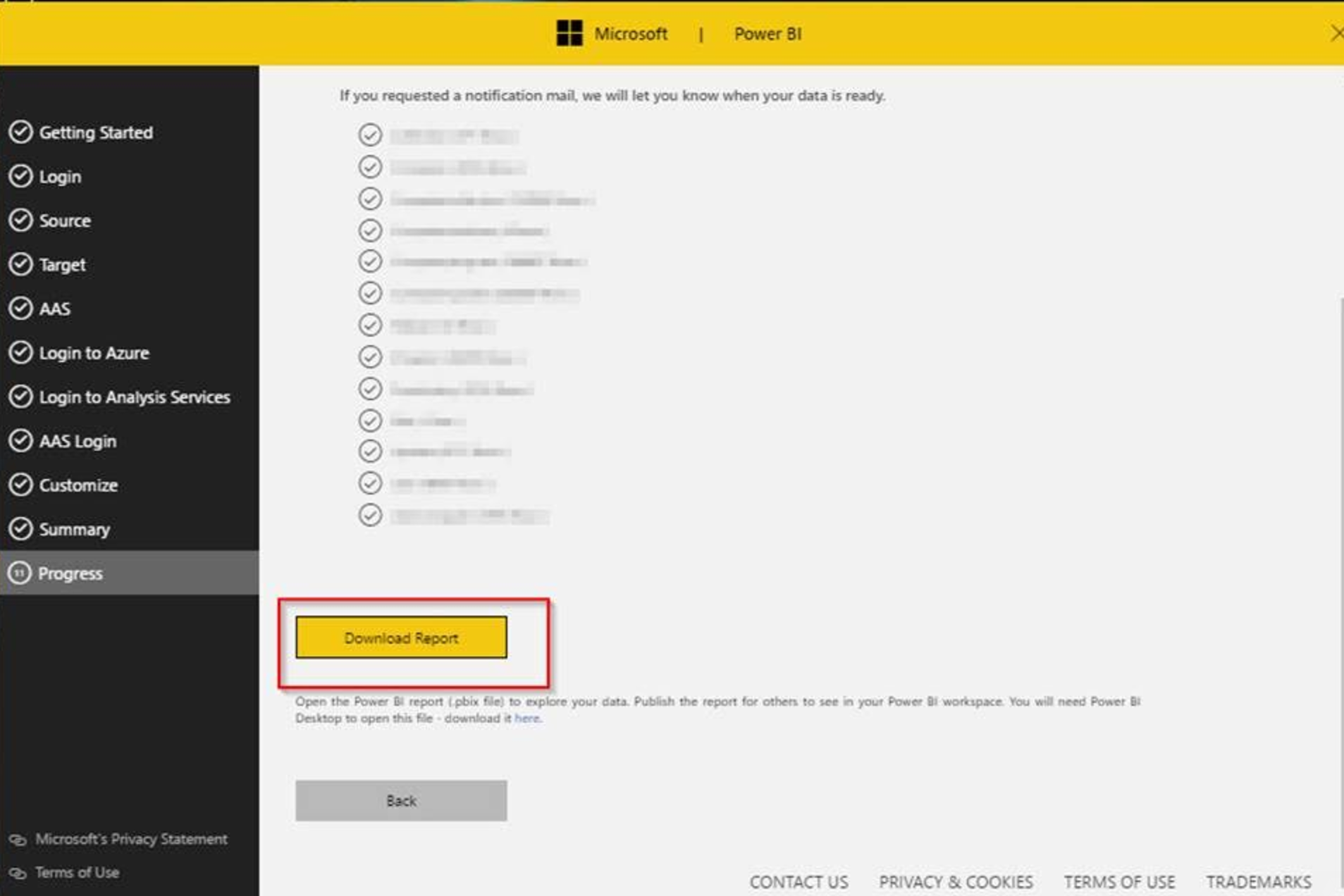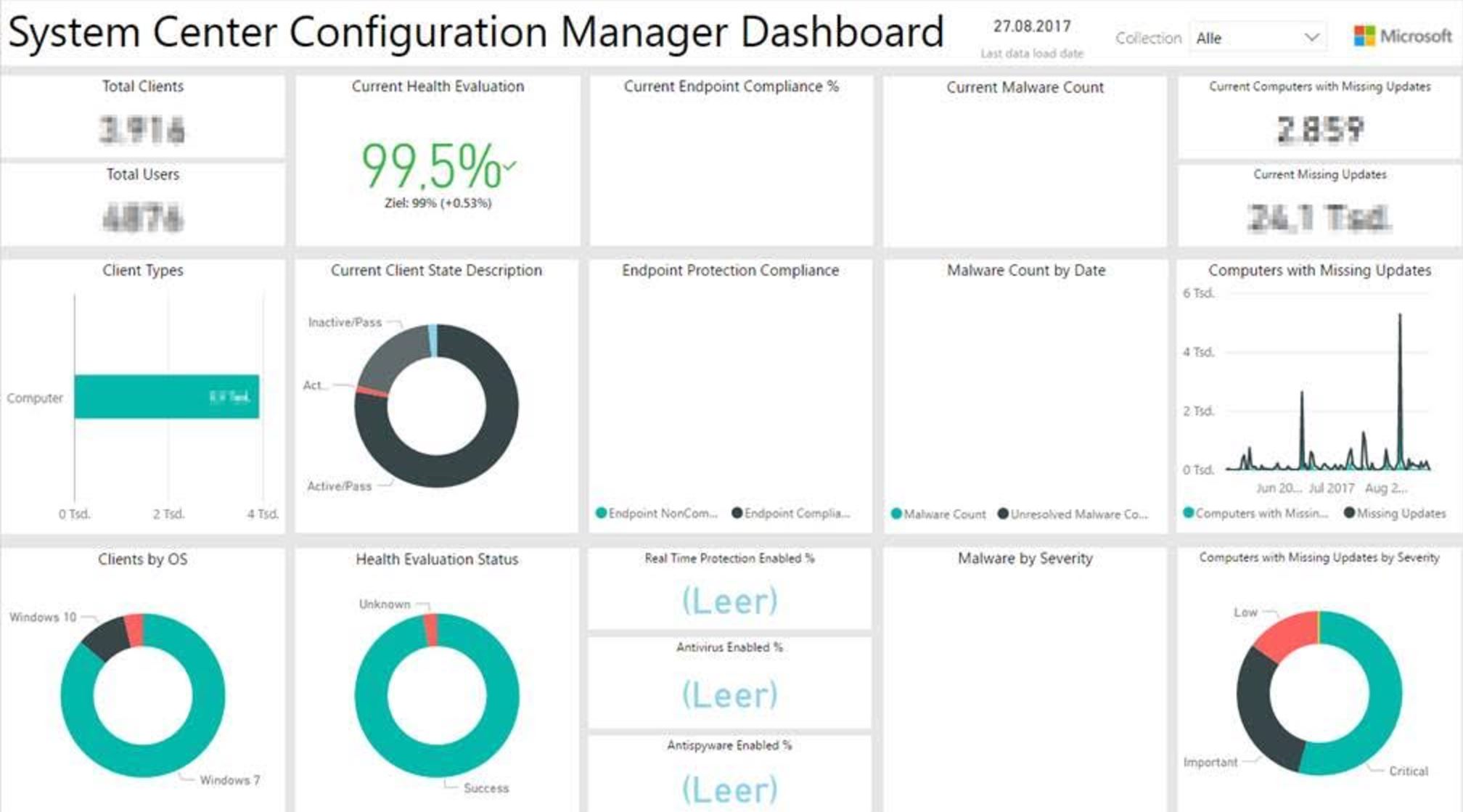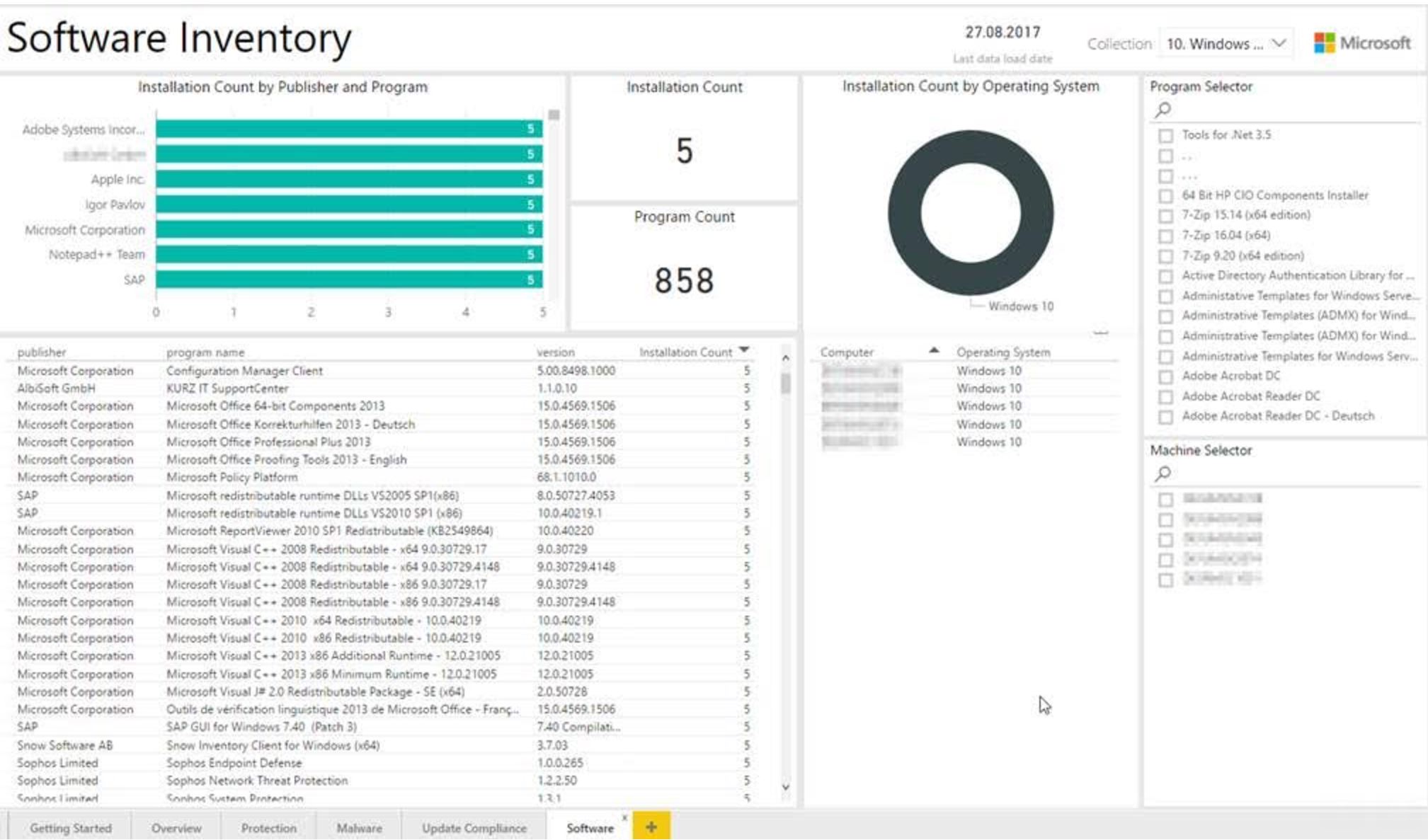Target: Create AD-Groups for Installation / Uninstallation then create Installation/Uninstallation device collection in ConfigMgr and create the deployment for the application
Prerequisites: Permission on Active-Directory and SCCM to create collections -> run the .exe as different user as required, Active-Directory Powershell extension, Modify the xml-file
This is my first Powershell GUI that I’ll share – I’m not a PowerShell Pro so please be fair.
Run the .ps1 file with a user with write-permission in AD and the permission to create device collections and deployments in ConfigMgr.
Enter the Name of the Group to create in AD:
Click on OU: an Active-Directory Popup will appear to select the required OU / you can also create new OU’s:
Same for the Uninstallation Group:
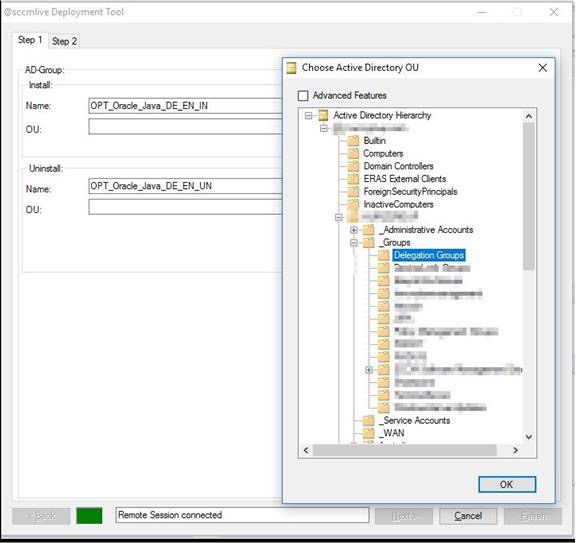
Once finsihed click on Next:
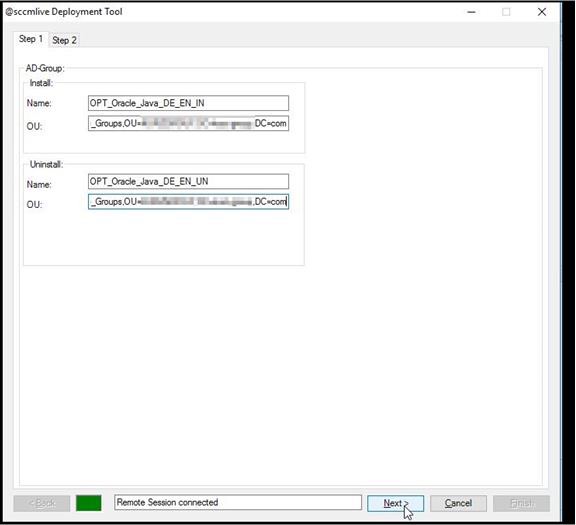
On the next page you need to enter the application you want to deploy / just click in the windows and it’ll query all available Applications from ConfigMgr:
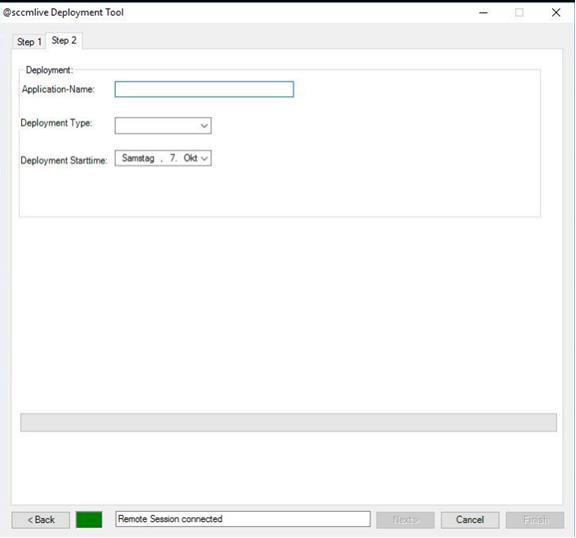
In the Grid-View you can use Filter/Search:
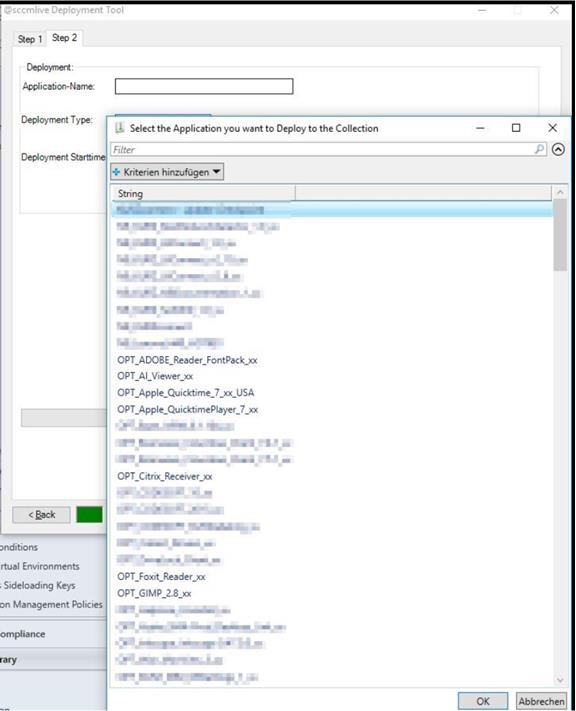
Select the Deployment Type (Avaialbe, Required) and once the deployment should be go live:
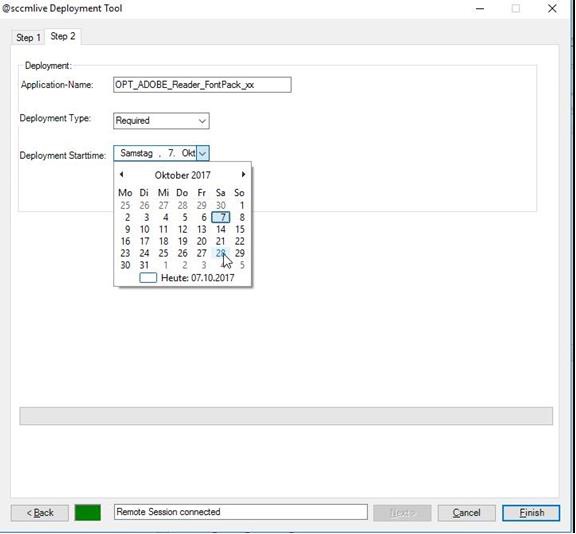
Then you can select Finish and the Progress-Bar will run:
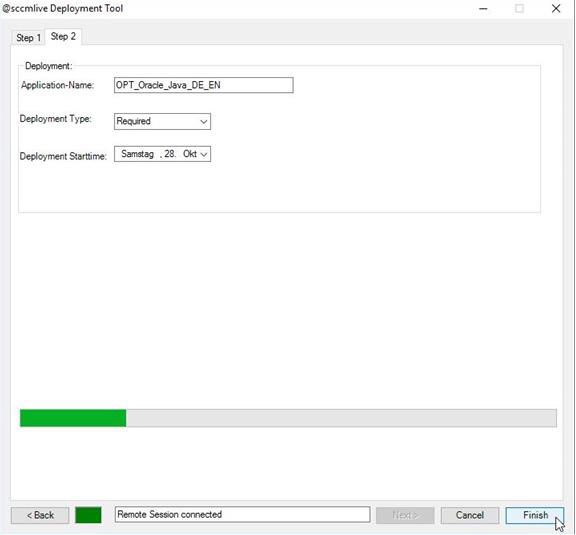
The result in Active Directory and ConfigMgr:

In ConfigMgr:
The AD-Group Query in the created device collection:
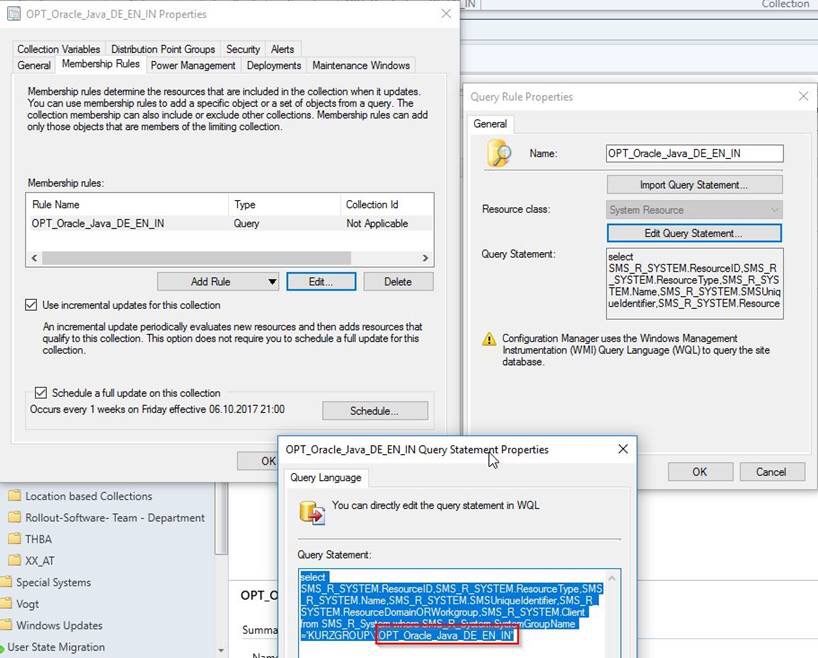
The Deployments:
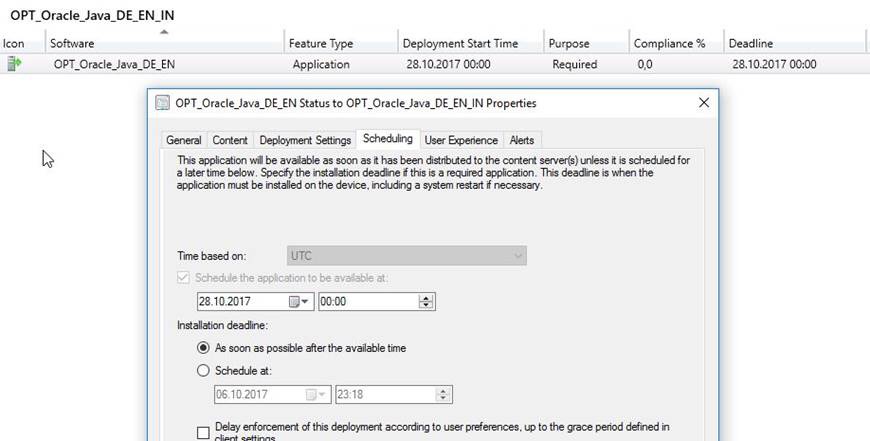
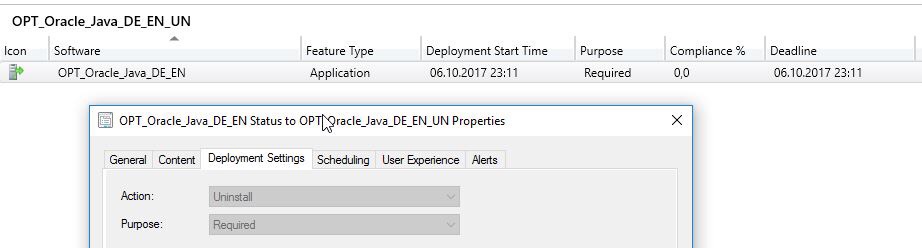
The program already has some error handling / in step1 there is a check if the group name is already in use:
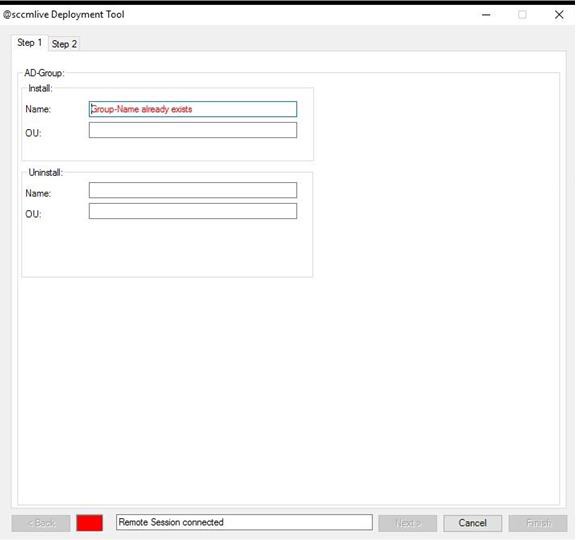
Also it checks if it can connect to the ConfigMgr and if Active-Directory Module is installed:
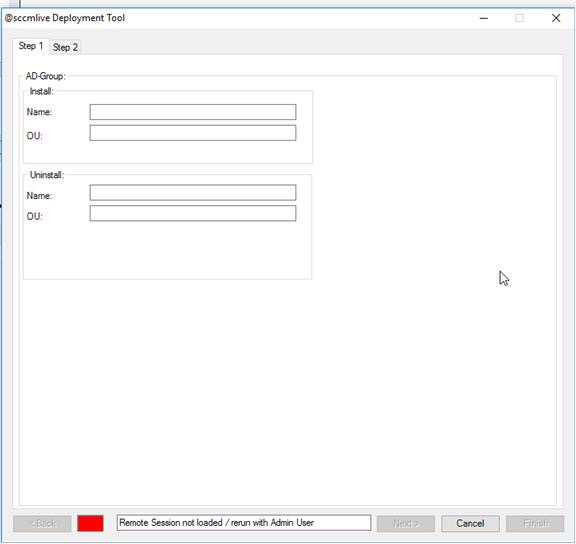
Modify the XML-File with your data – this will be loaded on .exe startup:

You can use the source Code. Save the ps1 file and the xml file in the same folder. Run the ps1 File with a user which has access to Active-Dirctory and to ConfigMgr.
For the PS1-File:
<#
.NOTES
--------------------------------------------------------------------------------
Code generated by: SAPIEN Technologies, Inc., PowerShell Studio 2017 v5.4.144
Generated on: 08.10.2017 17:07
Generated by: André Vogt @sccmlive
--------------------------------------------------------------------------------
.DESCRIPTION
GUI script generated by PowerShell Studio 2017
Active Directory OU Picker Script can be found on: https://itmicah.wordpress.com/2016/03/29/active-directory-ou-picker-revisited/
#>
#----------------------------------------------
#region Application Functions
#----------------------------------------------
#endregion Application Functions
#----------------------------------------------
# Generated Form Function
#----------------------------------------------
function Show-appdeployapplication_psf {
#----------------------------------------------
#region Import the Assemblies
#----------------------------------------------
[void][reflection.assembly]::Load('System.Windows.Forms, Version=2.0.0.0, Culture=neutral, PublicKeyToken=b77a5c561934e089')
[void][reflection.assembly]::Load('System.Data, Version=2.0.0.0, Culture=neutral, PublicKeyToken=b77a5c561934e089')
[void][reflection.assembly]::Load('System.Drawing, Version=2.0.0.0, Culture=neutral, PublicKeyToken=b03f5f7f11d50a3a')
#endregion Import Assemblies
#----------------------------------------------
#region Generated Form Objects
#----------------------------------------------
[System.Windows.Forms.Application]::EnableVisualStyles()
$formKURZDeploymentTool = New-Object 'System.Windows.Forms.Form'
$textboxstat = New-Object 'System.Windows.Forms.TextBox'
$trackbar1 = New-Object 'System.Windows.Forms.TrackBar'
$richtextboxStatus = New-Object 'System.Windows.Forms.RichTextBox'
$buttonCancel = New-Object 'System.Windows.Forms.Button'
$buttonBack = New-Object 'System.Windows.Forms.Button'
$buttonFinish = New-Object 'System.Windows.Forms.Button'
$tabcontrolWizard = New-Object 'System.Windows.Forms.TabControl'
$tabpageStep1 = New-Object 'System.Windows.Forms.TabPage'
$labelOU = New-Object 'System.Windows.Forms.Label'
$textboxInOU = New-Object 'System.Windows.Forms.TextBox'
$textboxInstallName = New-Object 'System.Windows.Forms.TextBox'
$labelName = New-Object 'System.Windows.Forms.Label'
$ADGroup = New-Object 'System.Windows.Forms.GroupBox'
$groupbox6 = New-Object 'System.Windows.Forms.GroupBox'
$labelLanguage = New-Object 'System.Windows.Forms.Label'
$textboxUninstallName = New-Object 'System.Windows.Forms.TextBox'
$labelAppName = New-Object 'System.Windows.Forms.Label'
$textboxUnOU = New-Object 'System.Windows.Forms.TextBox'
$groupbox5 = New-Object 'System.Windows.Forms.GroupBox'
$tabpageStep2 = New-Object 'System.Windows.Forms.TabPage'
$progressbar1 = New-Object 'System.Windows.Forms.ProgressBar'
$labelDeploymentType = New-Object 'System.Windows.Forms.Label'
$groupbox2 = New-Object 'System.Windows.Forms.GroupBox'
$datetimestart = New-Object 'System.Windows.Forms.DateTimePicker'
$labelDeploymentStarttime = New-Object 'System.Windows.Forms.Label'
$comboboxdeploytype = New-Object 'System.Windows.Forms.ComboBox'
$labelApplicationName = New-Object 'System.Windows.Forms.Label'
$textboxAppName = New-Object 'System.Windows.Forms.TextBox'
$buttonNext = New-Object 'System.Windows.Forms.Button'
$openfiledialog1 = New-Object 'System.Windows.Forms.OpenFileDialog'
$colordialog1 = New-Object 'System.Windows.Forms.ColorDialog'
$errorprovider1 = New-Object 'System.Windows.Forms.ErrorProvider'
$InitialFormWindowState = New-Object 'System.Windows.Forms.FormWindowState'
#endregion Generated Form Objects
#----------------------------------------------
# User Generated Script
#----------------------------------------------
#-------------------------------------------------------
# NOTE: When new TabPage added place the validation code
# in the Test-WizardPage function.
#-------------------------------------------------------
# Check if the ActiveDirectory module is <finstalled
$textboxstat.Text = $NULL
if ((Get-Module -ListAvailable | where { $_.Name -eq 'ActiveDirectory' }) -eq $null)
{
$textboxstat.Text = "Install AD-Module"
$log += $textboxstat.Text
$richtextboxStatus.BackColor = 'Red'
}
else
{
# Check if the ActiveDirectory module is allready Imported
If ((Get-Module ActiveDirectory) -eq $null)
{
Import-Module ActiveDirectory -ErrorAction 'SilentlyContinue'
$richtextboxStatus.BackColor = 'Green'
$textboxstat.Text = "`nAD-Module loaded`n"
$log += $textboxstat.Text
}
else
{
$textboxstat.Text = "AD-Module aleady loaded`n"
$log += $textboxstat.Text
}
}
$xml = [XML] (Get-Content -Path .\MP.xml)
$sccm = $xml.MP.Name
$sitecode = $xml.MP.Code
$module = $xml.MP.module
$domainn = $xml.MP.domainname
$textboxstat.Text = "`nXML-File used`n"
$log += $textboxstat.Text
Try
{
$sess = New-PSSession -ComputerName $sccm -ConfigurationName Microsoft.PowerShell32 -EA Stop
$textboxstat.Text = "Remote Session connected`n"
$log += $textboxstat.Text
}
catch
{
$textboxstat.Text = "Remote Session not loaded"
$richtextboxStatus.BackColor = 'RED'
$log += $textboxstat.Text
}
Try
{
Invoke-Command -Session $sess -ScriptBlock {
param(
$sitecode,
$module)
Import-module $module
cd $sitecode
gci
} -ArgumentList $sitecode, $module
}
catch
{
$textboxstat.Text = "Remote Session not loaded"
$richtextboxStatus.BackColor = 'RED'
$log += $textboxstat.Text
}
#$textboxstat.Text = "Remote Session not loaded"
#$log += $textboxstat.Text
#$richtextboxStatus.BackColor = 'RED'
Try
{
$apps = Invoke-Command -Session $sess -ScriptBlock {
(Get-CMApplication -fast).LocalizedDisplayName
}
}
catch
{
$textboxstat.Text = "Remote Session not loaded / rerun with Admin User"
$richtextboxStatus.BackColor = 'RED'
$log += $textboxstat.Text
}
function Test-WizardPage
{
<#
Add TabPages and place the validation code in this function
#>
[OutputType([boolean])]
param([System.Windows.Forms.TabPage]$tabPage)
if($tabPage -eq $tabpageStep1)
{
#TODO: Enter Validation Code here for Step 1
if ($textboxInstallName.Text -and
$textboxInstallName.ForeColor -ne 'Red' -and
$textboxInOU.Text -and
$textboxUninstallName.Text -and
$textboxUninstallName.ForeColor -ne 'Red' -and
$textboxUnOU.Text
)
{
return $true
}
return $false
}
elseif ($tabPage -eq $tabpageStep2)
{
#TODO: Enter Validation Code here for Step 2
if ($textboxAppName.Text -and
$comboboxdeploytype.Text
)
{
return $true
}
return $false
}
#Add more pages here
return $false
}
$buttonFinish_Click={
#-------------------------------------------------------
# TODO: Place finalization script here
#-------------------------------------------------------
#create ad groups
$installdes = "For installation of the application: "
$installdes_fin = $installdes + $textboxAppName.Text
$uninstalldes = "For uninstallation of the application: "
$uninstalldes_fin = $uninstalldes + $textboxAppName.Text
New-ADGroup -DisplayName $textboxInstallName.Text -name $textboxInstallName.Text -Path $textboxInOU.Text -GroupCategory Security -GroupScope Global -Description $installdes_fin
$progressbar1.Value = 10
New-ADGroup -DisplayName $textboxUninstallName.Text -name $textboxUninstallName.Text -Path $textboxUnOU.Text -GroupCategory Security -GroupScope Global -Description $uninstalldes_fin
$progressbar1.Value = 20
#create collection
$sess = New-PSSession -ComputerName $sccm -ConfigurationName Microsoft.PowerShell32
$progressbar1.Value = 50
Invoke-Command -Session $sess -ScriptBlock {
param ($sitecode,
$module)
Import-module $module
cd $sitecode
gci
} -ArgumentList $sitecode, $module
$progressbar1.Value = 78
try
{
Invoke-Command -Session $sess -ScriptBlock {
param ($textboxInstallName,
$textboxUninstallName,
$textboxAppName,
$comboboxdeploytype,
$datetimestart,
$datetimeend,
$domainn)
#COLLECTION SCHEDULE DATE#
$ScheduleDate = "06/10/2017 9:00 PM"
$ScheduleDay = "Friday"
$Schedule1 = New-CMSchedule -Start $ScheduleDate -DayOfWeek $ScheduleDay -RecurCount 1
$LimitingCollection = 'All Systems'
New-CMDeviceCollection -Name $textboxInstallName.Text -LimitingCollectionName $LimitingCollection -RefreshSchedule $Schedule1 -RefreshType Both
New-CMDeviceCollection -Name $textboxUninstallName.Text -LimitingCollectionName $LimitingCollection -RefreshSchedule $Schedule1 -RefreshType Both
#query on collection
$QueryExp = 'select SMS_R_SYSTEM.ResourceID,SMS_R_SYSTEM.ResourceType,SMS_R_SYSTEM.Name,SMS_R_SYSTEM.SMSUniqueIdentifier,SMS_R_SYSTEM.ResourceDomainORWorkgroup,SMS_R_SYSTEM.Client from SMS_R_System where SMS_R_System.SystemGroupName ='
$DomainName = $domainn
$INADGrp = "'" + $DomainName + '\\' + $textboxInstallName.Text + "'"
$UNADGrp = "'" + $DomainName + '\\' + $textboxUninstallName.Text + "'"
Add-CMUserCollectionQueryMembershipRule -CollectionName $textboxInstallName.Text -QueryExpression $QueryExp$INADGrp -RuleName $textboxInstallName.Text
Add-CMUserCollectionQueryMembershipRule -CollectionName $textboxUninstallName.Text -QueryExpression $QueryExp$UNADGrp -RuleName $textboxUninstallName.Text
$progressbar1.Value = 80
#start deployment
if ($comboboxdeloytype.text -eq "Required")
{
new-CMApplicationDeployment -Name $textboxAppName.Text -CollectionName $textboxInstallName.Text -DeployPurpose $comboboxdeploytype.Text -Verbose -AvailableDateTime $datetimestart.Text -RebootOutsideServiceWindow $False
}
else
{
new-CMApplicationDeployment -Name $textboxAppName.Text -CollectionName $textboxInstallName.Text -DeployPurpose $comboboxdeploytype.Text -Verbose -AvailableDateTime $datetimestart.Text -RebootOutsideServiceWindow $False
new-CMApplicationDeployment -Name $textboxAppName.Text -CollectionName $textboxUninstallName.Text -DeployAction Uninstall -Verbose -DeployPurpose Required
}
} -ArgumentList $textboxInstallName, $textboxUninstallName, $textboxAppName, $comboboxdeploytype, $datetimestart, $datetimeend,$domainn
}
catch
{ $textboxstat.Text = "Remote Session failed to execute Tasks`n" }
$progressbar1.Value = 100
Remove-PSSession $sess
$textboxstat.Text = "Remote Session disconnected`n"
$log += $textboxstat.Text
$log += $textboxstat.Text
#$textboxstat.Text = "Remote Session cannot be disconnected`n"
#$textboxstat.Text = "Check permissions on Remote-Host`n"
#$log += $textboxstat.Text
#$log += $textboxstat.Text
#$richtextboxStatus.BackColor = 'RED'
#$log >> log.txt
}
#region Events and Functions
$formKURZDeploymentTool_Load={
Update-NavButtons
}
function Update-NavButtons
{
<#
.DESCRIPTION
Validates the current tab and Updates the Next, Prev and Finish buttons.
#>
$enabled = Test-WizardPage $tabcontrolWizard.SelectedTab
$buttonNext.Enabled = $enabled -and ($tabcontrolWizard.SelectedIndex -lt $tabcontrolWizard.TabCount - 1)
$buttonBack.Enabled = $tabcontrolWizard.SelectedIndex -gt 0
$buttonFinish.Enabled = $enabled -and ($tabcontrolWizard.SelectedIndex -eq $tabcontrolWizard.TabCount - 1)
#Uncomment to Hide Buttons
#$buttonNext.Visible = ($tabcontrolWizard.SelectedIndex -lt $tabcontrolWizard.TabCount - 1)
#$buttonFinish.Visible = ($tabcontrolWizard.SelectedIndex -eq $tabcontrolWizard.TabCount - 1)
}
$script:DeselectedIndex = -1
$tabcontrolWizard_Deselecting=[System.Windows.Forms.TabControlCancelEventHandler]{
#Event Argument: $_ = [System.Windows.Forms.TabControlCancelEventArgs]
# Store the previous tab index
$script:DeselectedIndex = $_.TabPageIndex
}
$tabcontrolWizard_Selecting=[System.Windows.Forms.TabControlCancelEventHandler]{
#Event Argument: $_ = [System.Windows.Forms.TabControlCancelEventArgs]
# We only validate if we are moving to the Next TabPage.
# Users can move back without validating
if($script:DeselectedIndex -ne -1 -and $script:DeselectedIndex -lt $_.TabPageIndex)
{
#Validate each page until we reach the one we want
for($index = $script:DeselectedIndex; $index -lt $_.TabPageIndex; $index++)
{
$_.Cancel = -not (Test-WizardPage $tabcontrolWizard.TabPages[$index])
if($_.Cancel)
{
# Cancel and Return if validation failed.
return;
}
}
}
Update-NavButtons
}
$buttonBack_Click={
#Go to the previous tab page
if($tabcontrolWizard.SelectedIndex -gt 0)
{
$tabcontrolWizard.SelectedIndex--
}
}
$buttonNext_Click={
#Go to the next tab page
if($tabcontrolWizard.SelectedIndex -lt $tabcontrolWizard.TabCount - 1)
{
$tabcontrolWizard.SelectedIndex++
}
}
#endregion
#------------------------------------------------------
# NOTE: When a Control State changes you should call
# Update-NavButtons to trigger validation
#------------------------------------------------------
$textboxInstallName_TextChanged = {
try
{
$intest = Get-ADGroup $textboxInstallName.Text
if ($intest -ne $null)
{
$textboxInstallName.Text = "Group-Name already exists"
$textboxInstallName.ForeColor = "RED"
$richtextboxStatus.BackColor = 'Red'
}
}
catch
{
Update-NavButtons
$textboxInstallName.ForeColor = 'Black'
$richtextboxStatus.BackColor = 'Green'
}
}
$checkboxCheckToContinue_CheckedChanged={
Update-NavButtons
}
$radiobuttonOption_CheckedChanged={
if($this.Checked)
{
Update-NavButtons
}
}
#region Control Helper Functions
function Update-DataGridView
{
<#
.SYNOPSIS
This functions helps you load items into a DataGridView.
.DESCRIPTION
Use this function to dynamically load items into the DataGridView control.
.PARAMETER DataGridView
The DataGridView control you want to add items to.
.PARAMETER Item
The object or objects you wish to load into the DataGridView's items collection.
.PARAMETER DataMember
Sets the name of the list or table in the data source for which the DataGridView is displaying data.
.PARAMETER AutoSizeColumns
Resizes DataGridView control's columns after loading the items.
#>
Param (
[ValidateNotNull()]
[Parameter(Mandatory=$true)]
[System.Windows.Forms.DataGridView]$DataGridView,
[ValidateNotNull()]
[Parameter(Mandatory=$true)]
$Item,
[Parameter(Mandatory=$false)]
[string]$DataMember,
[System.Windows.Forms.DataGridViewAutoSizeColumnMode]$AutoSizeColumns = 'None'
)
$DataGridView.SuspendLayout()
$DataGridView.DataMember = $DataMember
if ($Item -is [System.Data.DataSet] -and $Item.Tables.Count -gt 0)
{
$DataGridView.DataSource = $Item.Tables[0]
}
elseif ($Item -is [System.ComponentModel.IListSource]`
-or $Item -is [System.ComponentModel.IBindingList] -or $Item -is [System.ComponentModel.IBindingListView] )
{
$DataGridView.DataSource = $Item
}
else
{
$array = New-Object System.Collections.ArrayList
if ($Item -is [System.Collections.IList])
{
$array.AddRange($Item)
}
else
{
$array.Add($Item)
}
$DataGridView.DataSource = $array
}
if ($AutoSizeColumns -ne 'None')
{
$DataGridView.AutoResizeColumns($AutoSizeColumns)
}
$DataGridView.ResumeLayout()
}
function ConvertTo-DataTable
{
<#
.SYNOPSIS
Converts objects into a DataTable.
.DESCRIPTION
Converts objects into a DataTable, which are used for DataBinding.
.PARAMETER InputObject
The input to convert into a DataTable.
.PARAMETER Table
The DataTable you wish to load the input into.
.PARAMETER RetainColumns
This switch tells the function to keep the DataTable's existing columns.
.PARAMETER FilterWMIProperties
This switch removes WMI properties that start with an underline.
.EXAMPLE
$DataTable = ConvertTo-DataTable -InputObject (Get-Process)
#>
[OutputType([System.Data.DataTable])]
param(
[ValidateNotNull()]
$InputObject,
[ValidateNotNull()]
[System.Data.DataTable]$Table,
[switch]$RetainColumns,
[switch]$FilterWMIProperties)
if($null -eq $Table)
{
$Table = New-Object System.Data.DataTable
}
if ($InputObject -is [System.Data.DataTable])
{
$Table = $InputObject
}
elseif ($InputObject -is [System.Data.DataSet] -and $InputObject.Tables.Count -gt 0)
{
$Table = $InputObject.Tables[0]
}
else
{
if (-not $RetainColumns -or $Table.Columns.Count -eq 0)
{
#Clear out the Table Contents
$Table.Clear()
if ($null -eq $InputObject) { return } #Empty Data
$object = $null
#find the first non null value
foreach ($item in $InputObject)
{
if ($null -ne $item)
{
$object = $item
break
}
}
if ($null -eq $object) { return } #All null then empty
#Get all the properties in order to create the columns
foreach ($prop in $object.PSObject.Get_Properties())
{
if (-not $FilterWMIProperties -or -not $prop.Name.StartsWith('__')) #filter out WMI properties
{
#Get the type from the Definition string
$type = $null
if ($null -ne $prop.Value)
{
try { $type = $prop.Value.GetType() }
catch { Out-Null }
}
if ($null -ne $type) # -and [System.Type]::GetTypeCode($type) -ne 'Object')
{
[void]$table.Columns.Add($prop.Name, $type)
}
else #Type info not found
{
[void]$table.Columns.Add($prop.Name)
}
}
}
if ($object -is [System.Data.DataRow])
{
foreach ($item in $InputObject)
{
$Table.Rows.Add($item)
}
return @( ,$Table)
}
}
else
{
$Table.Rows.Clear()
}
foreach ($item in $InputObject)
{
$row = $table.NewRow()
if ($item)
{
foreach ($prop in $item.PSObject.Get_Properties())
{
if ($table.Columns.Contains($prop.Name))
{
$row.Item($prop.Name) = $prop.Value
}
}
}
[void]$table.Rows.Add($row)
}
}
return @(,$Table)
}
function Update-ComboBox
{
<#
.SYNOPSIS
This functions helps you load items into a ComboBox.
.DESCRIPTION
Use this function to dynamically load items into the ComboBox control.
.PARAMETER ComboBox
The ComboBox control you want to add items to.
.PARAMETER Items
The object or objects you wish to load into the ComboBox's Items collection.
.PARAMETER DisplayMember
Indicates the property to display for the items in this control.
.PARAMETER Append
Adds the item(s) to the ComboBox without clearing the Items collection.
.EXAMPLE
Update-ComboBox $combobox1 "Red", "White", "Blue"
.EXAMPLE
Update-ComboBox $combobox1 "Red" -Append
Update-ComboBox $combobox1 "White" -Append
Update-ComboBox $combobox1 "Blue" -Append
.EXAMPLE
Update-ComboBox $combobox1 (Get-Process) "ProcessName"
.NOTES
Additional information about the function.
#>
param
(
[Parameter(Mandatory = $true)]
[ValidateNotNull()]
[System.Windows.Forms.ComboBox]
$ComboBox,
[Parameter(Mandatory = $true)]
[ValidateNotNull()]
$Items,
[Parameter(Mandatory = $false)]
[string]
$DisplayMember,
[switch]
$Append
)
if (-not $Append)
{
$ComboBox.Items.Clear()
}
if ($Items -is [Object[]])
{
$ComboBox.Items.AddRange($Items)
}
elseif ($Items -is [System.Collections.IEnumerable])
{
$ComboBox.BeginUpdate()
foreach ($obj in $Items)
{
$ComboBox.Items.Add($obj)
}
$ComboBox.EndUpdate()
}
else
{
$ComboBox.Items.Add($Items)
}
$ComboBox.DisplayMember = $DisplayMember
}
#endregion
$openfiledialog1_FileOk=[System.ComponentModel.CancelEventHandler]{
#Event Argument: $_ = [System.ComponentModel.CancelEventArgs]
#TODO: Place custom script here
}
$textboxUninstallName_TextChanged={
#TODO: Place custom script here
try
{
$unintest = Get-ADGroup $textboxUninstallName.Text
if ($unintest -ne $null)
{
$textboxUninstallName.Text = "Group-Name already exists"
$textboxUninstallName.ForeColor = "RED"
$richtextboxStatus.BackColor = 'Red'
}
}
catch
{
Update-NavButtons
$textboxUninstallName.ForeColor = 'Black'
$richtextboxStatus.BackColor = 'Green'
}
}
$textboxUnOU_TextChanged={
#TODO: Place custom script here
Update-NavButtons
}
$textboxarchi_TextChanged={
#TODO: Place custom script here
Update-NavButtons
}
$textboxSPath_TextChanged={
#TODO: Place custom script here
Update-NavButtons
}
$textboxDPath_TextChanged={
#TODO: Place custom script here
Update-NavButtons
}
$textboxType_TextChanged={
#TODO: Place custom script here
Update-NavButtons
}
$textboxFile_TextChanged={
#TODO: Place custom script here
Update-NavButtons
}
$textboxParameter_TextChanged={
#TODO: Place custom script here
Update-NavButtons
}
$textboxUntype_TextChanged={
#TODO: Place custom script here
Update-NavButtons
}
$textboxName_Para_TextChanged={
#TODO: Place custom script here
Update-NavButtons
}
$textboxUNamePara_TextChanged={
#TODO: Place custom script here
Update-NavButtons
}
$textboxUType_TextChanged={
#TODO: Place custom script here
Update-NavButtons
}
$textboxSourceOUSCCM_TextChanged={
#TODO: Place custom script here
Update-NavButtons
}
$textboxDestination_DP_TextChanged={
#TODO: Place custom script here
Update-NavButtons
}
$textboxADGROUP_Name_TextChanged={
#TODO: Place custom script here
Update-NavButtons
}
$textboxAD_OU_TextChanged={
#TODO: Place custom script here
Update-NavButtons
}
$textboxinOu_enter = {
#TODO: Place custom script here
$textboxInOU.Text= (Choose-ADOrganizationalUnit).DistinguishedName
}
$textboxunOu_enter = {
#TODO: Place custom script here
$textboxUnOU.Text = (Choose-ADOrganizationalUnit).DistinguishedName
}
$textboxinOU_TextChanged = {
#TODO: Place custom script here
Update-NavButtons
}
$textboxappName_TextChanged={
#TODO: Place custom script here
Update-NavButtons
}
$textboxAppName_Enter={
#TODO: Place custom script here
$app = $apps | Sort-Object | Out-GridView -PassThru -Title 'Select the Application you want to Deploy to the Collection'
$textboxAppName.Text = $app
}
function Choose-ADOrganizationalUnit
{
[CmdletBinding()]
Param
(
#FQDN or Distinguished Name of the domain you want to view
[Parameter(ValueFromPipelineByPropertyName = $true,
Position = 0)]
[Alias("DistinguishedName")]
[string]$Domain,
#Credentials for connecting to ActiveDirectory domain
[Parameter(Mandatory = $false,
Position = 1)]
$Credential,
#Enable Advanced features on startup
[switch]$AdvancedFeatures,
#Hide the ability to create OU's
[switch]$HideNewOUFeature,
#Add checkboxes so multiple objects can be selected
[switch]$MultiSelect
)
#region Import the Assemblies
[void][reflection.assembly]::Load("mscorlib, Version=4.0.0.0, Culture=neutral, PublicKeyToken=b77a5c561934e089")
[void][reflection.assembly]::Load("System.Windows.Forms, Version=2.0.0.0, Culture=neutral, PublicKeyToken=b77a5c561934e089")
[void][reflection.assembly]::Load("System.Drawing, Version=2.0.0.0, Culture=neutral, PublicKeyToken=b03f5f7f11d50a3a")
[void][reflection.assembly]::Load("System, Version=2.0.0.0, Culture=neutral, PublicKeyToken=b77a5c561934e089")
[void][reflection.assembly]::Load("System.Data, Version=2.0.0.0, Culture=neutral, PublicKeyToken=b77a5c561934e089")
[void][reflection.assembly]::Load("System.Xml, Version=2.0.0.0, Culture=neutral, PublicKeyToken=b77a5c561934e089")
[void][reflection.assembly]::Load("System.DirectoryServices, Version=2.0.0.0, Culture=neutral, PublicKeyToken=b03f5f7f11d50a3a")
[void][reflection.assembly]::Load("System.Core, Version=3.5.0.0, Culture=neutral, PublicKeyToken=b77a5c561934e089")
[void][reflection.assembly]::Load("System.ServiceProcess, Version=2.0.0.0, Culture=neutral, PublicKeyToken=b03f5f7f11d50a3a")
[void][reflection.assembly]::Load("System.Design, Version=2.0.0.0, Culture=neutral, PublicKeyToken=b03f5f7f11d50a3a")
#endregion Import Assemblies
#region Form Objects
[System.Windows.Forms.Application]::EnableVisualStyles()
$formChooseOU = New-Object 'System.Windows.Forms.Form'
$cb_AdvancedFeatures = New-Object 'System.Windows.Forms.CheckBox'
$Treeview = New-Object 'System.Windows.Forms.TreeView'
$buttonOK = New-Object 'System.Windows.Forms.Button'
$imagelist = New-Object 'System.Windows.Forms.ImageList'
$ContextMenu = New-Object 'System.Windows.Forms.ContextMenuStrip'
$changeDomainToolStripMenuItem = New-Object 'System.Windows.Forms.ToolStripMenuItem'
$newOUToolStripMenuItem = New-Object 'System.Windows.Forms.ToolStripMenuItem'
$InitialFormWindowState = New-Object 'System.Windows.Forms.FormWindowState'
#endregion Form Objects
#region Functions
function Show-Error
{
Param ([string]$Message)
$msgbox = [System.Windows.Forms.MessageBox]::Show($Message, "Exception Report", 0, 16)
}
function Test-LDAPConnection
{
Param (
$ComputerName
)
$TCPClient = New-Object Net.Sockets.TcpClient
$TCPClient.Connect($ComputerName, 389)
$TestOutput = [pscustomobject]@{
ComputerName = $ComputerName
Connected = $TCPClient.Connected
IPAddress = ''
}
If ($TCPClient.Connected)
{
$TestOutput.IPAddress = $TCPClient.Client.RemoteEndPoint.Address.IPAddressToString
}
$TCPClient.Close()
$TestOutput
}
function Add-Node
{
param (
$RootNode,
$dname,
$name,
$Type,
$HasChildren = $true
)
$newNode = new-object System.Windows.Forms.TreeNode
$newNode.Name = $dname
$newNode.Text = $name
If ($HasChildren)
{
$newNode.Nodes.Add('') | Out-Null
}
switch ($Type)
{
organizationalunit {
$newnode.ImageIndex = 3
$newNode.SelectedImageIndex = 3
}
Domain {
$newNode.ImageIndex = 2
$newNode.SelectedImageIndex = 2
}
Default
{
$newnode.ImageIndex = 0
$newNode.SelectedImageIndex = 0
}
}
$RootNode.Nodes.Add($newNode) | Out-Null
$newNode
}
function Get-NextLevel
{
param (
$RootNode,
$Type
)
If ($Type -eq 'Domain')
{
$ADObjects = $forest.domains | ?{ $_.Name -eq $RootNode.Text } |
select -ExpandProperty Children
$RootNode.Nodes.Clear()
$ADObjects | % {
$node = Add-Node -RootNode $RootNode -dname $_.GetDirectoryEntry().distinguishedName -name $_.name -Type $Type
Get-NextLevel -RootNode $node -Type $Type
}
}
else
{
If ($DomainIP)
{
If ($Credential)
{
$ADsearcher.SearchRoot = New-Object System.DirectoryServices.DirectoryEntry("LDAP://$DomainIP/$($RootNode.Name)", $Credential.UserName, $Credential.GetNetworkCredential().password)
}
else
{
$ADsearcher.SearchRoot = New-Object System.DirectoryServices.DirectoryEntry("LDAP://$DomainIP/$($RootNode.Name)")
}
}
elseif ($Credential)
{
$ADsearcher.SearchRoot = New-Object System.DirectoryServices.DirectoryEntry("LDAP://$($RootNode.Name)", $Credential.UserName, $Credential.GetNetworkCredential().password)
}
else
{
$ADsearcher.SearchRoot = "LDAP://$($RootNode.Name)"
}
$ADsearcher.filter = "(|(objectClass=organizationalUnit)(ObjectClass=container)(ObjectClass=builtinDomain))"
$ADsearcher.SearchScope = 'OneLevel'
IF ($cb_AdvancedFeatures.Checked)
{
$ADObjects = $ADsearcher.FindAll()
}
else
{
$ADObjects = $ADsearcher.FindAll() | ?{
$_.Properties['showinadvancedviewonly'][0] -eq $false -or
$_.Properties['showinadvancedviewonly'][0] -eq $null
}
}
If ($ADObjects)
{
$RootNode.Nodes.Clear()
$ADObjects | % {
$Type = $_.properties.objectclass | ?{ $_ -ne 'top' }
If ($Credential)
{
$ADsearcher.SearchRoot = New-Object System.DirectoryServices.DirectoryEntry($_.Path, $Credential.UserName, $Credential.GetNetworkCredential().password)
}
else
{
$ADsearcher.SearchRoot = $_.Path
}
If ($ADsearcher.FindOne())
{
Add-Node $RootNode $_.properties.distinguishedname[0] $_.properties.name[0] -Type $Type -HasChildren $true
}
else
{
Add-Node $RootNode $_.properties.distinguishedname[0] $_.properties.name[0] -Type $Type -HasChildren $false
}
}
}
}
}
function Build-TreeView
{
$treeNodes = $Treeview.Nodes[0]
#Generate rootdomain node and add subdomain nodes
If ($DomainDN)
{
$DomainName = $DomainDN.Replace(',DC=', '.').Substring(3)
$RootDomainNode = Add-Node -dname $DomainDN `
-name $DomainName -RootNode $treeNodes -Type Domain
}
else
{
$CurrentDomain = $Forest.Domains | ?{ $_.Name -eq $env:USERDNSDOMAIN }
$Domain = $CurrentDomain.GetDirectoryEntry()
$RootDomainNode = Add-Node -dname $Domain.distinguishedName `
-name $CurrentDomain.Name -RootNode $treeNodes -Type Domain
}
#Copy the RootDomainNode to parent scope
New-Variable -Name RootDomainNode -Value $RootDomainNode -Scope 1
$treeNodes.Expand()
$RootDomainNode.Expand()
}
function Change-Domain
{
#region Form Objects
$formBrowseForDomain = New-Object 'System.Windows.Forms.Form'
$labelDomains = New-Object 'System.Windows.Forms.Label'
$TreeviewForest = New-Object 'System.Windows.Forms.TreeView'
$buttonCancelDomain = New-Object 'System.Windows.Forms.Button'
$buttonOKDomain = New-Object 'System.Windows.Forms.Button'
$buttonChangeForest = New-Object 'System.Windows.Forms.Button'
$InitialFormWindowState = New-Object 'System.Windows.Forms.FormWindowState'
#endregion Form Objects
#region Events
$FormEvent_Shown = {
#Create domains treeview
$DName = $forest.RootDomain.GetDirectoryEntry().distinguishedName
$NodeProps = @{
dname = $Dname
name = $forest.RootDomain.Name
RootNode = $TreeviewForest
Type = 'Domain'
}
$RootDomainNode = Add-Node @NodeProps
Get-NextLevel -RootNode $RootDomainNode -Type Domain
$TreeviewForest.ExpandAll()
}
$Form_StateCorrection_Load =
{
#Correct the initial state of the form to prevent the .Net maximized form issue
$formBrowseForDomain.WindowState = $InitialFormWindowState
}
$Form_Cleanup_FormClosed =
{
#Remove all event handlers from the controls
try
{
$formBrowseForDomain.remove_Load($FormEvent_Load)
$formBrowseForDomain.remove_Load($Form_StateCorrection_Load)
$formBrowseForDomain.remove_FormClosed($Form_Cleanup_FormClosed)
$TreeviewForest.remove_DoubleClick($TreeviewForest_DoubleClick)
}
catch [Exception]
{ }
}
$TreeviewForest_DoubleClick = {
#Click OK Button
If ($TreeviewForest.SelectedNode.Nodes.Count -eq 0)
{
$buttonOKDomain.PerformClick()
}
}
$buttonChangeForest_Click = {
$Refresh = $false
New-Variable -Name ChangeForest -Value (Change-Forest) -Scope 1 -Force
If ($ChangeForest.Forest)
{
$forest = $ChangeForest.Forest
$Refresh = $true
}
If ($ChangeForest.Credential)
{
$Credential = $ChangeForest.Credential
$Refresh = $true
}
If ($Refresh)
{
$TreeviewForest.Nodes.Clear()
$TreeviewForest.Refresh()
& $FormEvent_Shown
}
}
#endregion Events
#region Form Code
#
# formBrowseForDomain
#
$formBrowseForDomain.Controls.Add($labelDomains)
$formBrowseForDomain.Controls.Add($TreeviewForest)
$formBrowseForDomain.Controls.Add($buttonCancelDomain)
$formBrowseForDomain.Controls.Add($buttonOKDomain)
$formBrowseForDomain.Controls.Add($buttonChangeForest)
$formBrowseForDomain.AcceptButton = $buttonOKDomain
$formBrowseForDomain.CancelButton = $buttonCancelDomain
$formBrowseForDomain.ClientSize = '284, 279'
$formBrowseForDomain.FormBorderStyle = 'FixedDialog'
$formBrowseForDomain.MaximizeBox = $False
$formBrowseForDomain.MinimizeBox = $False
$formBrowseForDomain.Name = "formBrowseForDomain"
$formBrowseForDomain.StartPosition = 'CenterScreen'
$formBrowseForDomain.Text = "Browse for Domain"
$formBrowseForDomain.add_Shown($FormEvent_Shown)
#
# labelDomains
#
$labelDomains.Location = '12, 9'
$labelDomains.Name = "labelDomains"
$labelDomains.Size = '99, 16'
$labelDomains.TabIndex = 2
$labelDomains.Text = "Domains:"
#
# TreeviewForest
#
$TreeviewForest.Location = '12, 28'
$TreeviewForest.ImageList = $imagelist
$TreeviewForest.ImageIndex = 2
$TreeviewForest.Name = "TreeviewForest"
$TreeviewForest.Size = '260, 193'
$TreeviewForest.TabIndex = 1
$TreeviewForest.add_DoubleClick($TreeviewForest_DoubleClick)
#
# buttonCancelDomain
#
$buttonCancelDomain.Anchor = 'Bottom, Right'
$buttonCancelDomain.DialogResult = 'Cancel'
$buttonCancelDomain.Location = '197, 244'
$buttonCancelDomain.Name = "buttonCancelDomain"
$buttonCancelDomain.Size = '75, 23'
$buttonCancelDomain.TabIndex = 0
$buttonCancelDomain.Text = "Can&cel"
$buttonCancelDomain.UseVisualStyleBackColor = $True
#
# buttonOKDomain
#
$buttonOKDomain.Anchor = 'Bottom, Right'
$buttonOKDomain.DialogResult = 'OK'
$buttonOKDomain.Location = '116, 244'
$buttonOKDomain.Name = "buttonOKDomain"
$buttonOKDomain.Size = '75, 23'
$buttonOKDomain.TabIndex = 0
$buttonOKDomain.Text = "&OK"
$buttonOKDomain.UseVisualStyleBackColor = $True
#
# buttonChangeForest
#
$buttonChangeForest.Anchor = 'Bottom, Left'
#$buttonChangeForest.DialogResult = 'OK'
$buttonChangeForest.Location = '13, 244'
$buttonChangeForest.Name = "buttonChangeForest"
$buttonChangeForest.Size = '91, 23'
$buttonChangeForest.TabIndex = 0
$buttonChangeForest.Text = "Change &Forest"
$buttonChangeForest.UseVisualStyleBackColor = $True
$buttonChangeForest.add_Click($buttonChangeForest_Click)
#endregion Form Code
#Save the initial state of the form
$InitialFormWindowState = $formBrowseForDomain.WindowState
#Init the OnLoad event to correct the initial state of the form
$formBrowseForDomain.add_Load($Form_StateCorrection_Load)
#Clean up the control events
$formBrowseForDomain.add_FormClosed($Form_Cleanup_FormClosed)
#Show the Form
IF ($formBrowseForDomain.ShowDialog() -eq 'OK')
{
If ($ChangeForest)
{
$Props = @{
MemberType = 'NoteProperty'
Name = 'NewDomainDN'
Value = $TreeviewForest.SelectedNode.Name
}
$ChangeForest | Add-Member @Props -PassThru
}
else
{
[pscustomobject]@{
NewDomainDN = $TreeviewForest.SelectedNode.Name
}
}
}
}
function Change-Forest
{
[System.Windows.Forms.Application]::EnableVisualStyles()
$formChangeForest = New-Object 'System.Windows.Forms.Form'
$CB_UseCred = New-Object 'System.Windows.Forms.CheckBox'
$GB_Creds = New-Object 'System.Windows.Forms.GroupBox'
$MTB_Password = New-Object 'System.Windows.Forms.MaskedTextBox'
$TB_UserName = New-Object 'System.Windows.Forms.TextBox'
$labelUsernamePassword = New-Object 'System.Windows.Forms.Label'
$tb_DCName = New-Object 'System.Windows.Forms.TextBox'
$labelDomainControllerFQDN = New-Object 'System.Windows.Forms.Label'
$buttonOK = New-Object 'System.Windows.Forms.Button'
$InitialFormWindowState = New-Object 'System.Windows.Forms.FormWindowState'
$CB_UseCred_CheckedChanged = {
$GB_Creds.Enabled = $CB_UseCred.Checked
}
$buttonOK_Click = {
$formChangeForest.Cursor = 'WaitCursor'
$ServerName = $tb_DCName.Text
$UserName = $TB_UserName.Text
$Password = $MTB_Password.Text
try
{
$LDAPTest = Test-LDAPConnection -ComputerName $ServerName
If ($LDAPTest.Connected)
{
Write-Verbose "Connection successful."
}
else
{
throw "Unable to connect to server '$ServerName' on LDAP port 389."
}
If ($CB_UseCred.Checked)
{
$DomainEntry = New-Object System.DirectoryServices.DirectoryEntry("LDAP://$ServerName", $UserName, $Password)
$SecPwd = $Password | ConvertTo-SecureString -AsPlainText -Force
$ForestCred = New-Object -typename System.Management.Automation.PSCredential -argumentlist $username, $SecPwd
}
else
{
$DomainEntry = New-Object System.DirectoryServices.DirectoryEntry("LDAP://$ServerName")
}
If ($DomainEntry.Name -eq $null)
{
throw "Unable to connect to server '$ServerName'"
}
$DomainContext = New-Object System.DirectoryServices.ActiveDirectory.DirectoryContext("Domain", $DomainEntry.name)
$Domain = [System.DirectoryServices.ActiveDirectory.Domain]::GetDomain($DomainContext)
$ForestContext = New-Object System.DirectoryServices.ActiveDirectory.DirectoryContext("Forest", $domain.forest)
$RemoteForest = [System.DirectoryServices.ActiveDirectory.Forest]::GetForest($ForestContext)
$Props = @{
Server = $LDAPTest.IPAddress
}
If ($RemoteForest)
{
$Props.Add('Forest', $RemoteForest)
}
If ($ForestCred)
{
$Props.Add('Credential', $ForestCred)
}
New-Variable -Name ForestOutput -Scope 1 -Value ([pscustomobject]$Props)
}
catch
{
$Message = 'Connection failed! ' + $_.exception.message
$ErrorMsg = [System.Windows.Forms.MessageBox]::Show($Message, "Connection failure", 0, 16)
}
$formChangeForest.Cursor = 'Default'
}
$Form_StateCorrection_Load = {
#Correct the initial state of the form to prevent the .Net maximized form issue
$formChangeForest.WindowState = $InitialFormWindowState
}
$Form_Cleanup_FormClosed = {
#Remove all event handlers from the controls
try
{
$CB_UseCred.remove_CheckedChanged($CB_UseCred_CheckedChanged)
$buttonOK.remove_Click($buttonOK_Click)
$formChangeForest.remove_Load($Form_StateCorrection_Load)
$formChangeForest.remove_FormClosed($Form_Cleanup_FormClosed)
}
catch [Exception]
{ }
}
# formChangeForest
#
$formChangeForest.Controls.Add($CB_UseCred)
$formChangeForest.Controls.Add($GB_Creds)
$formChangeForest.Controls.Add($tb_DCName)
$formChangeForest.Controls.Add($labelDomainControllerFQDN)
$formChangeForest.Controls.Add($buttonOK)
$formChangeForest.AcceptButton = $buttonOK
$formChangeForest.ClientSize = '253, 222'
$formChangeForest.FormBorderStyle = 'FixedDialog'
$formChangeForest.MaximizeBox = $False
$formChangeForest.MinimizeBox = $False
$formChangeForest.Name = "formChangeForest"
$formChangeForest.StartPosition = 'CenterScreen'
$formChangeForest.Text = "Change Forest"
#
# CB_UseCred
#
$CB_UseCred.Anchor = 'Bottom, Left'
$CB_UseCred.Location = '13, 68'
$CB_UseCred.Name = "CB_UseCred"
$CB_UseCred.Size = '172, 24'
$CB_UseCred.TabIndex = 3
$CB_UseCred.Text = "Use alternate credentials"
$CB_UseCred.UseVisualStyleBackColor = $True
$CB_UseCred.add_CheckedChanged($CB_UseCred_CheckedChanged)
#
# GB_Creds
#
$GB_Creds.Controls.Add($MTB_Password)
$GB_Creds.Controls.Add($TB_UserName)
$GB_Creds.Controls.Add($labelUsernamePassword)
$GB_Creds.Anchor = 'Left, Right'
$GB_Creds.Enabled = $False
$GB_Creds.Location = '13, 98'
$GB_Creds.Name = "GB_Creds"
$GB_Creds.Size = '227, 83'
$GB_Creds.TabIndex = 4
$GB_Creds.TabStop = $False
$GB_Creds.Text = "Alternate credentials"
#
# MTB_Password
#
$MTB_Password.Location = '85, 47'
$MTB_Password.Name = "MTB_Password"
$MTB_Password.PasswordChar = '*'
$MTB_Password.Size = '127, 20'
$MTB_Password.TabIndex = 5
#
# TB_UserName
#
$TB_UserName.Location = '85, 20'
$TB_UserName.Name = "TB_UserName"
$TB_UserName.Size = '127, 20'
$TB_UserName.TabIndex = 4
#
# labelUsernamePassword
#
$labelUsernamePassword.Location = '7, 20'
$labelUsernamePassword.Name = "labelUsernamePassword"
$labelUsernamePassword.Size = '71, 52'
$labelUsernamePassword.TabIndex = 0
$labelUsernamePassword.Text = "Username
Password"
#
# tb_DCName
#
$tb_DCName.Location = '13, 37'
$tb_DCName.Name = "tb_DCName"
$tb_DCName.Size = '227, 20'
$tb_DCName.TabIndex = 2
#
# labelDomainControllerFQDN
#
$labelDomainControllerFQDN.Location = '13, 13'
$labelDomainControllerFQDN.Name = "labelDomainControllerFQDN"
$labelDomainControllerFQDN.Size = '227, 16'
$labelDomainControllerFQDN.TabIndex = 1
$labelDomainControllerFQDN.Text = "Domain Controller (FQDN or IP address):"
#
# buttonOK
#
$buttonOK.Anchor = 'Bottom, Right'
$buttonOK.DialogResult = 'OK'
$buttonOK.Location = '166, 187'
$buttonOK.Name = "buttonOK"
$buttonOK.Size = '75, 23'
$buttonOK.TabIndex = 6
$buttonOK.Text = "&OK"
$buttonOK.UseVisualStyleBackColor = $True
$buttonOK.add_Click($buttonOK_Click)
#Save the initial state of the form
$InitialFormWindowState = $formChangeForest.WindowState
#Init the OnLoad event to correct the initial state of the form
$formChangeForest.add_Load($Form_StateCorrection_Load)
#Clean up the control events
$formChangeForest.add_FormClosed($Form_Cleanup_FormClosed)
#Show the Form
If ($formChangeForest.ShowDialog() -eq 'OK')
{
$ForestOutput
}
}
#endregion Functions
#region Script
$FormEvent_Load = {
If ((gwmi win32_computersystem).partofdomain)
{
$forest = [System.DirectoryServices.ActiveDirectory.Forest]::GetCurrentForest()
#Validate Domain variable if present
If ($Domain)
{
If ($Domain -match 'CN=|OU=')
{
throw "'$Domain' is not a domain distinguished name."
$formChooseOU.Close()
}
ElseIf ($Domain -match '\w+\.\w+')
{
If ($forest.Domains.Name -contains $Domain)
{
$DomainDN = "DC=$($Domain.ToUpper())" -replace '\.', ',DC='
}
else
{
throw "No domain found with FQDN '$Domain'."
$formChooseOU.Close()
}
}
ElseIf ($Domain -match 'DC=\w+,DC+')
{
If ([adsi]::exists("LDAP://$Domain"))
{
$DomainDN = $Domain
}
else
{
throw "'$Domain' does not exist in Active Directory."
$formChooseOU.Close()
}
}
New-Variable -Name DomainDN -Value $DomainDN -Scope 1
}
If ($Credential)
{
$Credential = Get-Credential $Credential -Message "Please enter credentials to connect to domain '$Domain'"
try
{
$root = New-Object -TypeName System.DirectoryServices.DirectoryEntry("LDAP://$DomainDN", $Credential.UserName, $Credential.GetNetworkCredential().password)
}
catch
{
Show-Error "Unable to connect to domain '$Domain'."
$host.SetShouldExit(1)
return
}
}
else
{
$root = [ADSI]''
}
$ADSearcher = New-Object System.DirectoryServices.DirectorySearcher($root)
New-Variable -Name ADSearcher -Value $ADSearcher -Scope 1
New-Variable -Name Forest -Value $forest -Scope 1
}
elseif ($Domain)
{
If ($Domain -match 'CN=|OU=')
{
throw "'$Domain' is not a domain distinguished name."
$formChooseOU.Close()
}
If ($Domain -match '\w+\.\w+')
{
$DomainDN = "DC=$($Domain.ToUpper())" -replace '\.', ',DC='
}
ElseIf ($Domain -match 'DC=\w+,DC+')
{
$DomainDN = $Domain
$Domain = $Domain.Replace('DC=', '.').TrimStart('DC=')
}
New-Variable -Name DomainDN -Value $DomainDN -Scope 1
$Credential = Get-Credential $Credential -Message "Please enter credentials to connect to domain '$Domain'"
try
{
$LDAPTest = Test-LDAPConnection -ComputerName $Domain
If ($LDAPTest.Connected)
{
Write-Verbose "Connection successful."
}
else
{
throw "Unable to connect to '$Domain' on LDAP port 389."
}
$DomainIP = $LDAPTest.IPAddress
$root = New-Object -TypeName System.DirectoryServices.DirectoryEntry("LDAP://$DomainIP", $Credential.UserName, $Credential.GetNetworkCredential().password)
New-Variable -Name DomainIP -Value $DomainIP -Scope 1
}
catch
{
Show-Error "Unable to connect to domain '$Domain'."
$host.SetShouldExit(1)
return
}
$ADSearcher = new-object System.DirectoryServices.DirectorySearcher($root)
New-Variable -Name ADSearcher -Value $ADSearcher -Scope 1
}
else
{
$Domain = Read-Host 'Please enter a domain to connect to'
If ($Domain)
{
& $FormEvent_Load
}
else
{
return
}
}
If ($Credential)
{
Set-Variable -Name Credential -Value $Credential -Scope 1 -Force
}
If ($MultiSelect)
{
$Treeview.CheckBoxes = $true
}
$cb_AdvancedFeatures.Checked = $AdvancedFeatures
$ADSearcher.PropertiesToLoad.AddRange(@('name', 'distinguishedname'))
}
$CreateOU = [System.Windows.Forms.NodeLabelEditEventHandler]{
#Event Argument: $_ = [System.Windows.Forms.NodeLabelEditEventArgs]
$NewNode = $_.Node
$Label = $_.Label
$NewNode.Name = "OU=$Label,$($NewNode.Parent.Name)"
$objParent = [ADSI]"LDAP://$($NewNode.Parent.Name)"
$objOU = $objParent.Create("organizationalUnit", "ou=$Label")
try
{
Write-Verbose "Creating OU '$($_.Label)'."
$objOU.SetInfo()
Write-Verbose "Setting 'protect from accidental deletion'."
$ObjectSecurity = $objOU.psbase.ObjectSecurity
$EveryOne = New-Object -TypeName System.Security.Principal.NTAccount -ArgumentList '', 'Everyone'
$Act = [System.Security.AccessControl.AccessControlType]::Deny
$ADRights = [System.DirectoryServices.ActiveDirectoryRights]::Delete
$NewRule = New-Object -TypeName System.DirectoryServices.ActiveDirectoryAccessRule -ArgumentList $EveryOne, $ADRights, $Act
$ObjectSecurity.AddAccessRule($NewRule)
$ADRights = [System.DirectoryServices.ActiveDirectoryRights]::DeleteTree
$NewRule = New-Object -TypeName System.DirectoryServices.ActiveDirectoryAccessRule -ArgumentList $EveryOne, $ADRights, $Act
$ObjectSecurity.AddAccessRule($NewRule)
$objOU.psbase.CommitChanges()
}
catch [System.UnauthorizedAccessException]
{
$TryWithCred = $true
}
catch
{
$Treeview.SelectedNode = $NewNode.Parent
$Treeview.Nodes.Remove($NewNode)
Show-Error -Message $_.Exception.GetBaseException().Message
}
If ($TryWithCred)
{
try
{
If (!$ADWriteCred)
{
$Cred = $host.ui.PromptForCredential("Insufficient rights in AD detected", "Please enter credentials with sufficient rights in Active Directory.", "", "NetBiosUserName")
If ($Cred)
{
#Create variable in parent scope
New-Variable -Name ADWriteCred -Value $Cred -Scope 1
}
else
{
$Treeview.SelectedNode = $NewNode.Parent
$Treeview.Nodes.Remove($NewNode)
return
}
}
$DomainDN = ($NewNode.Name.Split(',') | ?{ $_ -like 'DC=*' }) -Join ','
$objParent = New-Object System.DirectoryServices.DirectoryEntry "LDAP://$($NewNode.Parent.Name)", $($ADWriteCred.UserName), $($ADWriteCred.GetNetworkCredential().password)
$objOU = $objParent.Create("organizationalUnit", "ou=$Label")
Write-Verbose "Creating OU '$Label'."
$objOU.SetInfo()
Write-Verbose "Setting 'protect from accidental deletion'."
$ObjectSecurity = $objOU.psbase.ObjectSecurity
$EveryOne = New-Object -TypeName System.Security.Principal.NTAccount -ArgumentList '', 'Everyone'
$Act = [System.Security.AccessControl.AccessControlType]::Deny
$ADRights = [System.DirectoryServices.ActiveDirectoryRights]::Delete
$NewRule = New-Object -TypeName System.DirectoryServices.ActiveDirectoryAccessRule -ArgumentList $EveryOne, $ADRights, $Act
$ObjectSecurity.AddAccessRule($NewRule)
$ADRights = [System.DirectoryServices.ActiveDirectoryRights]::DeleteTree
$NewRule = New-Object -TypeName System.DirectoryServices.ActiveDirectoryAccessRule -ArgumentList $EveryOne, $ADRights, $Act
$ObjectSecurity.AddAccessRule($NewRule)
$ADRights = [System.DirectoryServices.ActiveDirectoryRights]::DeleteChild
$NewRule = New-Object -TypeName System.DirectoryServices.ActiveDirectoryAccessRule -ArgumentList $EveryOne, $ADRights, $Act
$ObjectSecurity.AddAccessRule($NewRule)
$objOU.psbase.CommitChanges()
}
catch
{
$Treeview.SelectedNode = $NewNode.Parent
$Treeview.Nodes.Remove($NewNode)
$Text = $_.Exception.Message
Show-Error -Message $_.Exception.GetBaseException().Message
}
}
$Treeview.LabelEdit = $false
}
$buttonOK_Click = {
If ($Treeview.SelectedNode -and !$MultiSelect)
{
New-Variable -Scope 1 -Name SelectedObject -Value ([pscustomobject]@{
Name = $Treeview.SelectedNode.Text
DistinguishedName = $Treeview.SelectedNode.Name
})
}
}
$formChooseOU_Shown = {
#Build treeview when form is shown
$formChooseOU.Cursor = 'WaitCursor'
try
{
Build-TreeView
}
catch
{
Show-Error ($_ | Out-String)
}
finally
{
$formChooseOU.Cursor = 'Default'
}
}
$Treeview_BeforeExpand = [System.Windows.Forms.TreeViewCancelEventHandler]{
#Get next level for current node
If ($_.Node.Level -ne 0)
{
Get-NextLevel -RootNode $_.Node
}
}
$cb_AdvancedFeatures_CheckedChanged = {
#Refresh the treeview
If ($Treeview.Nodes[0].Nodes)
{
$Treeview.Nodes[0].Nodes.Clear()
& $formChooseOU_Shown
}
}
$Treeview_DoubleClick = {
#Click OK Button
If ($Treeview.SelectedNode.Nodes.Count -eq 0)
{
$buttonOK.PerformClick()
New-Variable -Scope 1 -Name SelectedObject -Value $SelectedObject
}
}
$changeDomainToolStripMenuItem_Click = {
#call Change Domain form
$Refresh = $false
$ChangeDomain = Change-Domain
If ($ChangeDomain.NewDomainDN)
{
New-Variable -Name DomainDN -Value $ChangeDomain.NewDomainDN -Scope 1 -Force
$Refresh = $true
}
else
{
return
}
If ($ChangeDomain.Forest)
{
Set-Variable -Name Forest -Value $ChangeDomain.forest -Scope 1 -Force
New-Variable -Name DomainIP -Value $ChangeDomain.server -Scope 1 -Force
$Refresh = $true
}
If ($ChangeDomain.Credential)
{
Set-Variable -Name Credential -Value $ChangeDomain.Credential -Scope 1 -Force
$Refresh = $true
}
If ($Refresh)
{
$Treeview.Nodes[0].Nodes.Clear()
$Treeview.Refresh()
Build-TreeView
}
}
$newOUToolStripMenuItem_Click = {
#Create new node and edit the label
$SelectedObject = $Treeview.SelectedNode
If (!$SelectedObject.IsExpanded)
{
$SelectedObject.Expand()
}
$newOuNode = new-object System.Windows.Forms.TreeNode
$newOuNode.text = "New OU"
$newOuNode.Name = "New OU Name"
$newOuNode.ImageIndex = 3
$newOuNode.SelectedImageIndex = 3
$SelectedObject.Nodes.Add($newOuNode) | Out-Null
$Treeview.SelectedNode = $NewOUNode
$Treeview.LabelEdit = $true
$newOuNode.BeginEdit()
}
$Treeview_NodeMouseClick = [System.Windows.Forms.TreeNodeMouseClickEventHandler]{
#Event Argument: $_ = [System.Windows.Forms.TreeNodeMouseClickEventArgs]
if ($_.Button -eq 'Right')
{
$Treeview.SelectedNode = $_.Node
if ($_.Node.ImageIndex -eq 0)
{
return
}
$ContextMenu.Items.Clear()
if ($_.Node.ImageIndex -lt 3 -and (gwmi win32_computersystem).partofdomain)
{
$ContextMenu.Items.Add($changeDomainToolStripMenuItem)
}
if ($_.Node.ImageIndex -gt 1 -and !$HideNewOUFeature)
{
$ContextMenu.Items.Add($newOUToolStripMenuItem)
}
If ($ContextMenu.Items.Count -gt 0)
{
$ContextMenu.Show($Treeview, $_.Location)
}
}
}
$Treeview_BeforeCheck = [System.Windows.Forms.TreeViewCancelEventHandler]{
#Event Argument: $_ = [System.Windows.Forms.TreeViewCancelEventArgs]
#Prevent checking root node
if ($_.Node.ImageIndex -eq 1)
{
$_.Cancel = $true
}
}
$Treeview_AfterCheck = [System.Windows.Forms.TreeViewEventHandler]{
#Event Argument: $_ = [System.Windows.Forms.TreeViewEventArgs]
If (!$SelectedObject)
{
New-Variable -Name SelectedObject -Scope 1 -Value (New-Object collections.arraylist)
}
If ($_.Node.Checked)
{
$SelectedObject.Add([pscustomobject]@{
Name = $_.Node.Text
DistinguishedName = $_.Node.Name
})
}
else
{
$DN = $_.Node.Name
$SelectedObject | %{
If ($_.DistinguishedName -eq $DN)
{
$Remove = $_
}
}
$SelectedObject.Remove($Remove)
}
}
#endregion Script
#region Events
$Form_StateCorrection_Load =
{
#Correct the initial state of the form to prevent the .Net maximized form issue
$formChooseOU.WindowState = $InitialFormWindowState
}
$Form_Cleanup_FormClosed =
{
#Remove all event handlers from the controls
try
{
$cb_AdvancedFeatures.remove_CheckedChanged($cb_AdvancedFeatures_CheckedChanged)
$Treeview.remove_AfterLabelEdit($CreateOU)
$Treeview.remove_BeforeCheck($Treeview_BeforeCheck)
$Treeview.remove_AfterCheck($Treeview_AfterCheck)
$Treeview.remove_BeforeExpand($Treeview_BeforeExpand)
$Treeview.remove_NodeMouseClick($Treeview_NodeMouseClick)
$Treeview.remove_DoubleClick($Treeview_DoubleClick)
$buttonOK.remove_Click($buttonOK_Click)
$formChooseOU.remove_Load($FormEvent_Load)
$formChooseOU.remove_Shown($formChooseOU_Shown)
$changeDomainToolStripMenuItem.remove_Click($changeDomainToolStripMenuItem_Click)
$newOUToolStripMenuItem.remove_Click($newOUToolStripMenuItem_Click)
$formChooseOU.remove_Load($Form_StateCorrection_Load)
$formChooseOU.remove_FormClosed($Form_Cleanup_FormClosed)
}
catch [Exception]
{ }
}
#endregion Events
#region Form Code
#
# formChooseOU
#
$formChooseOU.Controls.Add($cb_AdvancedFeatures)
$formChooseOU.Controls.Add($Treeview)
$formChooseOU.Controls.Add($buttonOK)
$formChooseOU.AcceptButton = $buttonOK
$formChooseOU.ClientSize = '342, 535'
$formChooseOU.FormBorderStyle = 'FixedDialog'
#region Binary Data
$formChooseOU.Icon = [System.Convert]::FromBase64String('
AAABAAkAICAQAAEABADoAgAAlgAAABgYEAABAAQA6AEAAH4DAAAQEBAAAQAEACgBAABmBQAAICAA
AAEACACoCAAAjgYAABgYAAABAAgAyAYAADYPAAAQEAAAAQAIAGgFAAD+FQAAICAAAAEAIACoEAAA
ZhsAABgYAAABACAAiAkAAA4sAAAQEAAAAQAgAGgEAACWNQAAKAAAACAAAABAAAAAAQAEAAAAAAAA
AgAAAAAAAAAAAAAAAAAAAAAAAAAAAAAAAIAAAIAAAACAgACAAAAAgACAAICAAACAgIAAwMDAAAAA
/wAA/wAAAP//AP8AAAD/AP8A//8AAP///wAAAAAAAAAAAAAAAAAAAAAAAAAAAAAAAAAAAAAAAAAA
AAAAAAAAAAAAAAAAAAAAAAAAAAAAAAAAAAAAAAAAAAAAAAAAAAAAAAAAAAAAAAAAAAAAAAAAAAAA
AAAAAAAAAAAAAAAAAAAAAAAAAAAAAAAAAAAAAAAAAAAAAAAAAAAAAAAAAAAAAAAAAAAAAAAAAAAA
AAAAAAAAiIAAAAAAAAAAAAAAAACIiIiHMAAAAAAAAAAAAAiI//iIiHcAAAAAAAAAAIiP//+IiIiH
dwAAAAAAiI//////iIiIiHhwAAAAAIj///////iIiIiHeHAAAACIj////4iIiIiIiIiHgAAAiIj/
iIiIiIj/iIiHeIcAAIiIiIiIiIiIiP+IiIeIcACIiHd3d3d3eIeI+IiHeIhwczMRMzd3czeIeI/4
iIiIcAczN3iIiIczeId4j4iHiHAACIiP///4i7OIh4iPiHiAAAAIiI//iIu7M4h3iP+HcAAAAAiI
iIi7u7u3iHiIiHAAAAAACIeP///4i7iHeIgAAAAAAAAAiI+IiLu7t3AAAAAAAAAAAACDMzMzMzM3
AAAAAAAAAAAAAAAAAAAACIAAAAAAAAAAAAAAAAAAAAAAAAAAAAAAAAAAAAAAAAAAAAAAAAAAAAAA
AAAAAAAAAAAAAAAAAAAAAAAAAAAAAAAAAP//////////////////////////////////////////
///////8f///wB///gAP//AAA/8AAAH/AAAAfwAAAB8AAAAPAAAABwAAAAEAAAABgAAAAeAAAAH4
AAAB/gAAAf+AAAP/8AAf//wAD////+f/////////////////////KAAAABgAAAAwAAAAAQAEAAAA
AAAgAQAAAAAAAAAAAAAAAAAAAAAAAAAAAAAAAIAAAIAAAACAgACAAAAAgACAAICAAACAgIAAwMDA
AAAA/wAA/wAAAP//AP8AAAD/AP8A//8AAP///wAAAAAAAAAAAAAAAAAAAAAAAAAAAAAAAAAAAAAA
AAAAAAAAAAAAAAAAAAAAAAAAAAAAAAAAAAAAAAAAAAAAAAAAAAAAAAAAAAAAAAAAAIiIAAAAAAAA
AAAIiIiIcAAAAAAAAIiI/4iIhwAAAAAIiP//+IiIh3gAAACI/////4iHiHeAAACIj//4iIiIeIiI
AACIiIiIiIiPiIh4iACIiId4iIiI+IiHiHCHczMzd3eIiPiHeIeDAzd4h3M3iI+Id4gAiIj//4iz
eIiPh4gAAIiIiIu7M3iIiHcAAACIiIiIizeIiIcAAAAAiI//iLt3gAAAAAAAAIhzMzMzMAAAAAAA
AAAAAAAAdwAAAAAAAAAAAAAAAAAAAAAAAAAAAAAAAAD///8A////AP///wD///8A////AP///wD/
w/8A/gH/APAA/wCAAD8AAAAfAAAADwAAAAMAAAABAAAAAAAAAAAAwAAAAPAAAAD8AAAA/wAHAP/A
BwD///MA////AP///wAoAAAAEAAAACAAAAABAAQAAAAAAIAAAAAAAAAAAAAAAAAAAAAAAAAAAAAA
AAAAgAAAgAAAAICAAIAAAACAAIAAgIAAAICAgADAwMAAAAD/AAD/AAAA//8A/wAAAP8A/wD//wAA
////AAAzMzMzMzMAAHd3d3MzMwAAd3d3czMzAACPiIiIiIMAAI+IiIiIgwAAj4iIiIiDAACPiIiI
iIMAAI+IiIiIgwAAj4iIh3eDAACPj///94MAAI+P///3gwAAj4////eDAACPiIiId4MAAHd3d3Mz
MwAAd3d3d3d3AAAAAAAAAAAAwAMAAMADAADAAwAAwAMAAMADAADAAwAAwAMAAMADAADAAwAAwAMA
AMADAADAAwAAwAMAAMADAADAAwAA//8AACgAAAAgAAAAQAAAAAEACAAAAAAAAAQAAAAAAAAAAAAA
AAEAAAABAAAAAAAAEj1BABlFSgAZSlIAIUpNAC5dXgAwV1kAMWRtAD9jaQA8aXoAVWttAFhpaQBK
bnQATH5/AF16ewAAaZMACmuTAAl0mgA/eIIAHXqgACp+owBNd4EAS32LAGF9gAAShJgALouZADyG
mQAKh6kAE4ujACWNqAA/jaMAMourAC6SrgAumbIAOJayAEmDjABEgpMAS4eQAFCHkABSiZIAVZOd
AFmUngBhh4kAaIeMAGmMjQBnlZsAaZmbAHWUkwB7lJMAcJyfAHWdnwBQkKQAX5ujAEKfugBqnaEA
UKK7AF2puwBpoaUAYqSqAGmlqQBvqq4AfaOsAHWprQB4q68Aaqm4AGqtvQB0rrIAea6xAHKxtgB5
s7cAdbS4AHy1uQBzu74Adbm+AH64vAAXo8kAAKbUABSy1QAdtdkAHrvbACGjyQA4uM4ALL3eABi7
4ABdssEATLbQAGOqwABmqsAAZq/AAGGtxQBqrcIAbrDBAHW8wQB5u8EAf73CAHy0yAB4v8oAZLfQ
ADrB3wAp0t8APNDaAD7N5wA23OQAQsPfAEvO2AB5wcYAf8DEAHzCygBuw9YAdsTUAGPQ2QB92NwA
RsTgAE3J4QBH3OsAUtDqAF7b7QBh1ecAWPz/AH3k8QB7//8AgKmqAImtsQCCsrQAhLa9AI67uwCR
ubwAmMC+AIe+xgCLvMQAgrjKAJy/xgCQv8oAgL7SAIi90ACCwcYAi8PHAITFzACNxMgAi8PNAIjH
zACEys8AiMnOAJTAwQCXxsgAm8bIAJvIzACGzdIAhs3UAI7J0ACIzNAAjs3SAJjD0QCTyNQAh9DU
AIvQ0wCI0tYAjdHVAIvS2ACP1NoAjNnfAJHS1gCd09QAk9XZAJvV2gCT2NoAlNjaAJHY3ACU2NwA
os3ZALLO0gCk09YArNHTAK7W2QCs298AstPWALHV2wCO2uAAk9vgAJXb4ACV3OEAl9/kAJzd5ACq
0eAAq9XgAKLZ4wCg3+YAqN7hAKjY5ACu2uUAqdznALDT4QC11eMAs9nlAJng5ACd4ucAneTnAJ3h
6gCe5uoAn+fsAI/s8wCd8vsAm///AKrg5ACi5+wAquToAKzl6wCl6e4AtOPpALrk6wC26+4At+zu
ALzq7QCk6/AAquvwAKjt8QCx7fEAuO3wAKrw8gCq8PYArPL3AK319gCm8fgArvP4ALXw8wC28/YA
vfHzALvy9gC09foAs/r+ALz//wDI19wAw9zoAMHq7QDF6e8AwuzuAN7u7wDD7fAAxu3wAMju8ADC
8fMAx/HzAMjx8gDJ8vUAzPP2AM329gDP+PcAxff6AMP8/wDK/PwA2PD0ANH//wDY//8A6P//APL/
/wD///8AAAAAAAAAAAAAAAAAAAAAAAAAAAAAAAAAAAAAAAAAAAAAAAAAAAAAAAAAAAAAAAAAAAAA
AAAAAAAAAAAAAAAAAAAAAAAAAAAAAAAAAAAAAAAAAAAAAAAAAAAAAAAAAAAAAAAAAAAAAAAAAAAA
AAAAAAAAAAAAAAAAAAAAAAAAAAAAAAAAAAAAAAAAAAAAAAAAAAAAAAAAAAAAAAAAAAAAAAAAAAAA
AAAAAAAAAAAAAAAAAAAAAAAAAAAAAAAAAAAAAAAAAAAAAAAAAAAAAAAAAAAAAAAAAAAAAAAAAAAA
AAAAAAAAAAAAAAAAAAAAAAAAAAAAAAAAAAAAAAAAAAAAAAAAAAAAAAAAAAAAAAAAAAAAAAAAAAAA
AAAAAAAAAAAAAAAAAAAAAAAAAAAAAAC3uW0AAAAAAAAAAAAAAAAAAAAAAAAAAAAAAAAA6MC3ztfa
pS0JAAAAAAAAAAAAAAAAAAAAAAAAAADAwdHu8u/Z19eTjHlBAAAAAAAAAAAAAAAAAAAAAMC96fL2
8vLu6dLX15OaoC8rWQAAAAAAAAAAAADAvb3u8vLy8vLy8u7p2Nfak5OcXjJ9WwAAAAAAAAAAAMXa
4fDy8vLy8vLy8uLXw7NIaZOeoBcwlVkAAAAAAAAAw9fX4fDw8vLy8tTLpZyew8WTXImeh0V7j0GG
AAAAAADD2tfa5OLS0L2koaXD19rf5eXFa1ycsQ4sooFZAAAAALna18WzpZyJaYeJiYeHh4eVz+Xk
pVxrlUdDjI9BAAAAw7OTazolIyYnJygpNDtCSkVCw9/l14lpjQs+nH98WgBBEgcDAQEEBggMFRYk
Gh44rZA5ic/l5bNpRkpHjo8/AAAnAwIFDS57kaytq4lUIRs1qa8+PKXa5dqcSApHnkQAAAAAgWCN
zvn7+/n45Ml3c05LYbB+NofM3+XFXkSHSAAAAAAAANBrgK739+TeyHd0ZVNMUIWqMjyl1+Xlnio7
AAAAAAAAAADQjHyk13d1cXBnYlJPTVWYejaHw9fapToAAAAAAAAAAAAA6YlZmfr+/v385sp4dnJs
g3lCiJKsAAAAAAAAAAAAAAAAAACJhOfs1MNvbmhkZmNRNz0AAAAAAAAAAAAAAAAAAAAAAAAAYBkY
HB0gIh8UExEPEDMAAAAAAAAAAAAAAAAAAAAAAAAAAAAAAAAAAAAAAAAAX4IAAAAAAAAAAAAAAAAA
AAAAAAAAAAAAAAAAAAAAAAAAAAAAAAAAAAAAAAAAAAAAAAAAAAAAAAAAAAAAAAAAAAAAAAAAAAAA
AAAAAAAAAAAAAAAAAAAAAAAAAAAAAAAAAAAAAAAAAAAAAAAAAAAAAAAAAAAAAAAAAAAAAAAAAAAA
AAAAAP/////////////////////////////////////////////////8f///wB///gAP//AAA/8A
AAH/AAAAfwAAAB8AAAAPAAAABwAAAAEAAAABgAAAAeAAAAH4AAAB/gAAAf+AAAP/8AAf//wAD///
/+f/////////////////////KAAAABgAAAAwAAAAAQAIAAAAAABAAgAAAAAAAAAAAAAAAQAAAAEA
AAAAAAAKNjwAH0tOACFQVgAsWV8AIFdhAClcZAA4ZGwAQGxuAEBtdQARaIMAMnePAEJ0gQBFf4YA
QnuJAAuBnwAcgp0AH5CuADOMpAA5i6EAKJSvAC2arAAsmbEAIZu7ADuuvgBEgo8AXoqMAFCQmwBV
k5wAX5CfAF+WnABjhIUAYYeKAG2XmQBmmJsAeZaVAHaZmgBIl6cARp+rAEafrABYkKEAWZWlAGOZ
pwBgnqoAaKGnAGyqrwB/oKEAeqKlAHSnqwB7o6wAe6WvAHCorQB3q68Abq61AHajswBxqrIAdKyy
AHevtQByrrgAd6+8AG+yuQB9srYAcLO5AHO0ugB5tLkAeLu/AH64vQACmsUAErjdACi52gBur8AA
d7fDAHe9wgB3vsQAe7rAAHm9wwB8uMQAfL/GAHq5zAB6vtEAM8XOADzM5gA80uYAfsHFAH7DyAB8
wcwAf8TOAF/a6wBj2u4AaNnqAHra7QBV9PUAfebwAIyvsQCArr0AgLK2AIqxsgCJsrcAkLW6AJO4
vwCMvsAAlr7CAI7CwgCBxcoAh8fJAIPHzACKx8wAg8rOAIvKzwCMys0AmMLFAJ7GxQCRxMkAnsLM
AJrFzACSyc0Als3OAJ3JyACCwNUAgsrRAITL0ACHzNcAi83SAI3N0QCLztQAjM7bAJHP0QCZyNIA
n8nRAJvJ1ACO0NUAj9PfAIzX3QCe0NAAkdXaAJTX3QCd1NgAn9bfAJTZ2wCR2NwAlNndAKLI0gCj
ytUApcrUAKzJ0wCwy9YApNDXAKbW2wCq1dwAu9beAIXV4gCB2esAhNrrAIrc6gCa1uAAl9vgAJbc
4QCZ3+MAm9vlAJjf5ACk3OAAqt3jALXd4wCb4+cAnOLlAJ7k6QCY7vcAgfPzAKfh5QCg4ukAp+fr
AKbm7ACq4eoApOrvAKft7wCq7O8AtubqALDj7QC44usAueXoALbq6wC37O8Av+nrALvp7wCm6/EA
pOzwAKju8gCq7/QAs+zwALnv9ACu8PMAq/H0AKzx9QCt9/UAo/D4AK7z+QCv9PgAsvD0ALj3/ACy
+f0Atfr9ALX8/wDK4OYAxOvuAMXt8QDB8PIAwvP0AMT09QDJ8PEAzPLzAMny9QDM8/cAyPb2AM32
9gDO+PgAyv3/ANP9+gDT//8A7vHyAPf7+wAAAAAAAAAAAAAAAAAAAAAAAAAAAAAAAAAAAAAAAAAA
AAAAAAAAAAAAAAAAAAAAAAAAAAAAAAAAAAAAAAAAAAAAAAAAAAAAAAAAAAAAAAAAAAAAAAAAAAAA
AAAAAAAAAAAAAAAAAAAAAAAAAAAAAAAAAAAAAAAAAAAAAAAAAAAAAAAAAAAAAAAAAAAAAP///wAA
AAAAAAAAAAAAAAAAAAAAAAAAAAAAAAAAAAAAAAAAAAAAAAAAAAAAAAAAAAAAAAAAAAAAAAAAAAAA
AAAAAAAAAAAAAAAAAAAAAAAAAAAAAAAAAAAAAAAAAAAAAAAAAAAAAAAAAAAAAAAAAAAAAAAAAAAA
AAAAAAAAAAAAAAAAAAAAAAAAAAAAAAAAAAAAAAAAAAAAAAAAAAAAlYF5XgAAAAAAAAAAAAAAAAAA
AAAAkXGBoK6kQh0AAAAAAAAAAAAAAAAAkI2UttHRtbuLQmYqAAAAAAAAAAAAjY2izNHW0dHLvMCL
QGsjOXYAAAAAAACewM/R0dHR0dHPqptCM1SEJC5PAAAAAAClwMXP0dHMs5NtaXybaTx5aT1gTAAA
AACqwLuvqIhzanybrrvDyZ4/SHkfZHBOAACqu5tMPzU1P0xTaX6LpcnDUz9rIV91RgBHHA0GAwQH
CQwOGRxfc4vAyYtIIjNtbzqSBQECCBouXWA5JRATMW98pMm4aS0ggkIAAHFUh7XR2dbGpllFFyli
cIe7yYssQEwAAAAAtpqhsL3CXFdRREMSMWVtnru4MB0AAAAAAACziISWmZiYWlhSGCtjhXx8bTkA
AAAAAAAAALB9ytrb2cCnW1AmOoEAAAAAAAAAAAAAAAAArFQmFRYWFBEPCgsAAAAAAAAAAAAAAAAA
AAAAAAAAAAAAADYpAAAAAAAAAAAAAAAAAAAAAAAAAAAAAAAAAAAAAAAAAAAAAAAAAAAAAAAAAAAA
AAAAAAD///8A////AP///wD///8A////AP///wD/w/8A/gH/APAA/wCAAD8AAAAfAAAADwAAAAMA
AAABAAAAAAAAAAAAwAAAAPAAAAD8AAAA/wAHAP/ABwD///MA////AP///wAoAAAAEAAAACAAAAAB
AAgAAAAAAAABAAAAAAAAAAAAAAABAAAAAQAAAAAAAABfggAljaMALZClADaTpgA/l6gAQouhAEma
qgBTnqsAXKKtAGalrwBvqbEAeKyyADOixQBBrMsAQ63MAEWvzQBGsM4ASbLPAFC10QBZudMAW7zV
AGe/1wBowtkAdsXbAHfI3QBo0OYAcNPoAHnW6QCGzN8Ahc7kAIjP4QCC2usAjN3tAJnT4wCb1uUA
n9XlAKTY5wCq2+gAr93qAJbh7gCf5fAAqejyALLs9AC77/UAvP//AMX//wDP//8A2f//AOL//wDs
//8AAAAAAAAAAAAAAAAAAAAAAAAAAAAAAAAAAAAAAAAAAAAAAAAAAAAAAAAAAAAAAAAAAAAAAAAA
AAAAAAAAAAAAAAAAAAAAAAAAAAAAAAAAAAAAAAAAAAAAAAAAAAAAAAAAAAAAAAAAAAAAAAAAAAAA
AAAAAAAAAAAAAAAAAAAAAAAAAAAAAAAAAAAAAAAAAAAAAAAAAAAAAAAAAAAAAAAAAAAAAAAAAAAA
AAAAAAAAAAAAAAAAAAAAAAAAAAAAAAAAAAAAAAAAAAAAAAAAAAAAAAAAAAAAAAAAAAAAAAAAAAAA
AAAAAAAAAAAAAAAAAAAAAAAAAAAAAAAAAAAAAAAAAAAAAAAAAAAAAAAAAAAAAAAAAAAAAAAAAAAA
AAAAAAAAAAAAAAAAAAAAAAAAAAAAAAAAAAAAAAAAAAAAAAAAAAAAAAAAAAAAAAAAAAAAAAAAAAAA
AAAAAAAAAAAAAAAAAAAAAAAAAAAAAAAAAAAAAAAAAAAAAAAAAAAAAAAAAAAAAAAAAAAAAAAAAAAA
AAAAAAAAAAAAAAAAAAAAAAAAAAAAAAAAAAAAAAAAAAAAAAAAAAAAAAAAAAAAAAAAAAAAAAAAAAAA
AAAAAAAAAAAAAAAAAAAAAAAAAAAAAAAAAAAAAAAAAAAAAAAAAAAAAAAAAAAAAAAAAAAAAAAAAAAA
AAAAAAAAAAAAAAAAAAAAAAAAAAAAAAAAAAAAAAAAAAAAAAAAAAAAAAAAAAAAAAAAAAAAAAAAAAAA
AAAAAAAAAAAAAAAAAAAAAAAAAAAAAAAAAAAAAAAAAAAAAAAAAAAAAAAAAAAAAAAAAAAAAAAAAAAA
AAAAAAAAAAAAAAAAAAAAAAAAAAAAAAAAAAAAAAAAAAAAAAAAAAAAAAAAAAAAAAAAAAAAAAAAAAAA
AAAAAAAAAAAAAAAAAAAAAAAAAAAAAAAAAAAAAAAAAAAAAAAAAAAAAAAAAAAAAAAAAAAAAAAAAAAA
AAAAAAAAAAAAAAAAAAAAAAAAAAAAAAAAAAAAAAAAAAAAAAAAAAAAAAAAAAAAAAAAAAAAAAAAAAAA
AAAAAAAAAAAAAAAAAAAAAAAAAAAA////AAAAAQEBAQEBAQEBAQEBAAAAAAYMCwoJCAcFBAMCAQAA
AAAGDAsKCQgHBQQDAgEAAAAAHiwrKikoISAcGxoNAAAAAB4sKyopKCEgHBsaDQAAAAAeLCsqKSgh
IBwbGg0AAAAAHiwrKikoISAcGxoNAAAAAB4sKyopKCEgHBsaDQAAAAAeLCIdGBYUExEOGg0AAAAA
HiwiMjEwLy4tDhoNAAAAAB4sJTIxMC8uLQ4aDQAAAAAeLCYyMTAvLi0RGg0AAAAAHiwmIh8ZFxQT
EhoNAAAAAAYMCwoJCAcFBAMCAQAAAAAGBgYGBgYGBgYGBgYAAAAAAAAAAAAAAAAAAAAAAADAAwAA
wAMAAMADAADAAwAAwAMAAMADAADAAwAAwAMAAMADAADAAwAAwAMAAMADAADAAwAAwAMAAMADAAD/
/wAAKAAAACAAAABAAAAAAQAgAAAAAACAEAAAAAAAAAAAAAAAAAAAAAAAAAAAAAAAAAAAAAAAAAAA
AAAAAAAAAAAAAAAAAAAAAAAAAAAAAAAAAAAAAAAAAAAAAAAAAAAAAAAAAAAAAAAAAAAAAAAAAAAA
AAAAAAAAAAAAAAAAAAAAAAAAAAAAAAAAAAAAAAAAAAAAAAAAAAAAAAAAAAAAAAAAAAAAAAAAAAAA
AAAAAAAAAAAAAAAAAAAAAAAAAAAAAAAAAAAAAAAAAAAAAAAAAAAAAAAAAAAAAAAAAAAAAAAAAAAA
AAAAAAAAAAAAAAAAAAAAAAAAAAAAAAAAAAAAAAAAAAAAAAAAAAAAAAAAAAAAAAAAAAAAAAAAAAAA
AAAAAAAAAAAAAAAAAAAAAAAAAAAAAAAAAAAAAAAAAAAAAAAAAAAAAAAAAAAAAAAAAAAAAAAAAAAA
AAAAAAAAAAAAAAAAAAAAAAAAAAAAAAAAAAAAAAAAAAAAAAAAAAAAAAAAAAAAAAAAAAAAAAAAAAAA
AAAAAAAAAAAAAAAAAAAAAAAAAAAAAAAAAAAAAAAAAAAAAAAAAAAAAAAAAAAAAAAAAAAAAAAAAAAA
AAAAAAAAAAAAAAAAAAAAAAAAAAAAAAAAAAAAAAAAAAAAAAAAAAAAAAAAAAAAAAAAAAAAAAAAAAAA
AAAAAAAAAAAAAAAAAAAAAAAAAAAAAAAAAAAAAAAAAAAAAAAAAAAAAAAAAAAAAAAAAAAAAAAAAAAA
AAAAAAAAAAAAAAAAAAAAAAAAAAAAAAAAAAAAAAAAAAAAAAAAAAAAAAAAAAAAAAAAAAAAAAAAAAAA
AAAAAAAAAAAAAAAAAAAAAAAAAAAAAAAAAAAAAAAAAAAAAAAAAAAAAAAAAAAAAAAAAAAAAAAAAAAA
AAAAAAAAAAAAAAAAAAAAAAAAAAAAAAAAAAAAAAAAAAAAAAAAAAAAAAAAAAAAAAAAAAAAAAAAAAAA
AAAAAAAAAAAAAAAAAAAAAAAAAAAAAAAAAAAAAAAAAAAAAAAAAAAAAAAAAAAAAAAAAAAAAAAAAAAA
AAAAAAAAAAAAAAAAAAAAAAAAAAAAAAAAAAAAAAAAAAAAAAAAAAAAAAAAAAAAAAAAAAAAAAAAAAAA
AAAAAAAAAAAAAAAAAAAAAAAAAAAAAAAAAAAAAAAAAAAAAAAAAAAAAAAAAAAAAAAAAAAAAAAAAAAA
AAAAAAAAAAAAAAAAAAAAAAAAAAAAAAAAAAAAAAAAAAAAAAAAAAAAAAAAAAAAAAAAAAAAAAAAAAAA
AAAAAAAAAAAAAAAAAAAAAAAAAAAAAAAAAAAAAAAAAAAAAAAAAAAAAAAAAAAAAAAAAAAAAAAAAAAA
AAAAAAAAAAAAAAAAAAAAAAAAAAAAAAAAAAAAAAAAAAAAAAAAAAAAAAAAAAAAAAAAAAAAAAAAAAAA
AAAAAAAAAAAAAAAAAAAAAAAAAAAAAAAAAAAAAAAAAAAAAAAAAAAAAAAAAAAAAAAAAAAAAAAAAAAA
AAAAAAAAAAAAAAAAAAAAAAAAAAAAAAAAAAAAAAAAAAAAAAAAAAAAAAAAAAAAAAAAAAAAAAAAAAAA
AAAAAAAAAAAAAAAAAAAAAAAAAAAAAAAAAAAAAAAAAAAAAAAAAAAAAAAAdKbGAYG0zTSOwtRUhLzS
r5zX4e1qv9HqCF59egAnQg4AAAAAAAAAAAAAAAAAAAAAAAAAAAAAAAAAAAAAAAAAAAAAAAAAAAAA
AAAAAAAAAAAAAAAAAAAAAAAAAAAAAAAAAAAAAAAAAAAAAAAAAAAAAAAAAAAAAAAAgbHMQI2+1IaY
xtiyqNTf9Kzl6/+p7vH/qvHy/5PY2v9nlZv/ADtSww9tjTMAAAAAAAAAAAAAAAAAAAAAAAAAAAAA
AAAAAAAAAAAAAAAAAAAAAAAAAAAAAAAAAAAAAAAAAAAAAAAAAAAAAAAAaJ/CA4y91CR/tM5JjL3U
pafU4dy45Ov3xu3x/8rx8v/I7vD/uO3w/6nt8f+o7PH/hs7T/4jHzP+Aqqr/YKq67wd5oHsAR2YK
AAAAAAAAAAAAAAAAAAAAAAAAAAAAAAAAAAAAAAAAAAAAAAAAAAAAAAAAAAAAAAAAbaLBPoa4z26R
wtasqtjk8cDq7v/K8/X/z/j3/8z29v/J8vP/xu3w/8Pr7f+26+7/qOzw/6jt8f+HztL/h9DU/43a
3/91lJP/aIeM/yqRsb0AX4s3AAAAAAAAAAAAAAAAAAAAAAAAAAAAAAAAAAAAAAAAAAAAAAAAf7jO
nJLP3sul2+bzw+3w/8329v/O9vf/zPP2/8ry9f/I8vX/yfL1/8jx8v/H7vH/wuzu/7Ht8f+p7vL/
qvDz/4bN0P+HztP/idLW/3+9wv91nZ//jru7/2Orve0Dc5t7AE9zCQAAAAAAAAAAAAAAAAAAAAAA
AAAAAAAAAAAAAACd4er/rvX2/7bz9v/D8vP/yfPz/8jy9f/I8fP/yfP1/8ny9f/J8vX/yfHz/8jw
8v+98fP/quvw/53i5/+V2+D/c7u+/3nBxv+HztP/i9PY/4zZ3/9hfYD/e5ST/47J0P81kK3BAGiQ
NgAAAAAAAAAAAAAAAAAAAAAAAAAAAAAAAJvf5/mp7vL/qu7z/7Xw8//B8fP/x/Hz/8rz9v/M8/f/
yvP2/8jy8/++6+7/quDk/5TY2v+M09b/j9Xb/5ng5f+f5+z/h87U/3S7wf+Ax87/i9LY/4LCx/95
srf/gbK1/5XBwv9ep7rqFH6kgQAAAAMAAAAAAAAAAAAAAAAAAAAAm97m+anw8v+p7vP/rPL3/7X2
+P+78vb/t+zu/7Tm6v+o3uH/mdXZ/5HS1v+T2Nv/neTn/6bt8v+q8Pb/r/P4/7L4/v+1/P//n+br
/3zDyP93vsP/iNLW/47a4P9denv/aYyN/53T1P+Mu8H/Mo+swQBqkzcAAAAAAAAAAAAAAACe3+b5
q/Dz/6jt8v+f5ur/l9/k/5LY3f+L0NP/hMbK/3/AxP+Dwsb/h8bL/4bHyv+ExMf/hMLG/4PAxf+F
wsb/js3S/6bp7v+0+///sPf8/5HY3P90u8H/fcbM/4jM0P98tbj/ea6x/43EyP+XwMD/Y6i58QB1
n38AVnUJAAAAAJ7e5fqT2+D/hs3U/3rCyf9hoqr/S4eQ/0mDjP9Qh5D/UIiS/1OMlf9Vk53/WZSe
/1+bo/9ppKj/dK6y/365vP95tLf/dK+0/5rc4f+v8/j/t/7//6Xs8P+Axsz/ecHH/4PMz/9YaWn/
dqqu/47Q1f+YwL7/h7e9/yuLqbMAAAAKaqm4/z94gv8xZG3/G0tT/xA7Qf8VP0L/IUpN/zBXWf8/
Y2n/Sm50/013gf9LfYv/RIKT/zyGmf8/jaP/Xam7/67W2/+Xxsj/aaGl/4XDyP+k6u7/sfj9/7L5
/v+V3OH/ecLH/3W0uP9/uLz/fLa7/4jJzv+SwML/d6uv/QAAACqCy9NpPHiA3hhKUf8ZRUr/Ll1e
/0x+f/9pmZv/g7K0/5vGyP+r0NL/rtbY/6TT1v+Hxs3/XbLB/y6Zsv8Kh6n/Qp+6/6LN2f+y09b/
dais/2+prv+U2Nz/qvD1/7X7//+r8vf/iNLW/3S6vv9Va23/fLW4/4/V2/9ur7X2AAAAKAAAAACm
7fMEh8zVZGeqtsJ5v8n/hsjP/6rk6P/J+vr/0P///9L////M/v//w/z//7T3/v+d8vv/f+bz/1LQ
6v8dtdn/F6PJ/2S30P+x1dv/kbm8/2icof+AwMT/oufs/671+P+1+///nufr/3m7wf9xsbb/hcLH
/3O3vPZNTU0qAAAAAAAAAAAAAAAAktbfAqLq9UyQ1d6tf8DL/4e+xv+s29//x/f5/8P3+/+38/n/
pvH4/4/s8/955fD/Xtvt/z7N5/8Yu+D/AKbU/yGjyf+AvtL/ss7S/3Ccn/9vq67/k9fa/6br8P+0
+f7/svz//4/U2P9hh4n/ZqSp+MHBwUEAAAAAAAAAAAAAAAAAAAAAAAAAAKvt8wKw8PUuktPeqIK+
yeuCtr3/ntXc/6Do8f9/4vD/YdXn/03J4f9GxOD/QsPf/zrB3/8svd7/Hrvb/xSy1f9MttD/mMPR
/4mtsf9snqH/gMLG/5rg5P+m7PH/rPX3/5PU2P9kpqv/x8fHHAAAAAAAAAAAAAAAAAAAAAAAAAAA
AAAAAAAAAAAAAAAAn+LtKI7U4YF4v8voZq/A/5PI1P/Y8PT/8v////P////o////2P///7z///+b
////e////1j8//9H3Ov/bsPW/5y/xv9/p6r8b6qv83O3vNJorLKoY6mvhF+lq3MAAAAAAAAAAAAA
AAAAAAAAAAAAAAAAAAAAAAAAAAAAAAAAAAAAAAAAAAAAAJLi7B6C1uFpc7rI3pC/yv/I19z/3u7v
/7vq7P+Z4OT/fdjc/2PQ2f9Lztj/PNDa/zbc5P8p0t//OLjO/0yguvg6c4GnRHB1aDxiZwsAAAAA
AAAAAAAAAAAAAAAAAAAAAAAAAAAAAAAAAAAAAAAAAAAAAAAAAAAAAAAAAAAAAAAAAAAAAAAAAAAA
AAAAWsbXZUuqur8ui5n/EoSY/wmGn/QDe5vcAHud0QB5nccAb5fNAGWR1QBplOIAb5f2AGmT/wpr
k/8pd5DQMm5+eAAAAAAAAAAAAAAAAAAAAAAAAAAAAAAAAAAAAAAAAAAAAAAAAAAAAAAAAAAAAAAA
AAAAAAAAAAAAAAAAAAAAAAAAAAAAVdLfA0CxxkQmjq5FKIuwNSiGriIukrgaM5vBEiqTuhYig7Ad
I4ayJwxxoDcOdKRBIIWvWBp8n5Ecf6CMHoGlKgAAAAAAAAAAAAAAAAAAAAAAAAAAAAAAAAAAAAAA
AAAAAAAAAAAAAAAAAAAAAAAAAAAAAAAAAAAAAAAAAAAAAAAAAAAAAAAAAAAAAAAAAAAAAAAAAAAA
AAAAAAAAAAAAAAAAAAAAAAAAAAAAAAAAAAAAAAAAAAAAAAAAAAAAAAAAAAAAAAAAAAAAAAAAAAAA
AAAAAAAAAAAAAAAAAAAAAAAAAAAAAAAAAAAAAAAAAAAAAAAAAAAAAAAAAAAAAAAAAAAAAAAAAAAA
AAAAAAAAAAAAAAAAAAAAAAAAAAAAAAAAAAAAAAAAAAAAAAAAAAAAAAAAAAAAAAAAAAAAAAAAAAAA
AAAAAAAAAAAAAAAAAAAAAAAAAAAAAAAAAAAAAAAAAAAAAAAAAAAAAAAAAAAAAAAAAAAAAAAAAAAA
AAAAAAAAAAAAAAAAAAAAAAAAAAAAAAAAAAAAAAAAAAAAAAAAAAAAAAAAAAAAAAAAAAAAAAAAAAAA
AAAAAAAAAAAAAAAAAAAAAAAAAAAAAAAAAAAAAAAAAAAAAAAAAAAAAAAAAAAAAAAAAAAAAAAAAAAA
AAAAAAAAAAAAAAAAAAAAAAAAAAAAAAAAAAAAAAAAAAAAAAAAAAAAAAAAAAAAAAAAAAAAAAAAAAAA
AAAAAAAAAAAAAAAAAAAAAAAAAAAAAAAAAAAAAAAAAAAAAAD/////////////////////////////
////////////////////4B///4AP//AAA//AAAH/AAAAfwAAAD8AAAAPAAAABwAAAAEAAAAAAAAA
AAAAAACAAAAA4AAAAPgAAAD/AAAB/8AAB//4AAf//AAD/////////////////////ygAAAAYAAAA
MAAAAAEAIAAAAAAAYAkAAAAAAAAAAAAAAAAAAAAAAAAAAAAAAAAAAAAAAAAAAAAAAAAAAAAAAAAA
AAAAAAAAAAAAAAAAAAAAAAAAAAAAAAAAAAAAAAAAAAAAAAAAAAAAAAAAAAAAAAAAAAAAAAAAAAAA
AAAAAAAAAAAAAAAAAAAAAAAAAAAAAAAAAAAAAAAAAAAAAAAAAAAAAAAAAAAAAAAAAAAAAAAAAAAA
AAAAAAAAAAAAAAAAAAAAAAAAAAAAAAAAAAAAAAAAAAAAAAAAAAAAAAAAAAAAAAAAAAAAAAAAAAAA
AAAAAAAAAAAAAAAAAAAAAAAAAAAAAAAAAAAAAAAAAAAAAAAAAAAAAAAAAAAAAAAAAAAAAAAAAAAA
AAAAAAAAAAAAAAAAAAAAAAAAAAAAAAAAAAAAAAAAAAAAAAAAAAAAAAAAAAAAAAAAAAAAAAAAAAAA
AAAAAAAAAAAAAAAAAAAAAAAAAAAAAAAAAAAAAAAAAAAAAAAAAAAAAAAAAAAAAAAAAAAAAAAAAAAA
AAAAAAAAAAAAAAAAAAAAAAAAAAAAAAAAAAAAAAAAAAAAAAAAAAAAAAAAAAAAAAAAAAAAAAAAAAAA
AAAAAAAAAAAAAAAAAAAAAAAAAAAAAAAAAAAAAAAAAAAAAAAAAAAAAAAAAAAAAAAAAAAAAAAAAAAA
AAAAAAAAAAAAAAAAAAAAAAAAAAAAAAAAAAAAAAAAAAAAAAAAAAAAAAAAAAAAAABCcHgCQnB4BQAA
AAAAAAAAAAAAAAAAAAAAAAAAAAAAAAAAAAAAAAAAAAAAAAAAAAAAAAAAAAAAAAAAAAAAAAAAAAAA
AAAAAAAAAAAAgbLNAYCyzRFzpLpLfLC/g4e+zNOBytXyIXGMkQBFbBMAAAAAAAAAAAAAAAAAAAAA
AAAAAAAAAAAAAAAAAAAAAAAAAAAAAAAAAAAAAAAAAAAAAAAAAAAAAGuesySBr7xSe6m7mIe0wc6d
yND4pNzg/6ft7/+c4uX/fri9/ydpfbwUmMMxAAAAAAAAAAAAAAAAAAAAAAAAAAAAAAAAAAAAAAAA
AAAAAAAAQnB4CF+QozJmma1of628pY68ydCq1dz+v+nr/8zy8//K8PH/t+zv/6ru8/+R2N3/fri9
/47Cwv9Rjp3kE4OvYgB2rgEAAAAAAAAAAAAAAAAAAAAAAAAAAAAAAABso7R7erHAq5PBztey3OL0
xOzw/8/29//O+Pj/zPX1/8jw8v/E6+7/s+zw/6zy9v+U2t3/erS5/4PKzf95lpX/da60+jeavJ8A
dqoaAAAAAAAAAAAAAAAAAAAAAAAAAACZ2+X4rvDz/8T09f/O9/b/y/P2/8ry9f/J8vX/yvL1/8rw
8v/B8PL/p+fr/5fb4P94u7//cKit/37DyP+M193/dpma/3+gof9csMfPB4GwRAAAAAAAAAAAAAAA
AAAAAACf5Or+q/H0/7Lw9P/C8/T/yPP1/8zz9//G7/L/ueXo/6bW2/+Mys7/g8fM/4vO1P+W3OH/
gcXL/2+yuf+CytH/g8TJ/32ytv+KsbL/c7PA7iqUuH4gj7QJAAAAAAAAAACf4un6rfL1/6nv9P+q
7O//p+Hl/53U2P+Syc3/isfM/4zN0f+X3eD/pOrv/6nt8v+u8/n/tfz//5nf4/9ztLr/d73C/4TL
0P9jhIX/jL7A/5LEyf88mbWtAYCxKgAAAACl5uz6qO/z/5bd4/98v8b/cLO5/2+vtv9trrX/c7S7
/3m9w/9+wMT/h8fJ/5HP0f+U2dv/neTp/7X6/f+v9Pj/f8LH/3Czuv+Dy8//bZeZ/4Gztv+dycj/
WaS33hOIslF3t8P/VZOc/0V/hv8pXGT/IVBW/yxZX/84ZGz/QG11/0J0gf9Ce4n/RIKP/1CQm/+A
sbb/ls3O/5HY3P+s8fX/s/r+/5TZ3v93vsT/Zpib/3err/+Lys//nsbF/2qptPButL+fH1Zg/Qo2
PP8fS07/QGxu/16KjP96oqX/jK+x/4myt/9xqrL/SJen/xyCnf85i6H/e6Os/5jCxf+LzdL/m+Pn
/7L4/f+m6/H/gMbL/2yqr/9hh4r/jtDV/324vf2L1NsGkNXcOGWnsqd7ws32lNfd/7bq6//I9vb/
0////8r9//+49/z/mO73/2jZ6v8oudr/IZu7/1mVpf+Qtbr/kMXJ/5HV2v+o7/P/s/r+/5LY3P9o
oaf/eLS5/3a4vvUAAAAAAAAAAAAAAACj6vU+l97nppPT3u2q3eP/tubq/7nv9P+j8Pj/febw/1/a
6/88zOb/Erjd/wKaxf8zjKT/e6Wv/5a+wv+My8z/mN/k/6vv9P+k7PD/dKer/1+WnP8AAAAAAAAA
AAAAAAAAAAAAAAAAAKLk7EKQ0+GjltPc6Y/T3/+F1eL/itzq/4Ta6/+B2ev/etrt/2Pa7v880ub/
O66+/2Ceqv+TuL//ntDQ/o7O0f+MztP8g8XK6WCgp94AAAAAAAAAAAAAAAAAAAAAAAAAAAAAAAAA
AAAAj9jlPXzR4ZmFy9nvyuDm/+7x8v/3+/v/0/36/6339f+B8/P/VfT1/zPFzv9Gn6v/dq+8/WCq
uaNtr7NVZairOF6lqigAAAAAAAAAAAAAAAAAAAAAAAAAAAAAAAAAAAAAAAAAAAAAAAB+z98zcM3c
l3G8yOpGn6z/LZqs/x6Squ0SjqriDoem4wyHqOsHf576EWiD/xVkgN81i6RnAAAAAAAAAAAAAAAA
AAAAAAAAAAAAAAAAAAAAAAAAAAAAAAAAAAAAAAAAAAAAAAAAWc/fBUPD0zEgj6pmG4GkUxyBqTgm
kLYsIouzKxx5pzUTdaNGB2eRYBplgZgZZn65GXOUViWFpgEAAAAAAAAAAAAAAAAAAAAAAAAAAAAA
AAAAAAAAAAAAAAAAAAAAAAAAAAAAAAAAAAAAAAAAAAAAAAAAAAAAAAAAAAAAAAAAAAAAAAAAAAAA
AB1DSAQdQ0gaHUNIGgAAAAAAAAAAAAAAAAAAAAAAAAAAAAAAAAAAAAAAAAAAAAAAAAAAAAAAAAAA
AAAAAAAAAAAAAAAAAAAAAAAAAAAAAAAAAAAAAAAAAAAAAAAAAAAAAAAAAAAAAAAAAAAAAAAAAAD/
//8A////AP///wD///8A////AP/z/wD+Af8A+AD/AIAAPwAAAB8AAAAPAAAAAwAAAAEAAAAAAAAA
AAAAAAAAAAAAAOAAAAD4AAAA/gAAAP+AAwD/wAAA///xAP///wAoAAAAEAAAACAAAAABACAAAAAA
AEAEAAAAAAAAAAAAAAAAAAAAAAAAAAAAAAAAAAAAX4L/AF+C/wBfgv8AX4L/AF+C/wBfgv8AX4L/
AF+C/wBfgv8AX4L/AF+C/wBfgv8AAAAAAAAAAAAAAAAAAAAAQouh/3issv9vqbH/ZqWv/1yirf9T
nqv/SZqq/z+XqP82k6b/LZCl/yWNo/8AX4L/AAAAAAAAAAAAAAAAAAAAAEKLof94rLL/b6mx/2al
r/9coq3/U56r/0maqv8/l6j/NpOm/y2Qpf8ljaP/AF+C/wAAAAAAAAAAAAAAAAAAAACFzuT/u+/1
/7Ls9P+p6PL/n+Xw/5bh7v+M3e3/gtrr/3nW6f9w0+j/aNDm/zOixf8AAAAAAAAAAAAAAAAAAAAA
hc7k/7vv9f+y7PT/qejy/5/l8P+W4e7/jN3t/4La6/951un/cNPo/2jQ5v8zosX/AAAAAAAAAAAA
AAAAAAAAAIXO5P+77/X/suz0/6no8v+f5fD/luHu/4zd7f+C2uv/edbp/3DT6P9o0Ob/M6LF/wAA
AAAAAAAAAAAAAAAAAACFzuT/u+/1/7Ls9P+p6PL/n+Xw/5bh7v+M3e3/gtrr/3nW6f9w0+j/aNDm
/zOixf8AAAAAAAAAAAAAAAAAAAAAhc7k/7vv9f+y7PT/qejy/5/l8P+W4e7/jN3t/4La6/951un/
cNPo/2jQ5v8zosX/AAAAAAAAAAAAAAAAAAAAAIXO5P+77/X/mdPj/4bM3/92xdv/Z7/X/1m50/9Q
tNH/R7DO/0Gsy/9o0Ob/M6LF/wAAAAAAAAAAAAAAAAAAAACFzuT/u+/1/5/V5f/s////4v///9n/
///P////xf///7z///9Drcz/aNDm/zOixf8AAAAAAAAAAAAAAAAAAAAAhc7k/7vv9f+k2Of/7P//
/+L////Z////z////8X///+8////Ra/N/2jQ5v8zosX/AAAAAAAAAAAAAAAAAAAAAIXO5P+77/X/
qtvo/+z////i////2f///8/////F////vP///0awzv9o0Ob/M6LF/wAAAAAAAAAAAAAAAAAAAACF
zuT/u+/1/6/d6v+b1uX/iM/h/3fI3f9owtn/W7zV/1G20v9Jss//aNDm/zOixf8AAAAAAAAAAAAA
AAAAAAAAQouh/3issv9vqbH/ZqWv/1yirf9Tnqv/SZqq/z+XqP82k6b/LZCl/yWNo/8AX4L/AAAA
AAAAAAAAAAAAAAAAAEKLof9Ci6H/Qouh/0KLof9Ci6H/Qouh/0KLof9Ci6H/Qouh/0KLof9Ci6H/
Qouh/wAAAAAAAAAAAAAAAAAAAAAAAAAAAAAAAAAAAAAAAAAAAAAAAAAAAAAAAAAAAAAAAAAAAAAA
AAAAAAAAAAAAAAAAAAAAAAAAAMADAADAAwAAwAMAAMADAADAAwAAwAMAAMADAADAAwAAwAMAAMAD
AADAAwAAwAMAAMADAADAAwAAwAMAAP//AAA=')
#endregion
$formChooseOU.MaximizeBox = $False
$formChooseOU.MinimizeBox = $False
$formChooseOU.Name = "formChooseOU"
$formChooseOU.StartPosition = 'CenterParent'
$formChooseOU.Text = "Choose Active Directory OU"
$formChooseOU.add_Load($FormEvent_Load)
$formChooseOU.add_Shown($formChooseOU_Shown)
#
# cb_AdvancedFeatures
#
$cb_AdvancedFeatures.Location = '19, 11'
$cb_AdvancedFeatures.Name = "cb_AdvancedFeatures"
$cb_AdvancedFeatures.Size = '137, 24'
$cb_AdvancedFeatures.TabIndex = 3
$cb_AdvancedFeatures.Text = "Advanced Features"
$cb_AdvancedFeatures.UseVisualStyleBackColor = $True
$cb_AdvancedFeatures.add_CheckedChanged($cb_AdvancedFeatures_CheckedChanged)
#
# Treeview
#
$Treeview.Anchor = 'Top, Bottom, Left, Right'
$Treeview.ImageIndex = 1
$Treeview.ImageList = $imagelist
$Treeview.Location = '19, 37'
$Treeview.Name = "Treeview"
$System_Windows_Forms_TreeNode_1 = New-Object 'System.Windows.Forms.TreeNode' ("Active Directory Hierarchy", 1, 1)
$System_Windows_Forms_TreeNode_1.ImageIndex = 1
$System_Windows_Forms_TreeNode_1.Name = "Active Directory Hierarchy"
$System_Windows_Forms_TreeNode_1.SelectedImageIndex = 1
$System_Windows_Forms_TreeNode_1.Tag = "root"
$System_Windows_Forms_TreeNode_1.Text = "Active Directory Hierarchy"
[void]$Treeview.Nodes.Add($System_Windows_Forms_TreeNode_1)
$Treeview.SelectedImageIndex = 1
$Treeview.Size = '301, 442'
$Treeview.TabIndex = 1
$Treeview.add_AfterLabelEdit($CreateOU)
$Treeview.add_BeforeCheck($Treeview_BeforeCheck)
$Treeview.add_AfterCheck($Treeview_AfterCheck)
$Treeview.add_BeforeExpand($Treeview_BeforeExpand)
$Treeview.add_NodeMouseClick($Treeview_NodeMouseClick)
$Treeview.add_DoubleClick($Treeview_DoubleClick)
#
# buttonOK
#
$buttonOK.Anchor = 'Bottom, Right'
$buttonOK.DialogResult = 'OK'
$buttonOK.Location = '245, 500'
$buttonOK.Name = "buttonOK"
$buttonOK.Size = '75, 23'
$buttonOK.TabIndex = 0
$buttonOK.Text = "OK"
$buttonOK.UseVisualStyleBackColor = $True
$buttonOK.add_Click($buttonOK_Click)
#
# imagelist
#
$Formatter_binaryFomatter = New-Object System.Runtime.Serialization.Formatters.Binary.BinaryFormatter
#region Binary Data
$System_IO_MemoryStream = New-Object System.IO.MemoryStream ( ,[byte[]][System.Convert]::FromBase64String('
AAEAAAD/////AQAAAAAAAAAMAgAAAFdTeXN0ZW0uV2luZG93cy5Gb3JtcywgVmVyc2lvbj00LjAu
MC4wLCBDdWx0dXJlPW5ldXRyYWwsIFB1YmxpY0tleVRva2VuPWI3N2E1YzU2MTkzNGUwODkFAQAA
ACZTeXN0ZW0uV2luZG93cy5Gb3Jtcy5JbWFnZUxpc3RTdHJlYW1lcgEAAAAERGF0YQcCAgAAAAkD
AAAADwMAAABwCgAAAk1TRnQBSQFMAgEBBAEAAWABAAFgAQABEAEAARABAAT/AQkBAAj/AUIBTQE2
AQQGAAE2AQQCAAEoAwABQAMAASADAAEBAQABCAYAAQgYAAGAAgABgAMAAoABAAGAAwABgAEAAYAB
AAKAAgADwAEAAcAB3AHAAQAB8AHKAaYBAAEzBQABMwEAATMBAAEzAQACMwIAAxYBAAMcAQADIgEA
AykBAANVAQADTQEAA0IBAAM5AQABgAF8Af8BAAJQAf8BAAGTAQAB1gEAAf8B7AHMAQABxgHWAe8B
AAHWAucBAAGQAakBrQIAAf8BMwMAAWYDAAGZAwABzAIAATMDAAIzAgABMwFmAgABMwGZAgABMwHM
AgABMwH/AgABZgMAAWYBMwIAAmYCAAFmAZkCAAFmAcwCAAFmAf8CAAGZAwABmQEzAgABmQFmAgAC
mQIAAZkBzAIAAZkB/wIAAcwDAAHMATMCAAHMAWYCAAHMAZkCAALMAgABzAH/AgAB/wFmAgAB/wGZ
AgAB/wHMAQABMwH/AgAB/wEAATMBAAEzAQABZgEAATMBAAGZAQABMwEAAcwBAAEzAQAB/wEAAf8B
MwIAAzMBAAIzAWYBAAIzAZkBAAIzAcwBAAIzAf8BAAEzAWYCAAEzAWYBMwEAATMCZgEAATMBZgGZ
AQABMwFmAcwBAAEzAWYB/wEAATMBmQIAATMBmQEzAQABMwGZAWYBAAEzApkBAAEzAZkBzAEAATMB
mQH/AQABMwHMAgABMwHMATMBAAEzAcwBZgEAATMBzAGZAQABMwLMAQABMwHMAf8BAAEzAf8BMwEA
ATMB/wFmAQABMwH/AZkBAAEzAf8BzAEAATMC/wEAAWYDAAFmAQABMwEAAWYBAAFmAQABZgEAAZkB
AAFmAQABzAEAAWYBAAH/AQABZgEzAgABZgIzAQABZgEzAWYBAAFmATMBmQEAAWYBMwHMAQABZgEz
Af8BAAJmAgACZgEzAQADZgEAAmYBmQEAAmYBzAEAAWYBmQIAAWYBmQEzAQABZgGZAWYBAAFmApkB
AAFmAZkBzAEAAWYBmQH/AQABZgHMAgABZgHMATMBAAFmAcwBmQEAAWYCzAEAAWYBzAH/AQABZgH/
AgABZgH/ATMBAAFmAf8BmQEAAWYB/wHMAQABzAEAAf8BAAH/AQABzAEAApkCAAGZATMBmQEAAZkB
AAGZAQABmQEAAcwBAAGZAwABmQIzAQABmQEAAWYBAAGZATMBzAEAAZkBAAH/AQABmQFmAgABmQFm
ATMBAAGZATMBZgEAAZkBZgGZAQABmQFmAcwBAAGZATMB/wEAApkBMwEAApkBZgEAA5kBAAKZAcwB
AAKZAf8BAAGZAcwCAAGZAcwBMwEAAWYBzAFmAQABmQHMAZkBAAGZAswBAAGZAcwB/wEAAZkB/wIA
AZkB/wEzAQABmQHMAWYBAAGZAf8BmQEAAZkB/wHMAQABmQL/AQABzAMAAZkBAAEzAQABzAEAAWYB
AAHMAQABmQEAAcwBAAHMAQABmQEzAgABzAIzAQABzAEzAWYBAAHMATMBmQEAAcwBMwHMAQABzAEz
Af8BAAHMAWYCAAHMAWYBMwEAAZkCZgEAAcwBZgGZAQABzAFmAcwBAAGZAWYB/wEAAcwBmQIAAcwB
mQEzAQABzAGZAWYBAAHMApkBAAHMAZkBzAEAAcwBmQH/AQACzAIAAswBMwEAAswBZgEAAswBmQEA
A8wBAALMAf8BAAHMAf8CAAHMAf8BMwEAAZkB/wFmAQABzAH/AZkBAAHMAf8BzAEAAcwC/wEAAcwB
AAEzAQAB/wEAAWYBAAH/AQABmQEAAcwBMwIAAf8CMwEAAf8BMwFmAQAB/wEzAZkBAAH/ATMBzAEA
Af8BMwH/AQAB/wFmAgAB/wFmATMBAAHMAmYBAAH/AWYBmQEAAf8BZgHMAQABzAFmAf8BAAH/AZkC
AAH/AZkBMwEAAf8BmQFmAQAB/wKZAQAB/wGZAcwBAAH/AZkB/wEAAf8BzAIAAf8BzAEzAQAB/wHM
AWYBAAH/AcwBmQEAAf8CzAEAAf8BzAH/AQAC/wEzAQABzAH/AWYBAAL/AZkBAAL/AcwBAAJmAf8B
AAFmAf8BZgEAAWYC/wEAAf8CZgEAAf8BZgH/AQAC/wFmAQABIQEAAaUBAANfAQADdwEAA4YBAAOW
AQADywEAA7IBAAPXAQAD3QEAA+MBAAPqAQAD8QEAA/gBAAHwAfsB/wEAAaQCoAEAA4ADAAH/AgAB
/wMAAv8BAAH/AwAB/wEAAf8BAAL/AgAD//8A/wD/AP8ABQAS/wz0Bv8C9Ab/A/QS/wp0BHMD/wwq
A/8D7AHrAW0B9wL/AQcC7AHrAXIBbQH0Af8KdARzAv8BdAGaA3kBegd5AXMD/wFRARwBdANzBVEB
KgP/AfcBBwGYATQBVgH3Av8BvAHvAQcBVgE5AXIB9AH/AXQBmgN5AXoHeQFzAv8BeQyaAXQD/wF0
ApkCeQN0A1IBKgP/Ae8BBwHvAngBkgLxAwcBeAFYAesB9AH/AXkCmgVLBZoBdAL/AXkMmgF0A/8B
mQIaAaAEmgJ6AXkBUgP/Ae8CBwHvAZIC7AFyAe0CBwLvAewB9AH/AXkCmgFLA1EBKgWaAXQC/wF5
AaALmgF0A/8BmQIaAaAEmgJ6AXkBUgP/AQcB7wL3Au0BeAE1AXgB7wP3AewB9AH/AXkBoAGaAXkB
mQJ5AVEFmgF0Av8BeQGgC5oBdAP/AZkCGgGgBJoCegF5AVID/wEHA+8B9wHtAZgBeAGZAQcD7wHs
Av8BeQGgAZoCmQGgAXkBUgWaAXQC/wGZAaALmgF0A/8BmQIaAaAEmgJ6AXkBUgP/AbwD8wG8AZIB
BwHvAQcB8QLzAfIB7QL/AZkBoAGaAZkBeQGaAXkBUgWaAXQC/wGZAaALmgF0A/8BmQEaAZoCmQZ5
AVID/wG8AQcC7wH3A+0B7wIHAu8B7QL/AZkBoAGaAnkBdAJSBZoBdAL/AZkBwwaaAaAEmgF0A/8B
mQEaAZkDGgOaAVIBeQFSA/8CvAIHAvcCBwO8AgcBkgL/AZkBwwGaBHQBeQGgBJoBdAL/AZkBwwOa
AqABmQWaAXQD/wGZARoBmQL2BMMBUgF5AVID/wK8AesB7AIHAvMB8AG8Ae0BbQEHAfcC/wGZAcMD
mgKgAZkFmgF0Av8BmQWgAZoCdAV5A/8BmQIaAvYEwwFYAXkBUgP/AbwBBwKSAe8B9wKSAe8BvAHv
AZIB7wH3Av8BmQWgAZoCdAV5Av8BeQGaBBoBdAOaApkBmgF5A/8BmQMaApkDeQFYAXkBUgP/A/QB
8gG8AfECvAHvAfAE9AL/AZkBmgQaAXQDmgKZAZoBeQL/AZkGeQGaAvYB1gG0AZoBeQP/AVEBHAF5
A3QBUgRRASoG/wH0AbwB9wESAewB7wHwBv8BGwZ5AZoC9gHWAbQBmgGZCP8BmgZ5AZoD/wxRBv8B
9AG8AQcC7wH3AfEM/wHDBnkBw0H/AUIBTQE+BwABPgMAASgDAAFAAwABIAMAAQEBAAEBBgABARYA
A///AAIACw=='))
#endregion
$imagelist.ImageStream = $Formatter_binaryFomatter.Deserialize($System_IO_MemoryStream)
$Formatter_binaryFomatter = $null
$System_IO_MemoryStream = $null
$imagelist.TransparentColor = 'Transparent'
#
# ContextMenu
#
[void]$ContextMenu.Items.Add($changeDomainToolStripMenuItem)
[void]$ContextMenu.Items.Add($newOUToolStripMenuItem)
$ContextMenu.Name = "ContextMenu"
$ContextMenu.Size = '170, 26'
#
# changeDomainToolStripMenuItem
#
$changeDomainToolStripMenuItem.Name = "changeDomainToolStripMenuItem"
$changeDomainToolStripMenuItem.Size = '169, 22'
$changeDomainToolStripMenuItem.Text = "Change Domain..."
$changeDomainToolStripMenuItem.add_Click($changeDomainToolStripMenuItem_Click)
#
# newOUToolStripMenuItem
#
$newOUToolStripMenuItem.Name = "newOUToolStripMenuItem"
$newOUToolStripMenuItem.Size = '203, 22'
$newOUToolStripMenuItem.Text = "New Organizational Unit"
$newOUToolStripMenuItem.add_Click($newOUToolStripMenuItem_Click)
#endregion Form Code
#Save the initial state of the form
$InitialFormWindowState = $formChooseOU.WindowState
#Init the OnLoad event to correct the initial state of the form
$formChooseOU.add_Load($Form_StateCorrection_Load)
#Clean up the control events
$formChooseOU.add_FormClosed($Form_Cleanup_FormClosed)
#Show the Form
$formChooseOU.ShowDialog() | Out-Null
return $SelectedObject
} #End Function Choose-ADOrganizationalUnit
$comboboxdeploytype_TextChanged={
#TODO: Place custom script here
Update-NavButtons
}
$richtextboxStatus_TextChanged={
#TODO: Place custom script here
Update-NavButtons
}
# --End User Generated Script--
#----------------------------------------------
#region Generated Events
#----------------------------------------------
$Form_StateCorrection_Load=
{
#Correct the initial state of the form to prevent the .Net maximized form issue
$formKURZDeploymentTool.WindowState = $InitialFormWindowState
}
$Form_Cleanup_FormClosed=
{
#Remove all event handlers from the controls
try
{
$richtextboxStatus.remove_TextChanged($richtextboxStatus_TextChanged)
$buttonBack.remove_Click($buttonBack_Click)
$buttonFinish.remove_Click($buttonFinish_Click)
$textboxInOU.remove_TextChanged($textboxinOU_TextChanged)
$textboxInOU.remove_Enter($textboxinOu_enter)
$textboxInstallName.remove_TextChanged($textboxInstallName_TextChanged)
$textboxUninstallName.remove_TextChanged($textboxUninstallName_TextChanged)
$textboxUnOU.remove_TextChanged($textboxUnOU_TextChanged)
$textboxUnOU.remove_Enter($textboxunOu_enter)
$comboboxdeploytype.remove_TextChanged($comboboxdeploytype_TextChanged)
$textboxAppName.remove_TextChanged($textboxappName_TextChanged)
$textboxAppName.remove_Enter($textboxAppName_Enter)
$tabcontrolWizard.remove_Selecting($tabcontrolWizard_Selecting)
$tabcontrolWizard.remove_Deselecting($tabcontrolWizard_Deselecting)
$buttonNext.remove_Click($buttonNext_Click)
$formKURZDeploymentTool.remove_Load($formKURZDeploymentTool_Load)
$openfiledialog1.remove_FileOk($openfiledialog1_FileOk)
$formKURZDeploymentTool.remove_Load($Form_StateCorrection_Load)
$formKURZDeploymentTool.remove_FormClosed($Form_Cleanup_FormClosed)
}
catch { Out-Null <# Prevent PSScriptAnalyzer warning #> }
}
#endregion Generated Events
#----------------------------------------------
#region Generated Form Code
#----------------------------------------------
$formKURZDeploymentTool.SuspendLayout()
$trackbar1.BeginInit()
$tabcontrolWizard.SuspendLayout()
$tabpageStep1.SuspendLayout()
$ADGroup.SuspendLayout()
$groupbox6.SuspendLayout()
$tabpageStep2.SuspendLayout()
$groupbox2.SuspendLayout()
#
# formKURZDeploymentTool
#
$formKURZDeploymentTool.Controls.Add($textboxstat)
$formKURZDeploymentTool.Controls.Add($trackbar1)
$formKURZDeploymentTool.Controls.Add($richtextboxStatus)
$formKURZDeploymentTool.Controls.Add($buttonCancel)
$formKURZDeploymentTool.Controls.Add($buttonBack)
$formKURZDeploymentTool.Controls.Add($buttonFinish)
$formKURZDeploymentTool.Controls.Add($tabcontrolWizard)
$formKURZDeploymentTool.Controls.Add($buttonNext)
$formKURZDeploymentTool.AcceptButton = $buttonFinish
$formKURZDeploymentTool.AutoScaleDimensions = '6, 13'
$formKURZDeploymentTool.AutoScaleMode = 'Font'
$formKURZDeploymentTool.CancelButton = $buttonCancel
$formKURZDeploymentTool.ClientSize = '718, 645'
$formKURZDeploymentTool.FormBorderStyle = 'FixedDialog'
$formKURZDeploymentTool.MaximizeBox = $False
$formKURZDeploymentTool.Name = 'formKURZDeploymentTool'
$formKURZDeploymentTool.StartPosition = 'CenterScreen'
$formKURZDeploymentTool.Text = 'KURZ Deployment Tool'
$formKURZDeploymentTool.add_Load($formKURZDeploymentTool_Load)
#
# textboxstat
#
$textboxstat.Location = '144, 610'
$textboxstat.Name = 'textboxstat'
$textboxstat.Size = '319, 20'
$textboxstat.TabIndex = 20
#
# trackbar1
#
$trackbar1.Location = '-97, -36'
$trackbar1.Name = 'trackbar1'
$trackbar1.Size = '104, 45'
$trackbar1.TabIndex = 19
#
# richtextboxStatus
#
$richtextboxStatus.Location = '94, 610'
$richtextboxStatus.Name = 'richtextboxStatus'
$richtextboxStatus.Size = '35, 23'
$richtextboxStatus.TabIndex = 18
$richtextboxStatus.Text = ''
$richtextboxStatus.add_TextChanged($richtextboxStatus_TextChanged)
#
# buttonCancel
#
$buttonCancel.Anchor = 'Bottom, Right'
$buttonCancel.DialogResult = 'Cancel'
$buttonCancel.Location = '550, 610'
$buttonCancel.Name = 'buttonCancel'
$buttonCancel.Size = '75, 23'
$buttonCancel.TabIndex = 4
$buttonCancel.Text = '&Cancel'
$buttonCancel.UseCompatibleTextRendering = $True
$buttonCancel.UseVisualStyleBackColor = $True
#
# buttonBack
#
$buttonBack.Anchor = 'Bottom, Left'
$buttonBack.Location = '13, 610'
$buttonBack.Name = 'buttonBack'
$buttonBack.Size = '75, 23'
$buttonBack.TabIndex = 1
$buttonBack.Text = '< &Back'
$buttonBack.UseCompatibleTextRendering = $True
$buttonBack.UseVisualStyleBackColor = $True
$buttonBack.add_Click($buttonBack_Click)
#
# buttonFinish
#
$buttonFinish.Anchor = 'Bottom, Right'
$buttonFinish.DialogResult = 'OK'
$buttonFinish.Location = '631, 610'
$buttonFinish.Name = 'buttonFinish'
$buttonFinish.Size = '75, 23'
$buttonFinish.TabIndex = 3
$buttonFinish.Text = '&Finish'
$buttonFinish.UseCompatibleTextRendering = $True
$buttonFinish.UseVisualStyleBackColor = $True
$buttonFinish.add_Click($buttonFinish_Click)
#
# tabcontrolWizard
#
$tabcontrolWizard.Controls.Add($tabpageStep1)
$tabcontrolWizard.Controls.Add($tabpageStep2)
$tabcontrolWizard.Anchor = 'Top, Bottom, Left, Right'
$tabcontrolWizard.Location = '13, 12'
$tabcontrolWizard.Name = 'tabcontrolWizard'
$tabcontrolWizard.SelectedIndex = 0
$tabcontrolWizard.Size = '693, 592'
$tabcontrolWizard.TabIndex = 0
$tabcontrolWizard.add_Selecting($tabcontrolWizard_Selecting)
$tabcontrolWizard.add_Deselecting($tabcontrolWizard_Deselecting)
#
# tabpageStep1
#
$tabpageStep1.Controls.Add($labelOU)
$tabpageStep1.Controls.Add($textboxInOU)
$tabpageStep1.Controls.Add($textboxInstallName)
$tabpageStep1.Controls.Add($labelName)
$tabpageStep1.Controls.Add($ADGroup)
$tabpageStep1.Location = '4, 22'
$tabpageStep1.Name = 'tabpageStep1'
$tabpageStep1.Padding = '3, 3, 3, 3'
$tabpageStep1.Size = '685, 566'
$tabpageStep1.TabIndex = 0
$tabpageStep1.Text = 'Step 1'
$tabpageStep1.UseVisualStyleBackColor = $True
#
# labelOU
#
$labelOU.AutoSize = $True
$labelOU.Location = '12, 94'
$labelOU.Name = 'labelOU'
$labelOU.Size = '24, 17'
$labelOU.TabIndex = 6
$labelOU.Text = 'OU:'
$labelOU.UseCompatibleTextRendering = $True
#
# textboxInOU
#
$textboxInOU.Location = '93, 87'
$textboxInOU.Name = 'textboxInOU'
$textboxInOU.Size = '259, 20'
$textboxInOU.TabIndex = 2
$textboxInOU.add_TextChanged($textboxinOU_TextChanged)
$textboxInOU.add_Enter($textboxinOu_enter)
#
# textboxInstallName
#
$textboxInstallName.Location = '93, 61'
$textboxInstallName.Name = 'textboxInstallName'
$textboxInstallName.Size = '259, 20'
$textboxInstallName.TabIndex = 1
$textboxInstallName.add_TextChanged($textboxInstallName_TextChanged)
#
# labelName
#
$labelName.AutoSize = $True
$labelName.Location = '12, 64'
$labelName.Name = 'labelName'
$labelName.Size = '38, 17'
$labelName.TabIndex = 0
$labelName.Text = 'Name:'
$labelName.UseCompatibleTextRendering = $True
#
# ADGroup
#
$ADGroup.Controls.Add($groupbox6)
$ADGroup.Controls.Add($groupbox5)
$ADGroup.Location = '4, 19'
$ADGroup.Name = 'ADGroup'
$ADGroup.Size = '675, 547'
$ADGroup.TabIndex = 10
$ADGroup.TabStop = $False
$ADGroup.Text = 'AD-Group:'
$ADGroup.UseCompatibleTextRendering = $True
#
# groupbox6
#
$groupbox6.Controls.Add($labelLanguage)
$groupbox6.Controls.Add($textboxUninstallName)
$groupbox6.Controls.Add($labelAppName)
$groupbox6.Controls.Add($textboxUnOU)
$groupbox6.Location = '5, 124'
$groupbox6.Name = 'groupbox6'
$groupbox6.Size = '363, 139'
$groupbox6.TabIndex = 10
$groupbox6.TabStop = $False
$groupbox6.Text = 'Uninstall:'
$groupbox6.UseCompatibleTextRendering = $True
#
# labelLanguage
#
$labelLanguage.AutoSize = $True
$labelLanguage.Location = '3, 52'
$labelLanguage.Name = 'labelLanguage'
$labelLanguage.Size = '24, 17'
$labelLanguage.TabIndex = 8
$labelLanguage.Text = 'OU:'
$labelLanguage.UseCompatibleTextRendering = $True
#
# textboxUninstallName
#
$textboxUninstallName.Location = '84, 19'
$textboxUninstallName.Name = 'textboxUninstallName'
$textboxUninstallName.Size = '259, 20'
$textboxUninstallName.TabIndex = 3
$textboxUninstallName.add_TextChanged($textboxUninstallName_TextChanged)
#
# labelAppName
#
$labelAppName.AutoSize = $True
$labelAppName.Location = '3, 26'
$labelAppName.Name = 'labelAppName'
$labelAppName.Size = '38, 17'
$labelAppName.TabIndex = 7
$labelAppName.Text = 'Name:'
$labelAppName.UseCompatibleTextRendering = $True
#
# textboxUnOU
#
$textboxUnOU.Location = '84, 45'
$textboxUnOU.Name = 'textboxUnOU'
$textboxUnOU.Size = '259, 20'
$textboxUnOU.TabIndex = 4
$textboxUnOU.add_TextChanged($textboxUnOU_TextChanged)
$textboxUnOU.add_Enter($textboxunOu_enter)
#
# groupbox5
#
$groupbox5.Location = '5, 19'
$groupbox5.Name = 'groupbox5'
$groupbox5.Size = '364, 99'
$groupbox5.TabIndex = 9
$groupbox5.TabStop = $False
$groupbox5.Text = 'Install:'
$groupbox5.UseCompatibleTextRendering = $True
#
# tabpageStep2
#
$tabpageStep2.Controls.Add($progressbar1)
$tabpageStep2.Controls.Add($labelDeploymentType)
$tabpageStep2.Controls.Add($groupbox2)
$tabpageStep2.Location = '4, 22'
$tabpageStep2.Name = 'tabpageStep2'
$tabpageStep2.Padding = '3, 3, 3, 3'
$tabpageStep2.Size = '685, 566'
$tabpageStep2.TabIndex = 1
$tabpageStep2.Text = 'Step 2'
$tabpageStep2.UseVisualStyleBackColor = $True
#
# progressbar1
#
$progressbar1.Location = '8, 454'
$progressbar1.Name = 'progressbar1'
$progressbar1.Size = '671, 23'
$progressbar1.TabIndex = 18
#
# labelDeploymentType
#
$labelDeploymentType.AutoSize = $True
$labelDeploymentType.Location = '6, 84'
$labelDeploymentType.Name = 'labelDeploymentType'
$labelDeploymentType.Size = '96, 17'
$labelDeploymentType.TabIndex = 4
$labelDeploymentType.Text = 'Deployment Type:'
$labelDeploymentType.UseCompatibleTextRendering = $True
#
# groupbox2
#
$groupbox2.Controls.Add($datetimestart)
$groupbox2.Controls.Add($labelDeploymentStarttime)
$groupbox2.Controls.Add($comboboxdeploytype)
$groupbox2.Controls.Add($labelApplicationName)
$groupbox2.Controls.Add($textboxAppName)
$groupbox2.Location = '6, 18'
$groupbox2.Name = 'groupbox2'
$groupbox2.Size = '653, 192'
$groupbox2.TabIndex = 17
$groupbox2.TabStop = $False
$groupbox2.Text = 'Deployment:'
$groupbox2.UseCompatibleTextRendering = $True
#
# datetimestart
#
$datetimestart.Location = '120, 107'
$datetimestart.Name = 'datetimestart'
$datetimestart.Size = '121, 20'
$datetimestart.TabIndex = 19
#
# labelDeploymentStarttime
#
$labelDeploymentStarttime.AutoSize = $True
$labelDeploymentStarttime.Location = '0, 113'
$labelDeploymentStarttime.Name = 'labelDeploymentStarttime'
$labelDeploymentStarttime.Size = '116, 17'
$labelDeploymentStarttime.TabIndex = 18
$labelDeploymentStarttime.Text = 'Deployment Starttime:'
$labelDeploymentStarttime.UseCompatibleTextRendering = $True
#
# comboboxdeploytype
#
$comboboxdeploytype.FormattingEnabled = $True
[void]$comboboxdeploytype.Items.Add('Available')
[void]$comboboxdeploytype.Items.Add('Required')
$comboboxdeploytype.Location = '120, 66'
$comboboxdeploytype.Name = 'comboboxdeploytype'
$comboboxdeploytype.Size = '121, 21'
$comboboxdeploytype.TabIndex = 4
$comboboxdeploytype.add_TextChanged($comboboxdeploytype_TextChanged)
#
# labelApplicationName
#
$labelApplicationName.AutoSize = $True
$labelApplicationName.Location = '2, 24'
$labelApplicationName.Name = 'labelApplicationName'
$labelApplicationName.Size = '97, 17'
$labelApplicationName.TabIndex = 2
$labelApplicationName.Text = 'Application-Name:'
$labelApplicationName.UseCompatibleTextRendering = $True
#
# textboxAppName
#
$textboxAppName.Location = '120, 21'
$textboxAppName.Name = 'textboxAppName'
$textboxAppName.Size = '224, 20'
$textboxAppName.TabIndex = 3
$textboxAppName.add_TextChanged($textboxappName_TextChanged)
$textboxAppName.add_Enter($textboxAppName_Enter)
#
# buttonNext
#
$buttonNext.Anchor = 'Bottom, Right'
$buttonNext.Location = '469, 610'
$buttonNext.Name = 'buttonNext'
$buttonNext.Size = '75, 23'
$buttonNext.TabIndex = 2
$buttonNext.Text = '&Next >'
$buttonNext.UseCompatibleTextRendering = $True
$buttonNext.UseVisualStyleBackColor = $True
$buttonNext.add_Click($buttonNext_Click)
#
# openfiledialog1
#
$openfiledialog1.FileName = 'openfiledialog1'
$openfiledialog1.add_FileOk($openfiledialog1_FileOk)
#
# colordialog1
#
#
# errorprovider1
#
$errorprovider1.ContainerControl = $formKURZDeploymentTool
$groupbox2.ResumeLayout()
$tabpageStep2.ResumeLayout()
$groupbox6.ResumeLayout()
$ADGroup.ResumeLayout()
$tabpageStep1.ResumeLayout()
$tabcontrolWizard.ResumeLayout()
$trackbar1.EndInit()
$formKURZDeploymentTool.ResumeLayout()
#endregion Generated Form Code
#----------------------------------------------
#Save the initial state of the form
$InitialFormWindowState = $formKURZDeploymentTool.WindowState
#Init the OnLoad event to correct the initial state of the form
$formKURZDeploymentTool.add_Load($Form_StateCorrection_Load)
#Clean up the control events
$formKURZDeploymentTool.add_FormClosed($Form_Cleanup_FormClosed)
#Show the Form
return $formKURZDeploymentTool.ShowDialog()
} #End Function
#Call the form
Show-appdeployapplication_psf | Out-Null
For the XML-File:
<?xml version="1.0"?>
<MP>
<Name>Sccmservername.domain</Name>
<Code>PS1:\</Code>
<module>C:\Program Files (x86)\Microsoft Configuration Manager\AdminConsole\bin\ConfigurationManager.psd1</module>
<domainname>AD-Domainname</domainname>
</MP>